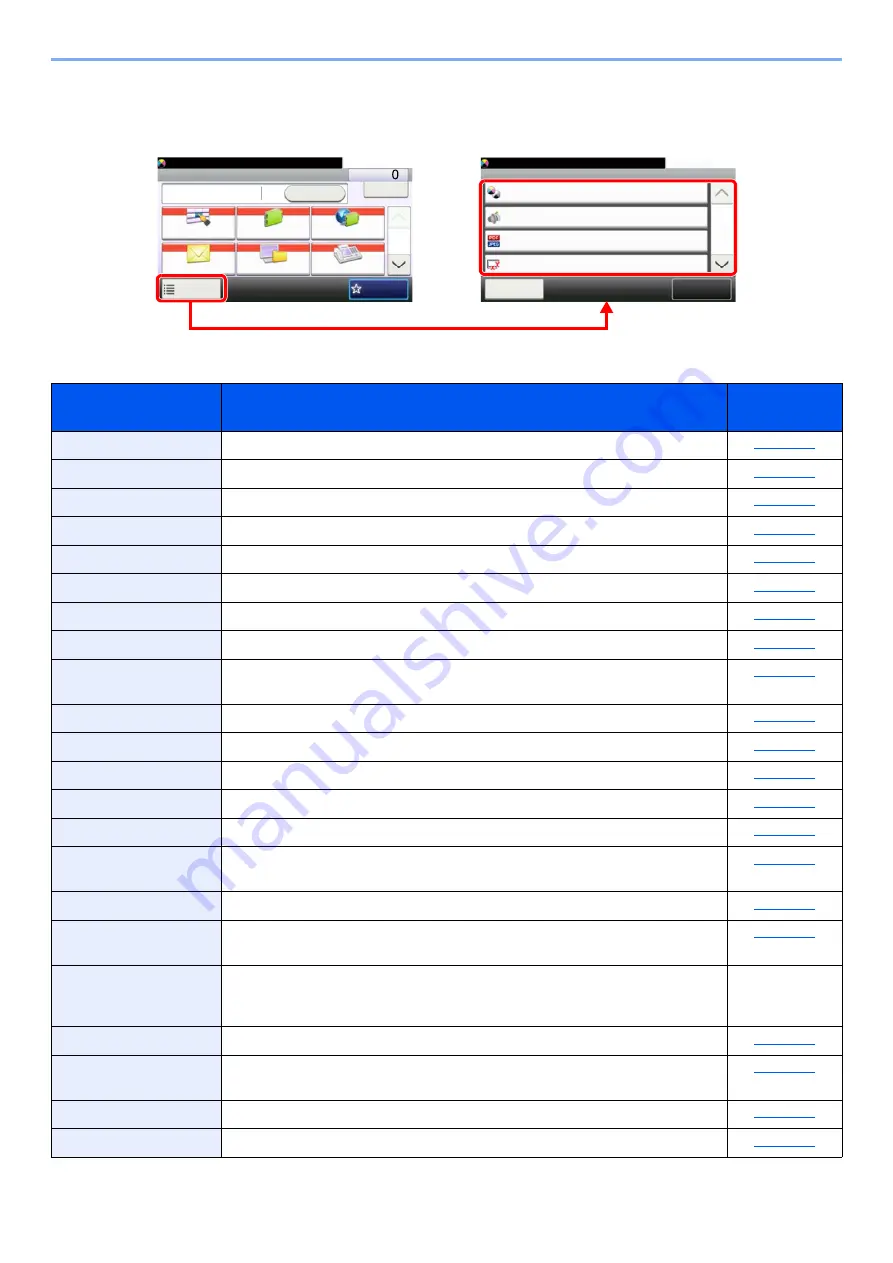
6-4
Using Various Functions > Functions Available on the Machine
Send
To configure the settings for functions, select [
Functions
].
For details on each function, see the table below.
Functions
Description
Reference
page
Select the color mode setting.
Lower print and scan speed for quiet processing.
Specify the image file format. Image quality level can also be adjusted.
Specify the original size to be scanned.
Original Orientation
Select the orientation of the original document top edge to scan correct direction.
Scans all sheets in the document processor, even if they are of different sizes.
Duplex
Select the type and orientation of the binding based on the original.
Select size of image to be sent.
Creates several files by dividing scanned original data page by page, and sends
Scan Resolution
Select fineness of scanning resolution.
Select original image type for best results.
Adjusts the sharpness of image outlines.
You can adjust the contrast between light and dark areas of the image.
Background Density
Adj.
Removes dark background from originals, such as newspapers.
Prevent Bleed-thrugh
Hides background colors and image bleed-through when scanning thin original.
When there are blank pages in a scanned document, this function skips the blank
pages and prints only pages that are not blank.
FAX TX Resolution
Select fineness of images when sending FAX.
Refer to the
FAX
Operation
Guide
.
Adjust the zoom to reduce or enlarge the image.
Scans a large number of originals in separate batches and then produce as one
Adds subject and body when sending a document.
Ready to send. (FullColor)
Functions
File Format
Close
10:10
Original Size
1-sided
Full Color
Color Selection
Quiet Mode
1/7
Add/Edit
Shortcut
Off
Send
Dest. :
Recall
Check
One Touch Key
Address Book
Ext Address Book
FAX
Folder
Functions
10:10
1/2
Favorites
Ready to send. (FullColor)
Содержание d-COPIA4513MF plus
Страница 1: ...Code 598400 01en OPERATION GUIDE d COPIA4513MFplus d COPIA4514MFplus d COPIA5514MF d COPIA6014MF ...
Страница 58: ...2 3 Installing and Setting up the Machine Part Names 18 Anti theft Lock Slot 19 Rear Cover 18 19 ...
Страница 393: ...10 5 Troubleshooting Regular Maintenance 4 Vents Use a lint free cloth to clean dust and dirt away from the vents ...
Страница 396: ...10 8 Troubleshooting Regular Maintenance 4 5 6 IMPORTANT Do not touch the points shown below ...
Страница 422: ...10 34 Troubleshooting Troubleshooting Duplex Unit 1 2 3 ...
Страница 425: ...10 37 Troubleshooting Troubleshooting Document Processor d COPIA 4513MF plus d COPIA 4514MF plus 1 2 3 4 ...
Страница 426: ...10 38 Troubleshooting Troubleshooting 5 d COPIA 5514MF d COPIA 6014MF 1 2 3 ...
Страница 427: ...10 39 Troubleshooting Troubleshooting 4 ...
Страница 428: ...10 40 Troubleshooting Troubleshooting Clearing a Staple Jam d COPIA 5514MF d COPIA 6014MF only 1 2 3 ...
Страница 470: ......
















































