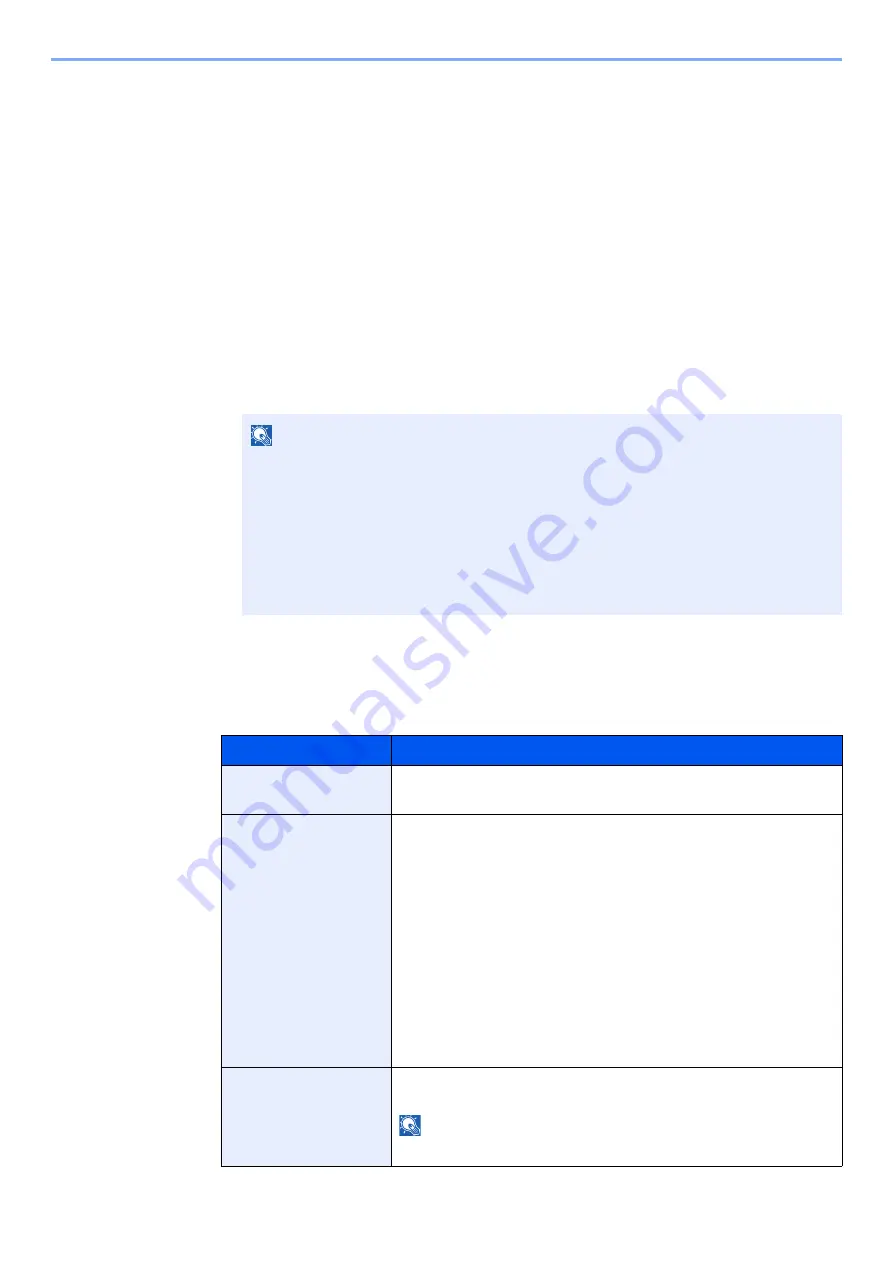
9-4
User Authentication and Accounting (User Login, Job Accounting) > Setting User Login Administration
Setting User Login Administration
This registers, alters and deletes users and configures the settings for User Login Administration.
Authentication Security
If user authentication is enabled, configure the user authentication settings.
User Account Lockout Setting
You can prohibit the use of a user account if an incorrect password is entered repeatedly to login with that account.
1
Display the screen.
1
[
System Menu/Counter
] key > [
User Login/Job Accounting
]
2
[
User Login Setting
] > [
Authentication Security
] > [
User Account Lockout Settings
]
2
Configure the settings.
The following settings can be selected.
NOTE
If the login user name entry screen appears during operations, enter a login user name
and password, and select [
Login
]. For this, you need to login with administrator
privileges.
The factory default login user name and login password are set as shown below.
d-COPIA 4513MF plus
d-COPIA
5514MF
d-COPIA 6014MF
d-COPIA 4514MF plus
Login User Name:
4500
5500
6000
Login Password:
4500
5500
6000
Item
Descriptions
Lockout
Select whether or not account lockout policy is enabled.
Value
: Off, On
Lockout Policy
Specify the conditions and the extent to which the account lockout is
applied.
Value
Number of Retries until Locked:
Specify how many login retries are allowed until
the account is locked out.
(1 to 10 times)
Lockout Duration: Specify how long the account is to be locked out
until it is unlocked.
(1 to 60 minutes)
Lockout Target
Specify the extent to which the account lockout
is applied. You can select from [All] or [Remote
Login Only]. Remote Login Only locks out all
operations from outside the operation panel.
Locked out Users List
Displays a list of locked out users. You can unlock a user by selecting the
user in the list, and selecting [
Unlock
].
NOTE
This function is displayed when account lockout policy is enabled.
Содержание d-COPIA4513MF plus
Страница 1: ...Code 598400 01en OPERATION GUIDE d COPIA4513MFplus d COPIA4514MFplus d COPIA5514MF d COPIA6014MF ...
Страница 58: ...2 3 Installing and Setting up the Machine Part Names 18 Anti theft Lock Slot 19 Rear Cover 18 19 ...
Страница 393: ...10 5 Troubleshooting Regular Maintenance 4 Vents Use a lint free cloth to clean dust and dirt away from the vents ...
Страница 396: ...10 8 Troubleshooting Regular Maintenance 4 5 6 IMPORTANT Do not touch the points shown below ...
Страница 422: ...10 34 Troubleshooting Troubleshooting Duplex Unit 1 2 3 ...
Страница 425: ...10 37 Troubleshooting Troubleshooting Document Processor d COPIA 4513MF plus d COPIA 4514MF plus 1 2 3 4 ...
Страница 426: ...10 38 Troubleshooting Troubleshooting 5 d COPIA 5514MF d COPIA 6014MF 1 2 3 ...
Страница 427: ...10 39 Troubleshooting Troubleshooting 4 ...
Страница 428: ...10 40 Troubleshooting Troubleshooting Clearing a Staple Jam d COPIA 5514MF d COPIA 6014MF only 1 2 3 ...
Страница 470: ......






























