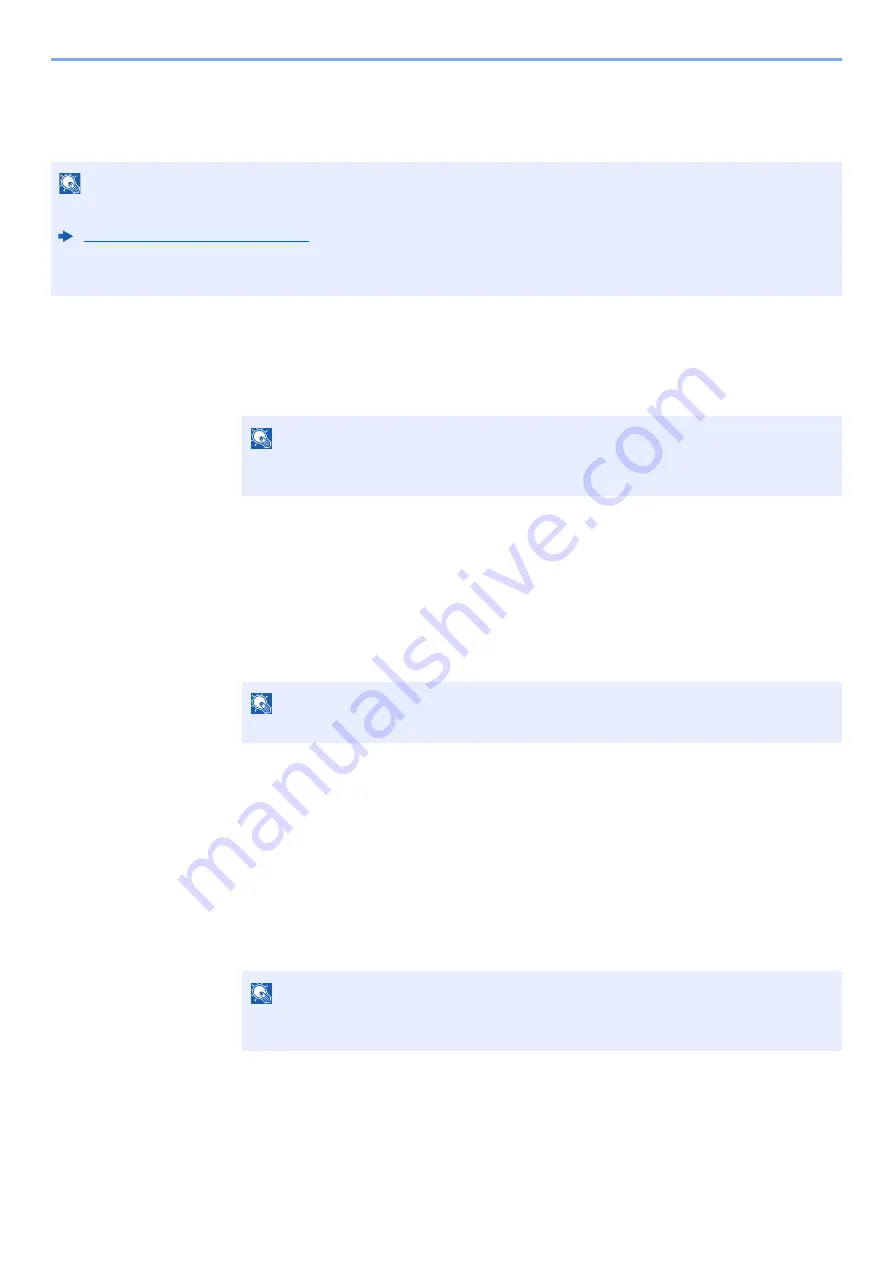
5-49
Operation on the Machine > Using a Custom Box
Scanning Document Stored in a Custom Box
Follow the steps as below for scanning a document stored in a custom box using the TWAIN driver.
1
Display the screen.
1
Activate the TWAIN compatible application software.
2
Select the machine using the application and display the dialog box.
2
Display lists of documents.
1
Select a custom box from "Box List" the stored a document.
If a password has been set for the box, the password entry screen appears. Enter the password and
click the [
OK
] button. When you select a box, the document files in the Custom Box appear in
[
Document List
].
2
Set how to display the document data. Click the [
Start
] button to select each item.
3
Click the [
OK
] button.
3
Scan the originals.
1
Select the document data to be scanned from [
Document List
].
Enter the document data name in the Search (Name) to find the data having the same document data
name or the document data name with the same beginning.
Click the [
Detail
] button to display the selected document data. When the document data includes
multiple pages, select the checkbox beside the pages you want to scan. The selected pages will be
scanned.
2
Click the [
Acquire
] button.
This scans the document data to the computer.
NOTE
Before sending a document, confirm that TWAIN driver is installed on a computer and the settings are configured.
Setting TWAIN Driver (page 2-47)
To read a document stored in a custom box, use the TWAIN driver setting screen to change from "Model" to a model
name that has "(Box)" appended.
NOTE
For selecting the machine, see the Operation Guide or Help for each application
software.
NOTE
For the settings, refer to Help in the dialog box.
NOTE
In this case, the scanned page or the selected document data will not be deleted from
the Custom Box.
Содержание d-COPIA4513MF plus
Страница 1: ...Code 598400 01en OPERATION GUIDE d COPIA4513MFplus d COPIA4514MFplus d COPIA5514MF d COPIA6014MF ...
Страница 58: ...2 3 Installing and Setting up the Machine Part Names 18 Anti theft Lock Slot 19 Rear Cover 18 19 ...
Страница 393: ...10 5 Troubleshooting Regular Maintenance 4 Vents Use a lint free cloth to clean dust and dirt away from the vents ...
Страница 396: ...10 8 Troubleshooting Regular Maintenance 4 5 6 IMPORTANT Do not touch the points shown below ...
Страница 422: ...10 34 Troubleshooting Troubleshooting Duplex Unit 1 2 3 ...
Страница 425: ...10 37 Troubleshooting Troubleshooting Document Processor d COPIA 4513MF plus d COPIA 4514MF plus 1 2 3 4 ...
Страница 426: ...10 38 Troubleshooting Troubleshooting 5 d COPIA 5514MF d COPIA 6014MF 1 2 3 ...
Страница 427: ...10 39 Troubleshooting Troubleshooting 4 ...
Страница 428: ...10 40 Troubleshooting Troubleshooting Clearing a Staple Jam d COPIA 5514MF d COPIA 6014MF only 1 2 3 ...
Страница 470: ......






























