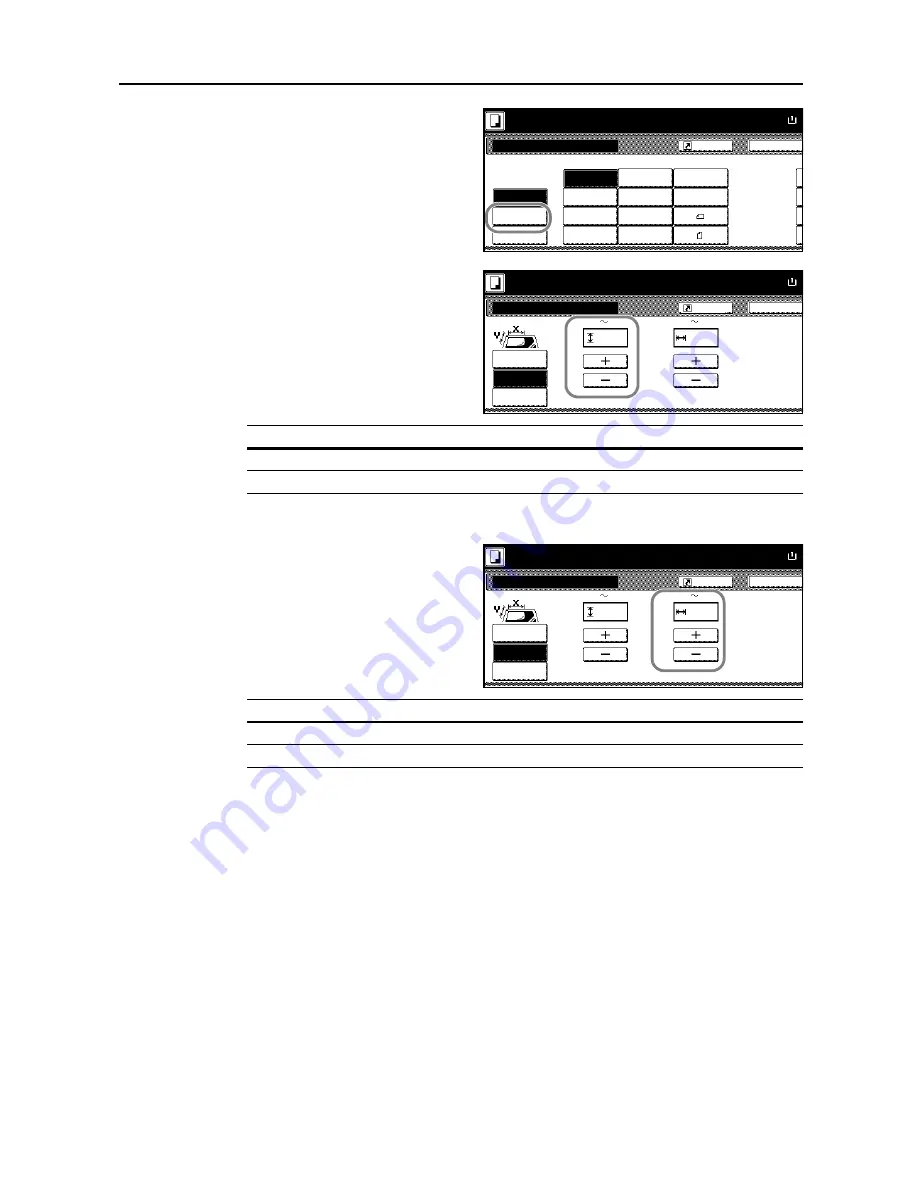
Copying Functions
1-5
4
Press [Size Entry].
5
Press [+] and [-] to specify the vertical
size (Y).
With metric models, you can enter the size directly using the numeric keys after pressing [#-Keys].
6
Press [+] and [-] to specify the horizontal
size (X).
With metric models, you can enter the size directly using the numeric keys after pressing [#-Keys].
7
Press the
Start
key to start copying.
Ready to copy.
Select
11x8½"
8½x5½"
5½x8½"
11x17"
Others
Size Entry
Auto
8½x14"
8½x11"
11x15"
8½x13½"
8½x13"
A4
Back
Original Size
A4
stand.Size
Paper Size
A
100%
2
2
2
2
Register
size
Setting Range
Inch models
2 to 11
5/8
" (in 1/8" increments)
Metric models
50 to 297 mm (in 1-mm increments)
Back
Original Size
Ready to copy.
Paper Size
A
Scanning range can b
X-Y direction when o
placed at left rear cor
Select
Others
Size Entry
stand.Size
X
Y
mm
mm
100%
(50
297)
432)
(50
size
Register
50
50
Setting Range
Inch models
2 to 17" (in 1/8" increments)
Metric models
50 to 432 mm (in 1-mm increments)
Back
Original Size
Ready to copy.
Paper Size
A
Scanning range can b
X-Y direction when o
placed at left rear cor
Select
Others
Size Entry
stand.Size
X
Y
mm
mm
100%
(50
297)
(50
432)
Select
Register
50
50
Содержание D-COPIA 6200
Страница 1: ...ADVANCED OPERATION GUIDE d Copia 6200 d Copia 8200 548504en GB...
Страница 83: ...Copying Functions 1 76...
Страница 142: ...System Settings 3 41 7 Press Close 8 Press Close The touch panel will return to the System Menu screen...
Страница 161: ...System Settings 3 60...
Страница 211: ......
































