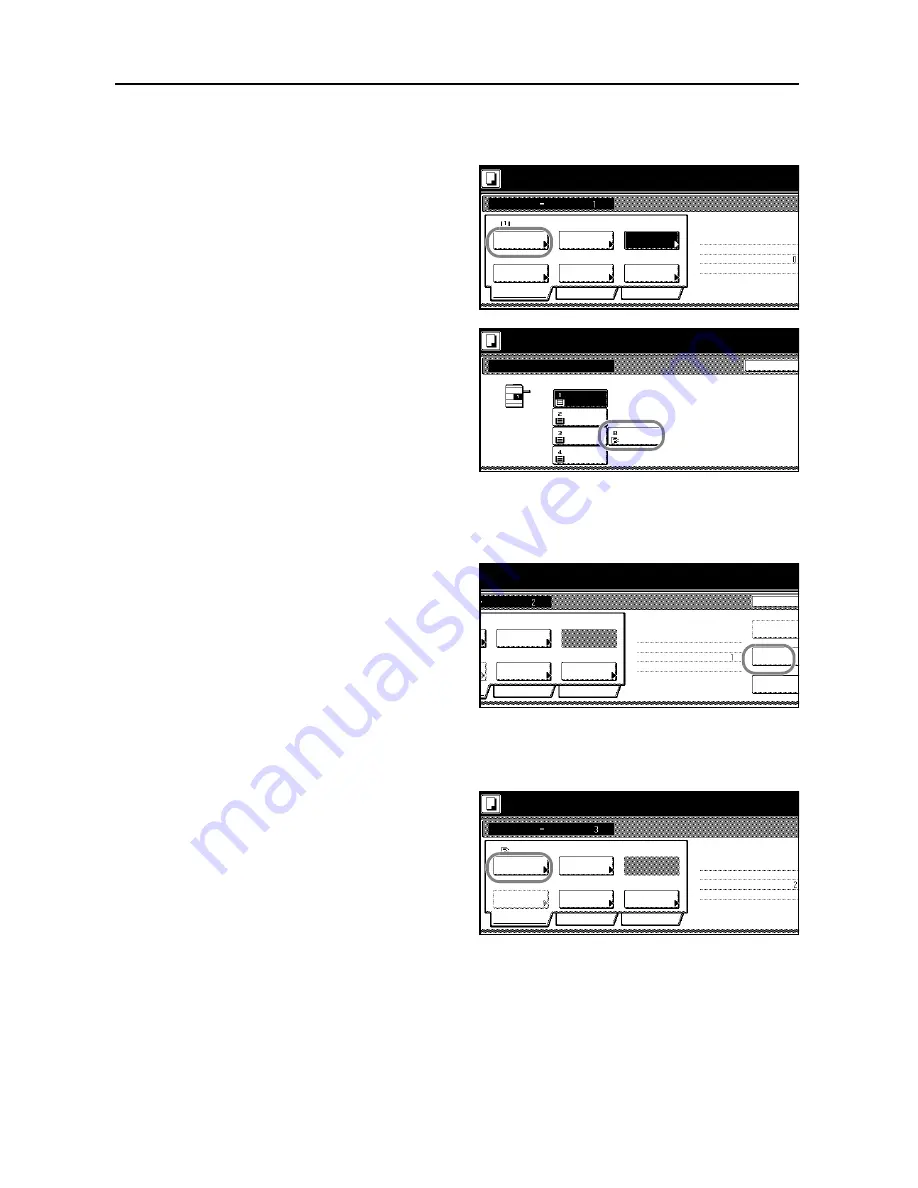
Copying Functions
1-64
Complete the settings for original A
Specify the MP tray (for colored paper) for the paper selection setting.
6
Press [Basic]. On the next screen, press
[Paper Selection].
7
Select the MP tray. Press [Close] to
return to the screen of step 6.
8
Place original A and press the
Start
key to start scanning.
Step 2: Specify that the back of original A will be left blank.
9
Press [Print from Front page].
This setting leaves the back blank and
starts copying on the next sheet.
Step 3: Complete the settings for original B.
Specify the cassette 1 (for standard paper) for the paper selection setting.
10
Press [Paper Selection].
Set original. Press Start key.
Job Build
Ready to Job build.
A4
Paper
1-sided
Original
Basic
Quality
Zoom
Top Edge Top
Finishing
1-sided/
2-sided
Original
Orient.
2-sided Copy
Edit
2-sided Copy-Left
Finished page #:
Step
Auto %
Selection
Type
Set original. Press Start key.
Back
Paper Selection
Ready to Job build.
A4
Recycled
MP tray
Colour
A4
Plain
A3
Plain
A4R
Plain
originals and press start key.
Set
Job cancel
1-sided
Quality
Zoom
Top Edge Top
Original
2-sided Copy
Edit
Insert
2-sided Copy-Left
Finished page #:
Step
Auto %
Original
front page
Print from
nning finished] when starting copy.
original(s).
Orient.
1-sided /
2-sided
Next copy page: Rear
finished
Scanning
Type
blank page
Place the originals and press start key.
Job Build
A4
Paper
1-sided
Basic
Quality
Zoom
Top Edge Top
Original
Finishing
2-sided Copy
Edit
2-sided Copy-Left
Finished page #:
Step
Auto %
Original
Press [Scanning finished] when starting copy.
Scan next original(s).
Orient.
1-sided /
2-sided
Next copy page: Front
Selection
Type
Содержание D-COPIA 6200
Страница 1: ...ADVANCED OPERATION GUIDE d Copia 6200 d Copia 8200 548504en GB...
Страница 83: ...Copying Functions 1 76...
Страница 142: ...System Settings 3 41 7 Press Close 8 Press Close The touch panel will return to the System Menu screen...
Страница 161: ...System Settings 3 60...
Страница 211: ......






























