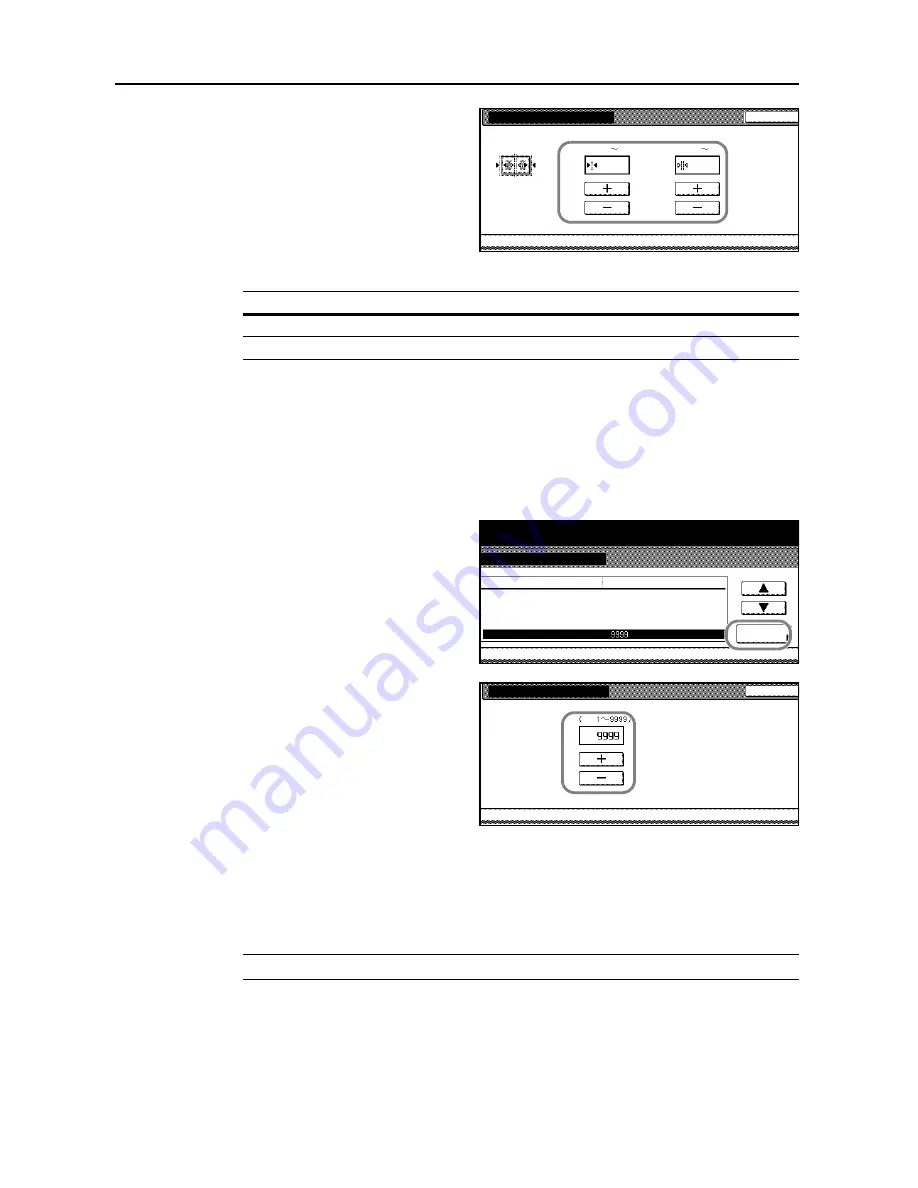
System Settings
3-16
3
Press [+] and [-] to specify the widths to
erase the borders.
The range for the width is as follows.
4
Press [Close]. The touch panel will return to the
Copy Default
screen.
Selecting Maximum Number of Copies
You can limit the maximum number of copies from 1 to 9999.
1
Access the
Copy Default
screen. (For instructions, refer to
Accessing the Copy Default Screen
on
page
3-3
.)
2
Press [
S
] or [
T
] to select
Preset limit
and press [Change #].
3
Use the numeric keys to enter the
maximum number of copies from 1 to
9999.
4
Press [Close]. The touch panel will return to the
Copy Default
screen.
Enabling Repeat Copy
Repeat copy allows the printing of original documents which were copied and stored in the copier.
You can enable or disable repeat copy and set it as the default.
NOTE:
This menu is not available when the copier is equipped with the optional security kit.
1
Access the
Copy Default
screen. (For instructions, refer to
Accessing the Copy Default Screen
on
page
3-3
.)
Default erase width
Back
System Menu
Adjust default setting of erase width.
Copy Default
Gutter
Border
50)
(0
mm
mm
6
6
-
50)
(0
Setting Range
Inch models
0 to 2" (in 1/8" increments)
Metric models
0 to 50 mm (in 1-mm increments)
System Menu
Copy Default
Default menu
Auto Image Rotation
Default margin width
Default erase width
Change #
System Menu / Counter
Setting mode
Preset limit
Left
Border
Gutter
Set
Rotate
6
mm
6
mm
0
mm
0
mm
Collate/Offset
Collate:On/Offset:Off
Preset limit
Back
System Menu
Select copy preset in one job
. (# key)
Copy Default
Set
-
Содержание D-COPIA 6200
Страница 1: ...ADVANCED OPERATION GUIDE d Copia 6200 d Copia 8200 548504en GB...
Страница 83: ...Copying Functions 1 76...
Страница 142: ...System Settings 3 41 7 Press Close 8 Press Close The touch panel will return to the System Menu screen...
Страница 161: ...System Settings 3 60...
Страница 211: ......






























