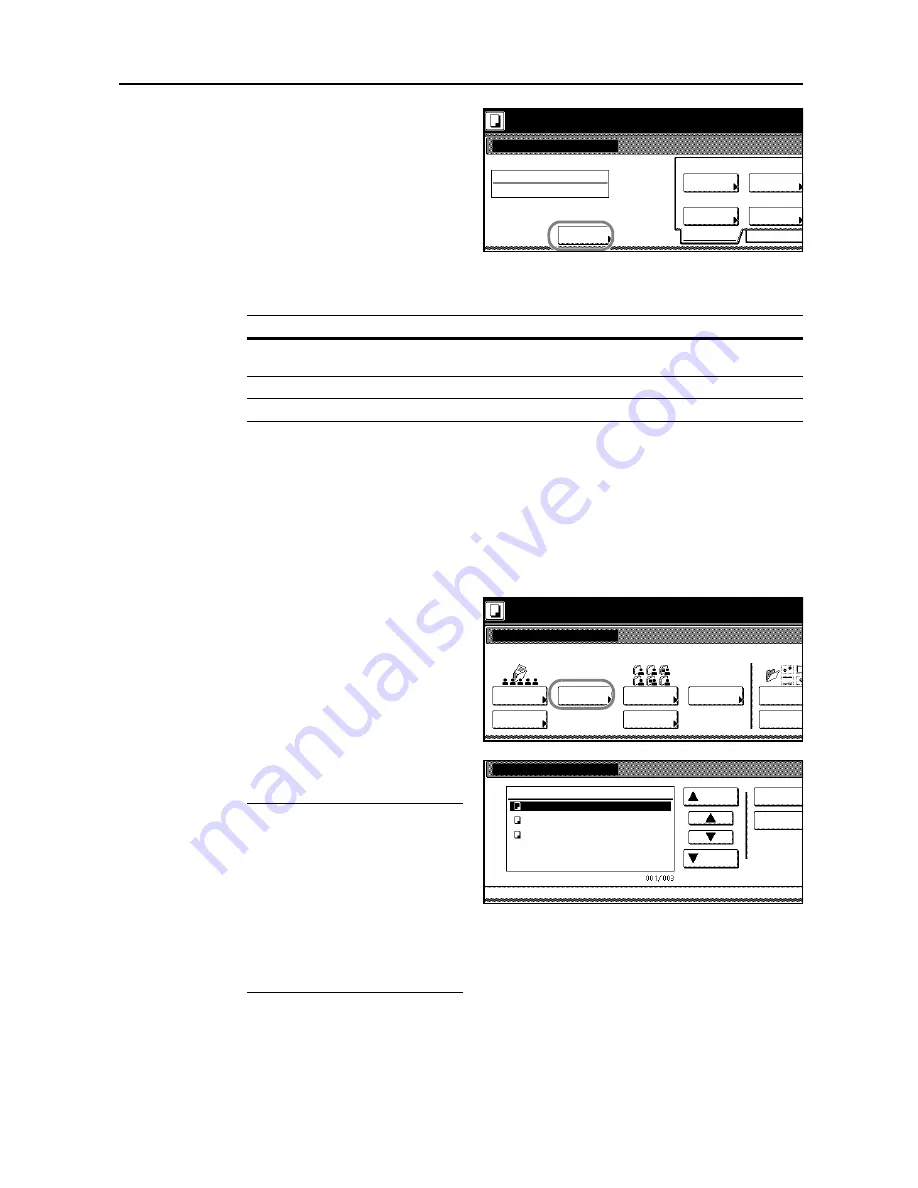
Document and Output Management Functions
2-5
3
Press [Change Name] and enter the
document name.
For instructions on entering characters,
refer to
Entering Characters When Using
Document Management Functions
on
page
3-58
.
If you prefer not to name the document,
go to the next step.
4
Complete the scanning settings required for the original.
The following functions are available.
5
Press the
Start
key to start scanning the original. When scanning is complete, the touch panel will
return to the
Document Management
screen. To register other documents, switch the original and
repeat steps 2 to 5.
Printing Documents
Print documents stored in the Shared Data Box as follows.
1
Press the
Document Management
key.
2
Under
Shared Data Box
, press
[Document Printing].
3
Select the document to be printed and
press [Finish selecting].
NOTE:
You can change the document
collate order. Press [Order of
indication] and choose from [Sort by
Date] ([New
J
Old] and [Old
J
New])
or [Sort by Name] ([A
J
Z] and [Z
J
A]).
To verify the content of selected
documents, press [Document
Properties] ([Check/Rev. Details]).
Refer to
Reviewing and Renaming
Documents
on page
2-6
.
Set original. Press Start key.
Document Registration
Ready to register document(s).
Shared Data Box
Original
A4
Documents
Change
Original
Auto
Zoom
Basic
Quality
Size
Auto size
Select
Regi. Size
1-sided
Original
100%
0
Doc001
Name
Type
Tab
Functions
Basic
Selection of original sizes, selection of document sizes, selection of original
types, zooming, and original orientation
Quality
Density level and original quality
Edit
Border erase, Continuous scan
Document Management
Select function.
Registr.
Shared Data Box
Document
Document
Form
Registr.
Document
Synergy Print Box
Box
Editing
Form box
Box
Editing
Box
Editing
0
Document
Printing
Registr.
Printing
Document Printing
Order of
Document Management
Shared Data Box
Check/Rev.
Up
Down
Details
Document Data Box
Doc003
Doc002
Doc001
3 08/08/'08
2 08/08/'08
1 08/08/'08
-
indication
Содержание D-COPIA 6200
Страница 1: ...ADVANCED OPERATION GUIDE d Copia 6200 d Copia 8200 548504en GB...
Страница 83: ...Copying Functions 1 76...
Страница 142: ...System Settings 3 41 7 Press Close 8 Press Close The touch panel will return to the System Menu screen...
Страница 161: ...System Settings 3 60...
Страница 211: ......






























