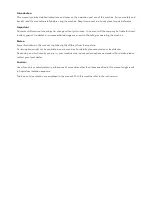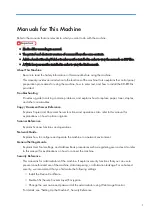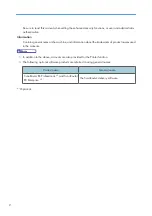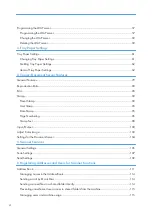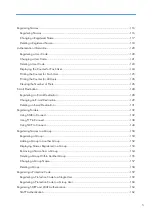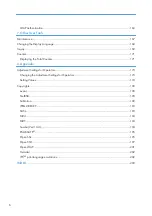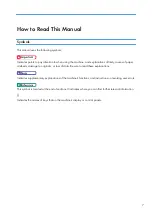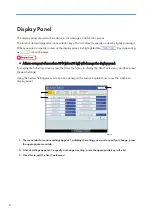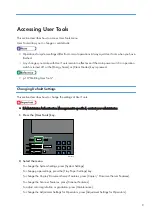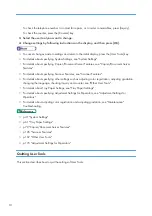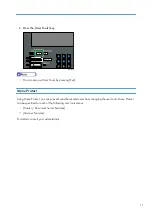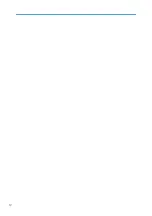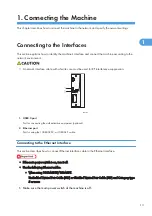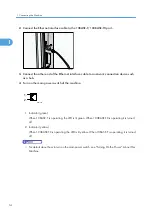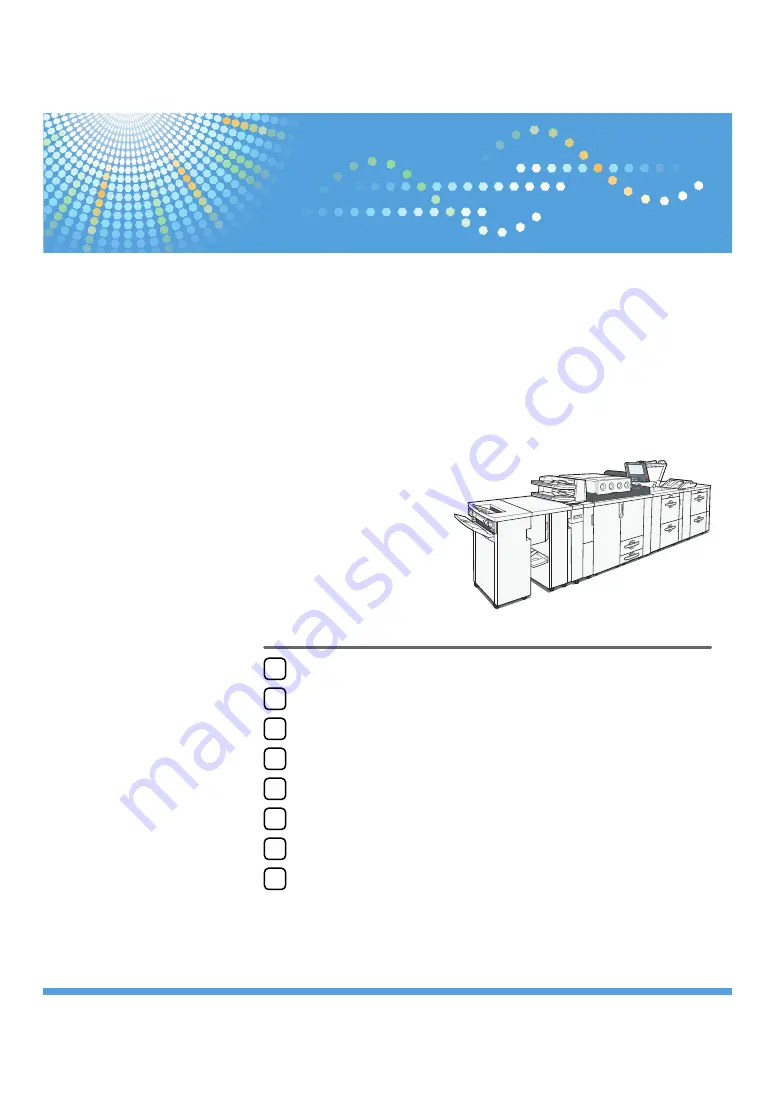
Copier/Document Server Features
Registering Addresses and Users for Scanner Functions
Read this manual carefully before you use this machine and keep it handy for future reference. For safe and correct use, be sure to read the Safety Information
in "About This Machine" before using the machine.
General Settings Guide
Operating Instructions
Pro C720s
Содержание Pro C720s
Страница 14: ...12...
Страница 32: ...1 Connecting the Machine 30 1...
Страница 40: ...p 9 Accessing User Tools 2 System Settings 38 2...
Страница 62: ...2 System Settings 60 2...
Страница 80: ...3 Tray Paper Settings 78 3...
Страница 93: ...p 9 Accessing User Tools Edit 91 4...
Страница 121: ...8 Press the User Tools key Registering Names 119 6...
Страница 168: ...6 Registering Addresses and Users for Scanner Functions 166 6...
Страница 174: ...7 Other User Tools 172 7...
Страница 209: ...MEMO 207...
Страница 210: ...MEMO 208 EN USA D016 6949...
Страница 212: ...Operating Instructions General Settings Guide D016 6949 EN USA...