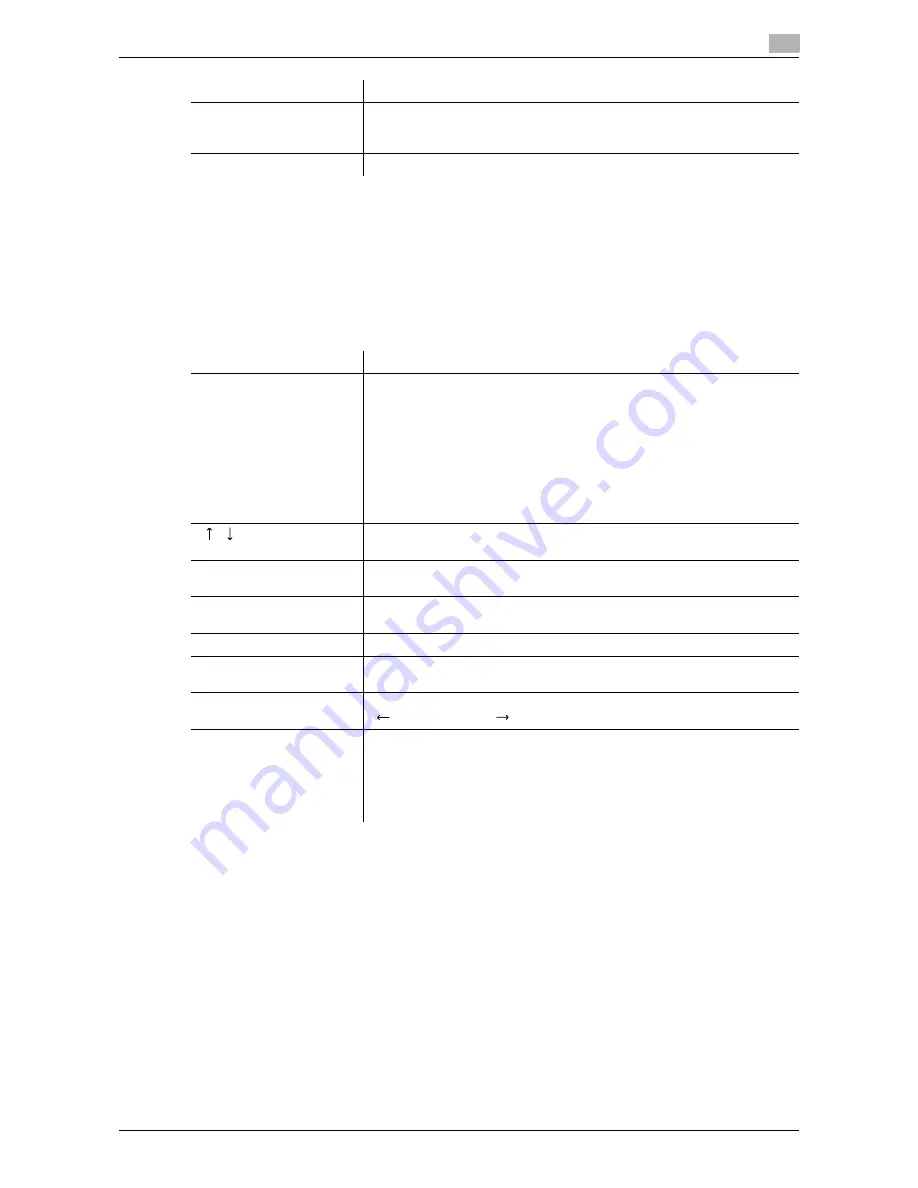
d-Color MF651/551
3-9
3.2
Touch panel
3
Reference
-
When user authentication settings are applied, the names of documents that have not been saved by
logged in users cannot be viewed.
-
The names of confidential documents are not displayed.
-
To view scanned images, you must set "Job History Thumbnail Display" to "ON" in Administrator
Settings in advance. For details, refer to the "User's Guide [Copy Operations]".
<Current Jobs of [Send]>
Reference
-
When user authentication settings are applied, the names of documents that have not been saved by
logged in users cannot be viewed.
-
The names of confidential documents are not displayed.
[Detail]
Press this button to check the job result, error details, registration
source/user name, file name, output tray, stored time, number of original
pages and number of copies for the selected job.
Scanned Image
Select the job to display the scanned image.
Item
Description
List items
No.: Job identification number assigned when the job is queued.
Address Type: Displays the destination type (including fax, E-Mail, FTP, PC
(SMB), WebDAV, and TWAIN). "TWAIN" appears for the job that is sent via
Web service.
Status: Displays the status of the job (sending/queued/dialing/pending for
redial).
Address: Displays the fax number, E-mail address, User Box name, etc. of
the recipient's machine.
Time Stored: Displays the time that the job was queued.
Org.: Displays the number of pages in the original.
[
][
]
When there are more than the upper limit of seven jobs to be displayed at
one time, press these buttons to display other jobs.
[Timer TX Job]
Displays the status of the reserved transmission in the memory. To delete
a job, press [Delete].
[L1][L2]
These buttons appear when two fax kits are installed. Press one of these
buttons. The job list of the selected line appears.
[Delete]
Press this button to delete the selected job.
[Redial]
Select a job of which the status is set to "Waiting To Redial", to perform
redialing.
[Check Job Set.]
Press this button to check the settings of the selected job. Press either
[
Back] or [Forward
] to check.
[Detail]
Press this button to check the registration source/user name, file name,
destination type, destination, stored time, transmission time, number of
original pages and external server information for the selected job. To de-
lete a job, press [Delete].
•
The external server information that is available by pressing [Details]
appears only when using external server authentication.
Item
Description
Содержание d-color MF551
Страница 1: ...BOX OPERATIONS d Color MF551 d Color MF651 549307en GB...
Страница 13: ...1 Introduction...
Страница 14: ......
Страница 20: ...To check the function you want to use 1 1 8 d Color MF651 551 1 3...
Страница 21: ...2 User Box Function Overview...
Страница 22: ......
Страница 34: ...Authentication and accessible User Boxes 2 2 14 d Color MF651 551 2 3...
Страница 35: ...3 Control Panel Liquid Crystal Display...
Страница 36: ......
Страница 52: ...Touch panel 3 3 18 d Color MF651 551 3 2...
Страница 53: ...4 User Box Operation Flow...
Страница 54: ......
Страница 85: ...5 Accessing the User Box mode...
Страница 86: ......
Страница 89: ...6 Save Document...
Страница 90: ......
Страница 107: ...7 Use File...
Страница 108: ......
Страница 206: ...External Memory System User Box 7 7 100 d Color MF651 551 7 17...
Страница 207: ...8 User Box Settings...
Страница 208: ......
Страница 235: ...9 Web Connection...
Страница 236: ......
Страница 240: ...Login and logout 9 9 6 d Color MF651 551 9 2 Login as an administrator again...
Страница 242: ...Login and logout 9 9 8 d Color MF651 551 9 2 Log in again...
Страница 264: ...Handling a document in a User Box 9 9 30 d Color MF651 551 9 5 3 Configure send settings...
Страница 282: ...Administrator Mode Overview 9 9 48 d Color MF651 551 9 6...
Страница 283: ...10 Appendix...
Страница 284: ......
Страница 289: ...11 Index...
Страница 290: ......
















































