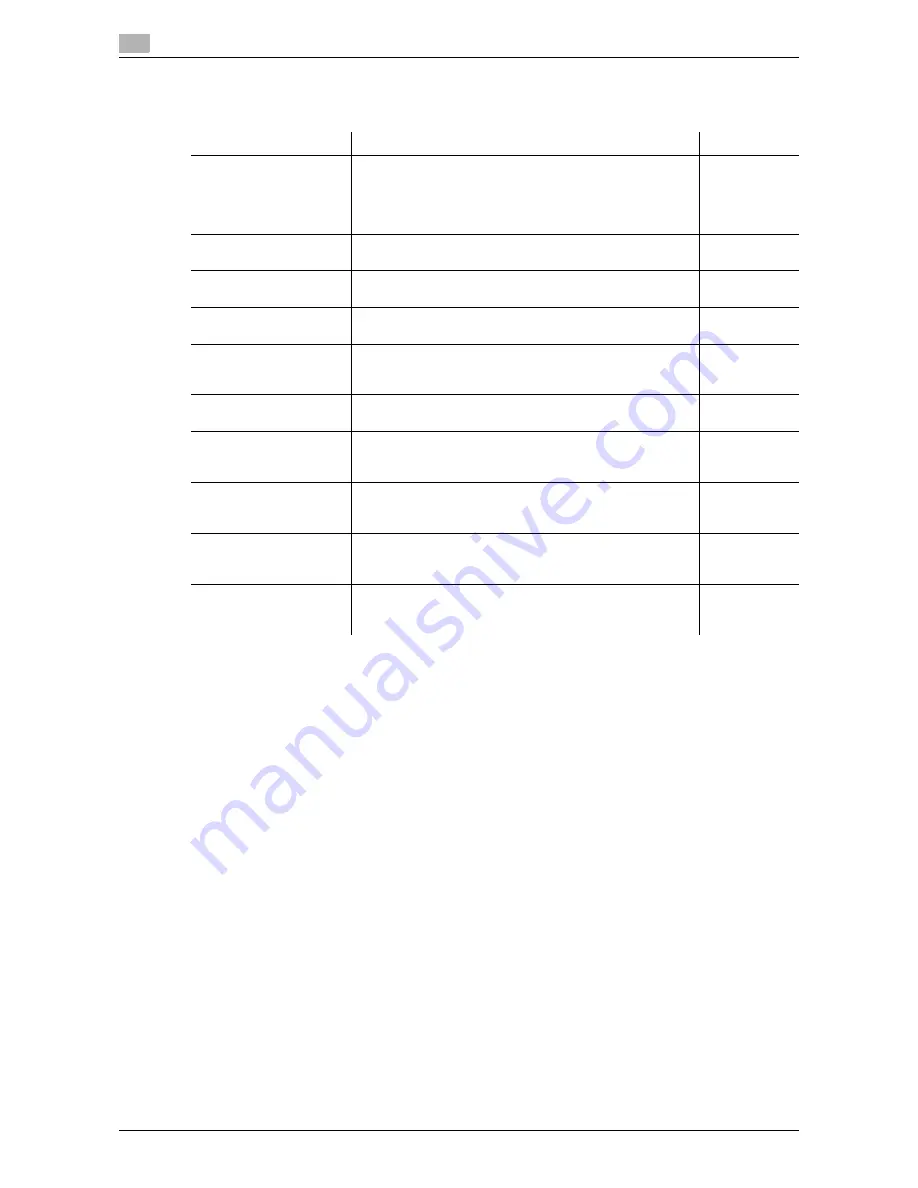
User Box functions
2
2-4
d-Color MF651/551
2.1
Using documents
Use the document data saved in boxes. Depending on the box, you can use the data as follows:
*1 For details on how to send documents for print job from a computer and save them in the User Box, refer
to the "User's Guide [Print Operations]".
*2 For details on polling transmission, polling reception, memory reception, and file retransmission, refer to
the "User's Guide [Network Scan/Fax/Network Fax Operations]".
*3 For details on how to save documents to the Secure Print User Box, refer to the "User's Guide [Print
Operations]".
*4 For print instruction of an encrypted PDF, see Direct Print manual or the help on direct print of Web
Connection.
User Box
Description
Reference
Public/Personal/Group
User Boxes (*1)
Print and send saved documents. You can also select mul-
tiple documents for printing/transmission. Some User Au-
thentication or Account Track settings restrict users who
can use User Boxes such as the Personal or Group User
Box.
p. 7-10
Bulletin Board User Box
This item appears when the optional fax kit is installed. You
can print a document saved in the Bulletin Board User Box.
p. 7-79
Polling TX User Box (*2)
This item appears when the optional fax kit is installed. You
can print documents sent via polling.
p. 7-80
Secure Print User Box
(*3)
Print saved documents. Enter an ID and password for
printing.
p. 7-81
Memory RX User Box (*2)
This item appears when the optional fax kit is installed. You
can confirm and print the fax document received though
the memory RX setting.
p. 7-84
Annotation User Box
Print or transmit document data saved in Scan mode with
an image of the date/time or an annotation number.
p. 7-85
Fax Retransmit User Box
(*2)
This item appears when the optional fax kit is installed.
With this User Box, you can resend a saved document or
print it for confirmation.
p. 7-91
Password Encrypted
PDF User Box (*4)
Print saved documents. Encrypted PDF files saved in an
external memory and sent for print jobs are also saved in
this box. The predefined password is required for printing.
p. 7-93
ID & Print User Box
This item appears when user authentication settings are
configured. You can log in as a user and print a document
sent for print jobs from the printer driver.
p. 7-94
External Memory
This item appears when an external memory device is in-
stalled. You can print documents saved in an external
memory connected to this machine.
p. 7-96
Содержание d-color MF551
Страница 1: ...BOX OPERATIONS d Color MF551 d Color MF651 549307en GB...
Страница 13: ...1 Introduction...
Страница 14: ......
Страница 20: ...To check the function you want to use 1 1 8 d Color MF651 551 1 3...
Страница 21: ...2 User Box Function Overview...
Страница 22: ......
Страница 34: ...Authentication and accessible User Boxes 2 2 14 d Color MF651 551 2 3...
Страница 35: ...3 Control Panel Liquid Crystal Display...
Страница 36: ......
Страница 52: ...Touch panel 3 3 18 d Color MF651 551 3 2...
Страница 53: ...4 User Box Operation Flow...
Страница 54: ......
Страница 85: ...5 Accessing the User Box mode...
Страница 86: ......
Страница 89: ...6 Save Document...
Страница 90: ......
Страница 107: ...7 Use File...
Страница 108: ......
Страница 206: ...External Memory System User Box 7 7 100 d Color MF651 551 7 17...
Страница 207: ...8 User Box Settings...
Страница 208: ......
Страница 235: ...9 Web Connection...
Страница 236: ......
Страница 240: ...Login and logout 9 9 6 d Color MF651 551 9 2 Login as an administrator again...
Страница 242: ...Login and logout 9 9 8 d Color MF651 551 9 2 Log in again...
Страница 264: ...Handling a document in a User Box 9 9 30 d Color MF651 551 9 5 3 Configure send settings...
Страница 282: ...Administrator Mode Overview 9 9 48 d Color MF651 551 9 6...
Страница 283: ...10 Appendix...
Страница 284: ......
Страница 289: ...11 Index...
Страница 290: ......
















































