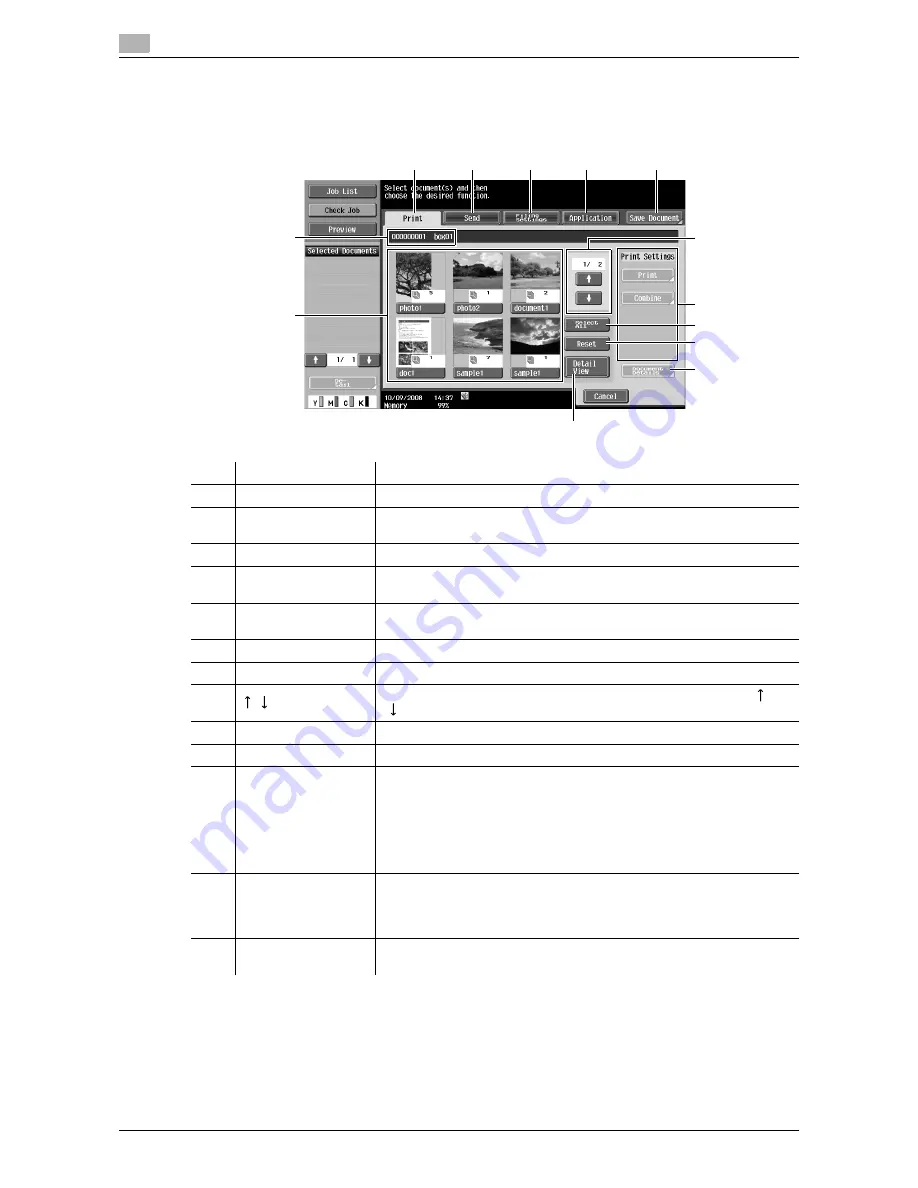
Overview of the Use/File operations
7
7-4
d-Color MF651/551
7.1
7.1.2
Detail of the Use Document screen
Select the User Box where you want to print and distribute documents. The following screen is displayed.
This section describes the setting items, pointing to the Public User Box as an example.
No.
Name
Description
1
[Print]
Configure settings to print the selected documents. (p. 7-6)
2
[Send]
Configure the destination and other settings to send the selected docu-
ments. (p. 7-33)
3
[Filing Settings]
Rename, move, or copy the selected documents. (p. 7-63)
4
[Application]
Edit the selected document on a page-basis or register overlay images.
(p. 7-67)
5
[Save Document]
Select this tab to display the Save Document screen. The Use/File set-
tings you have configured are canceled.
6
-
Displays the number and name of the specified User Box.
7
-
Displays a list of the documents saved in the User Box.
8
If the specified User Box contains seven or more documents, use [
] or
[
] to scroll up or down the list.
9
[Select All]
Press this button to select all documents in the specified User Box.
10
[Reset]
Press this button to reset all documents in the User Box.
11
[Detail View]/[Thumb-
nail View]
Press this button to switch the display format of saved documents.
[Thumbnail View]: A reduced image of the first page, number of pages,
and document name of each document are displayed.
[Detail View]: The time stored, user name, and document name of each
document are displayed. Every time you press the [Time Stored] column
header, the documents are sorted in ascending or descending order of
the time stored alternately.
12
Print Settings/Trans-
mission Settings/
Filing Settings/
Application Settings
Configurable items for the selected tab are displayed.
13
[Document Details]
Press this button to check the detailed information or preview image of
the document.
1
2
3
4
5
8
12
9
10
13
11
7
6
Содержание d-color MF551
Страница 1: ...BOX OPERATIONS d Color MF551 d Color MF651 549307en GB...
Страница 13: ...1 Introduction...
Страница 14: ......
Страница 20: ...To check the function you want to use 1 1 8 d Color MF651 551 1 3...
Страница 21: ...2 User Box Function Overview...
Страница 22: ......
Страница 34: ...Authentication and accessible User Boxes 2 2 14 d Color MF651 551 2 3...
Страница 35: ...3 Control Panel Liquid Crystal Display...
Страница 36: ......
Страница 52: ...Touch panel 3 3 18 d Color MF651 551 3 2...
Страница 53: ...4 User Box Operation Flow...
Страница 54: ......
Страница 85: ...5 Accessing the User Box mode...
Страница 86: ......
Страница 89: ...6 Save Document...
Страница 90: ......
Страница 107: ...7 Use File...
Страница 108: ......
Страница 206: ...External Memory System User Box 7 7 100 d Color MF651 551 7 17...
Страница 207: ...8 User Box Settings...
Страница 208: ......
Страница 235: ...9 Web Connection...
Страница 236: ......
Страница 240: ...Login and logout 9 9 6 d Color MF651 551 9 2 Login as an administrator again...
Страница 242: ...Login and logout 9 9 8 d Color MF651 551 9 2 Log in again...
Страница 264: ...Handling a document in a User Box 9 9 30 d Color MF651 551 9 5 3 Configure send settings...
Страница 282: ...Administrator Mode Overview 9 9 48 d Color MF651 551 9 6...
Страница 283: ...10 Appendix...
Страница 284: ......
Страница 289: ...11 Index...
Страница 290: ......






























