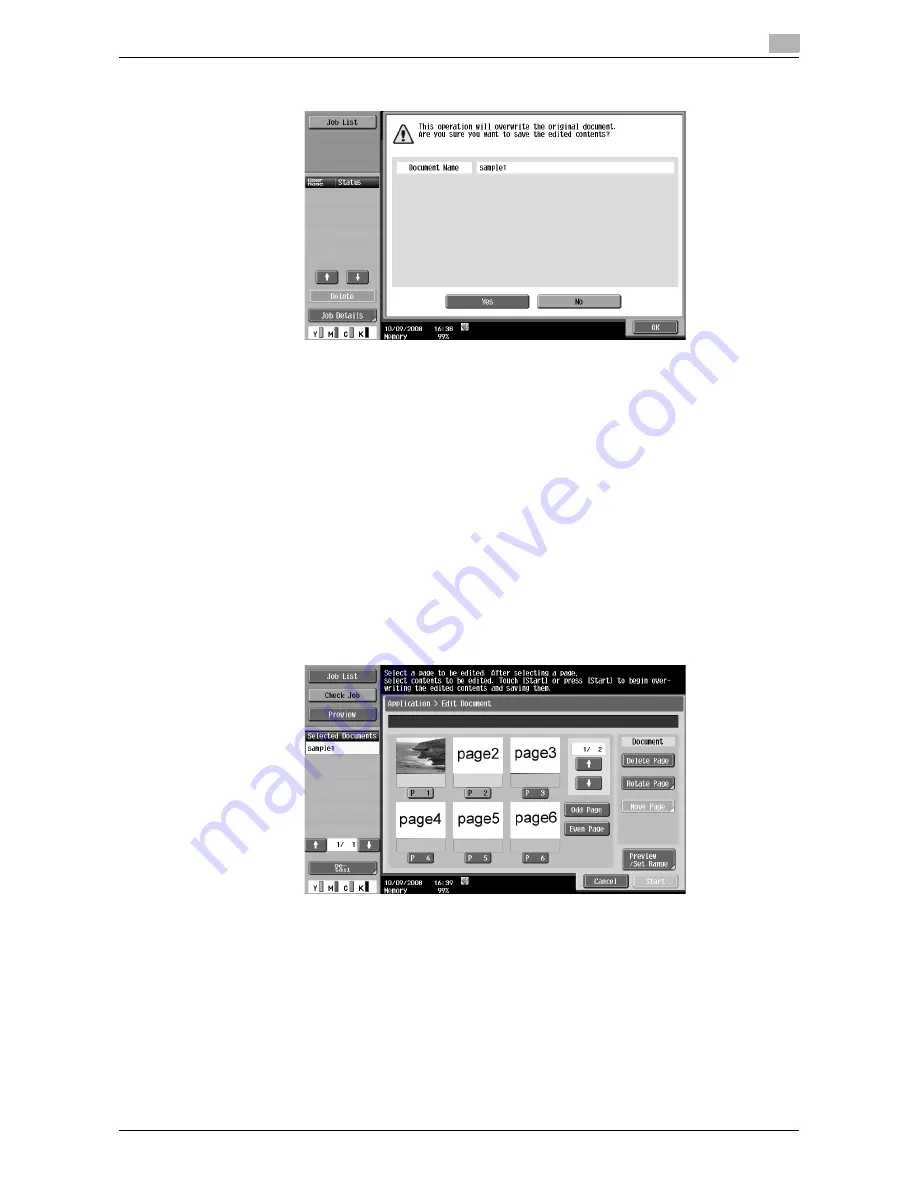
d-Color MF651/551
7-69
7.8
Application
7
4
Check the information of the displayed screen. To delete the pages, select [Yes] and press [OK].
The selected pages are deleted and the document is saved.
Edit Document - Rotate Page
You can rotate the specified pages in a saved document. When a double-sided original has been scanned,
the top and bottom may be reversed page by page or the orientation may be different depending on the
original orientation. In this case, you can rotate selected pages so that the whole document will be viewed
more easily.
0
You will be unable to restore the pages because they are overwritten when they are rotated. If you will
need the unchanged version of the document, make a backup copy of the document in advance. For
details on how to copy a document, refer to page 7-65.
1
Select a page to be rotated, and then press [Rotate Page].
%
To select only odd pages, press [Odd Page].
%
To select only even pages, press [Even Page].
%
After selecting [Odd Page] or [Even Page], you can use a page key to select the desired page or
cancel the selection.
The preview images of the selected pages are displayed together with the rotation setting screen.
Содержание d-color MF551
Страница 1: ...BOX OPERATIONS d Color MF551 d Color MF651 549307en GB...
Страница 13: ...1 Introduction...
Страница 14: ......
Страница 20: ...To check the function you want to use 1 1 8 d Color MF651 551 1 3...
Страница 21: ...2 User Box Function Overview...
Страница 22: ......
Страница 34: ...Authentication and accessible User Boxes 2 2 14 d Color MF651 551 2 3...
Страница 35: ...3 Control Panel Liquid Crystal Display...
Страница 36: ......
Страница 52: ...Touch panel 3 3 18 d Color MF651 551 3 2...
Страница 53: ...4 User Box Operation Flow...
Страница 54: ......
Страница 85: ...5 Accessing the User Box mode...
Страница 86: ......
Страница 89: ...6 Save Document...
Страница 90: ......
Страница 107: ...7 Use File...
Страница 108: ......
Страница 206: ...External Memory System User Box 7 7 100 d Color MF651 551 7 17...
Страница 207: ...8 User Box Settings...
Страница 208: ......
Страница 235: ...9 Web Connection...
Страница 236: ......
Страница 240: ...Login and logout 9 9 6 d Color MF651 551 9 2 Login as an administrator again...
Страница 242: ...Login and logout 9 9 8 d Color MF651 551 9 2 Log in again...
Страница 264: ...Handling a document in a User Box 9 9 30 d Color MF651 551 9 5 3 Configure send settings...
Страница 282: ...Administrator Mode Overview 9 9 48 d Color MF651 551 9 6...
Страница 283: ...10 Appendix...
Страница 284: ......
Страница 289: ...11 Index...
Страница 290: ......






























