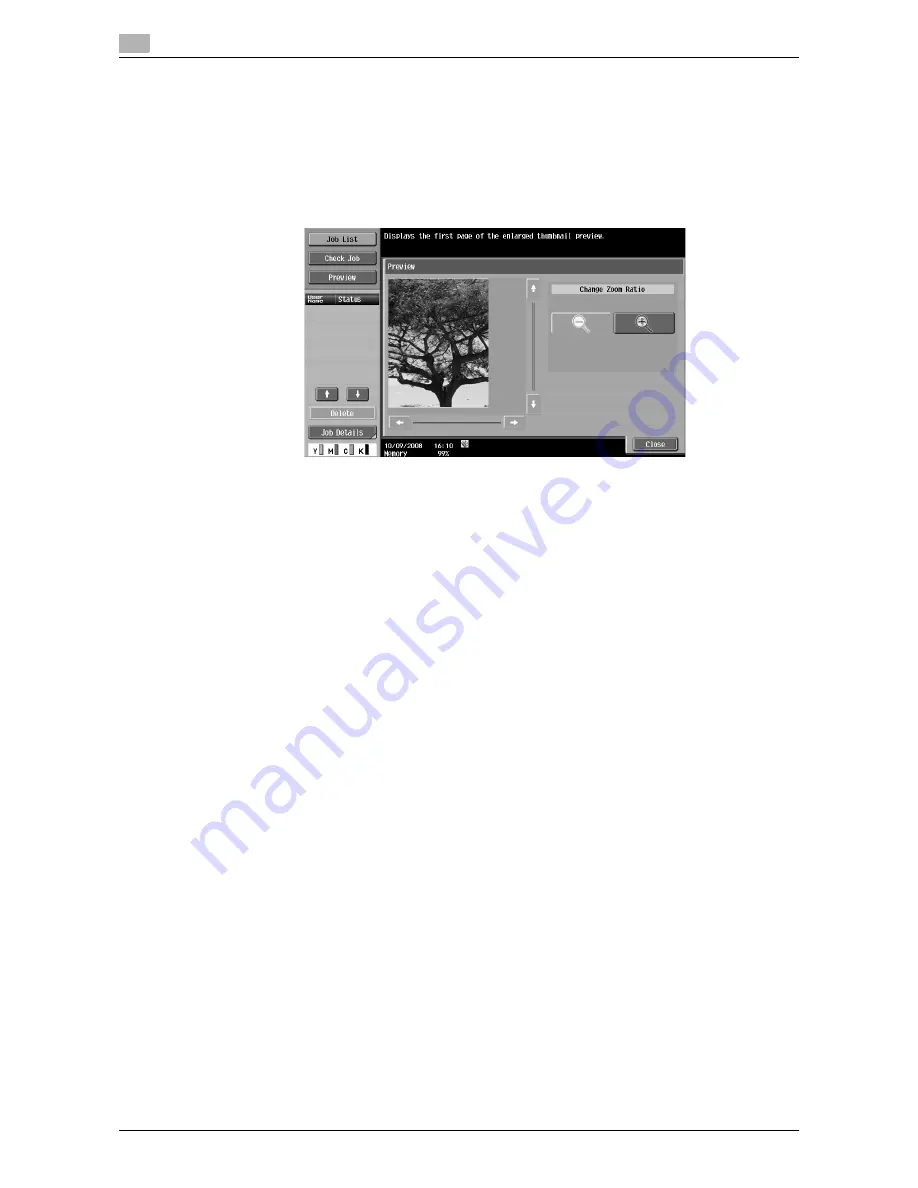
Filing Settings (Public, Personal, or Group User Boxes)
7
7-66
d-Color MF651/551
7.7
Preview
In the Document Details screen, press [Preview] to check the preview image of the saved document. You can
view the image at full size or at a size of 2, 4 or 8 times the normal size. After you have changed the display
size, use the scroll bars located in the right and the bottom of the image to view to the desired portion.
Reference
-
For a document with multiple pages, only the image of the first page can be viewed.
-
You cannot check the contents of an encrypted document in the preview screen.
Содержание d-color MF551
Страница 1: ...BOX OPERATIONS d Color MF551 d Color MF651 549307en GB...
Страница 13: ...1 Introduction...
Страница 14: ......
Страница 20: ...To check the function you want to use 1 1 8 d Color MF651 551 1 3...
Страница 21: ...2 User Box Function Overview...
Страница 22: ......
Страница 34: ...Authentication and accessible User Boxes 2 2 14 d Color MF651 551 2 3...
Страница 35: ...3 Control Panel Liquid Crystal Display...
Страница 36: ......
Страница 52: ...Touch panel 3 3 18 d Color MF651 551 3 2...
Страница 53: ...4 User Box Operation Flow...
Страница 54: ......
Страница 85: ...5 Accessing the User Box mode...
Страница 86: ......
Страница 89: ...6 Save Document...
Страница 90: ......
Страница 107: ...7 Use File...
Страница 108: ......
Страница 206: ...External Memory System User Box 7 7 100 d Color MF651 551 7 17...
Страница 207: ...8 User Box Settings...
Страница 208: ......
Страница 235: ...9 Web Connection...
Страница 236: ......
Страница 240: ...Login and logout 9 9 6 d Color MF651 551 9 2 Login as an administrator again...
Страница 242: ...Login and logout 9 9 8 d Color MF651 551 9 2 Log in again...
Страница 264: ...Handling a document in a User Box 9 9 30 d Color MF651 551 9 5 3 Configure send settings...
Страница 282: ...Administrator Mode Overview 9 9 48 d Color MF651 551 9 6...
Страница 283: ...10 Appendix...
Страница 284: ......
Страница 289: ...11 Index...
Страница 290: ......
















































