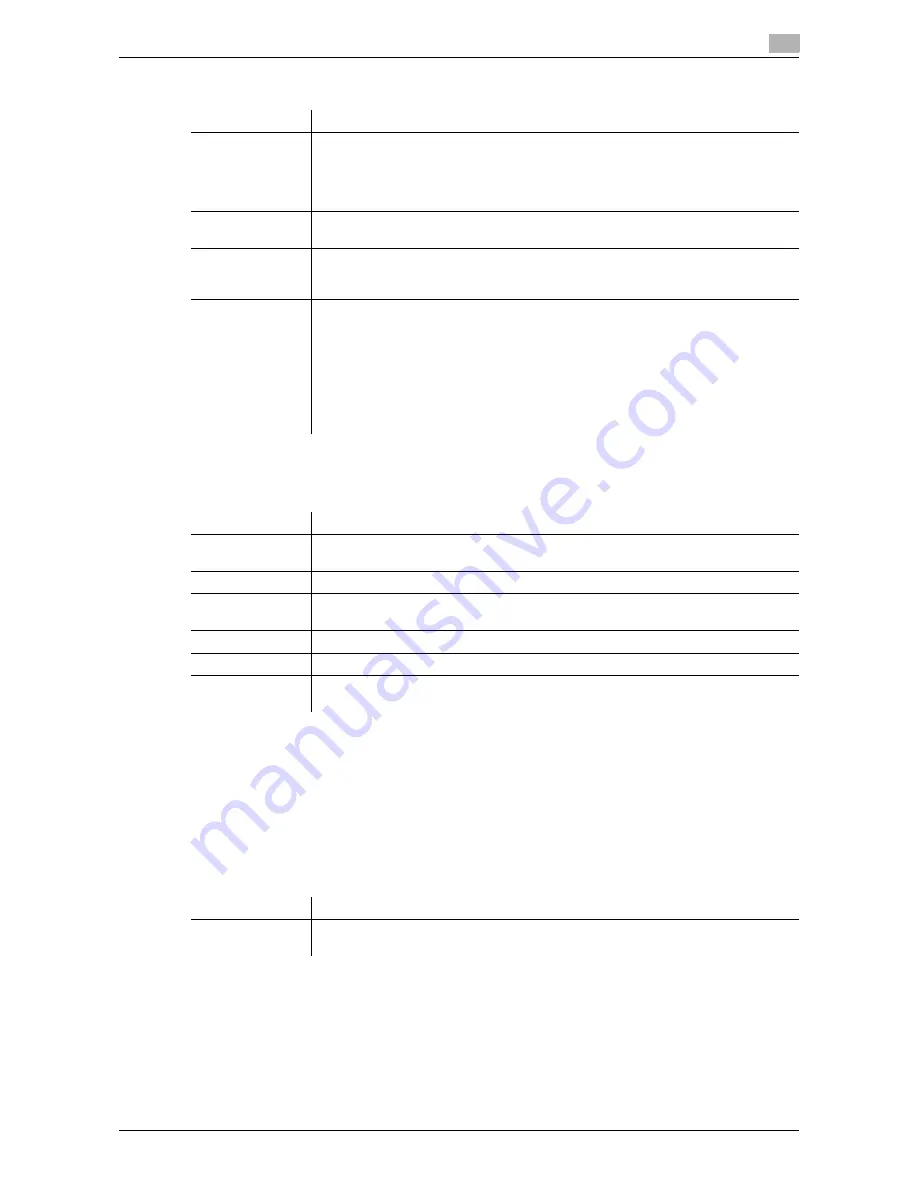
d-Color MF651/551
7-27
7.4
Print - Application (Public, Personal, or Group User Box)
7
Copy Protect Type
Detail Settings
Press [Detail Settings] to specify the text color, density, background pattern, and other items.
Position
In the Copy Protect setting screen, press [Position] to specify the print position by angling the selected stamp
or leaving a space.
Configure the following settings.
-
Setting an angle of the copy protect within the area (+45 degrees/0 degrees/45 degrees).
-
Inserting a space between copy protects
-
Reordering printing order of copy protect
-
Deleting the copy protect or space
Item
Description
[Registered
Stamp]
Press this button to apply the stamp images that were pre-registered with the utility
software.
•
Use "Copy Protection Utility" to register stamps. For details, refer to the relevant
utility software manual.
•
Registered stamps may require multiple areas depending on their contents.
[Preset Stamp]
Press this button to apply a standard string such as Invalid Copy, Copy, or Private
as a preset stamp. One stamp requires one area.
[Date/Time]
Press this button to apply the date and time the document was registered.
•
[Date Format] requires one area.
•
[Time Format] requires one area.
[Other]
Press this button to apply the job number, serial number, and distribution control
number the document was registered with.
•
[Job Number]: The job number for the print job is printed. A job number requires
one area.
•
[Serial Number]: The serial number assigned to this machine is printed. The serial
number requires one area. The serial number is assigned at the time of shipment
of this machine. For details on settings, contact your service representative.
•
[Distribution Control Number]: The entered number of copies is printed. A distri-
bution control number requires one area.
Item
Description
Text/Background
Color
Select the text and background colors from black, magenta, or cyan.
Density
Select the density from the light, standard, or dark.
Copy Protect Pat-
tern
Select the pattern and contrast to be applied when the copy is reproduced. Select
the patter from Emboss Text or Emboss Background.
Text Size
Select the printing text size from Minimal, Standard, or Large.
Pattern Overwrite
Select pattern printing from Front (Overwrite) or Back
Background Pat-
tern
Select the background pattern from eight types.
Item
Description
Change Posi-
tion/Delete
Select a copy protect to be changed, and then press [Change Position]/[Insert
Space]/[Delete].
Содержание d-color MF551
Страница 1: ...BOX OPERATIONS d Color MF551 d Color MF651 549307en GB...
Страница 13: ...1 Introduction...
Страница 14: ......
Страница 20: ...To check the function you want to use 1 1 8 d Color MF651 551 1 3...
Страница 21: ...2 User Box Function Overview...
Страница 22: ......
Страница 34: ...Authentication and accessible User Boxes 2 2 14 d Color MF651 551 2 3...
Страница 35: ...3 Control Panel Liquid Crystal Display...
Страница 36: ......
Страница 52: ...Touch panel 3 3 18 d Color MF651 551 3 2...
Страница 53: ...4 User Box Operation Flow...
Страница 54: ......
Страница 85: ...5 Accessing the User Box mode...
Страница 86: ......
Страница 89: ...6 Save Document...
Страница 90: ......
Страница 107: ...7 Use File...
Страница 108: ......
Страница 206: ...External Memory System User Box 7 7 100 d Color MF651 551 7 17...
Страница 207: ...8 User Box Settings...
Страница 208: ......
Страница 235: ...9 Web Connection...
Страница 236: ......
Страница 240: ...Login and logout 9 9 6 d Color MF651 551 9 2 Login as an administrator again...
Страница 242: ...Login and logout 9 9 8 d Color MF651 551 9 2 Log in again...
Страница 264: ...Handling a document in a User Box 9 9 30 d Color MF651 551 9 5 3 Configure send settings...
Страница 282: ...Administrator Mode Overview 9 9 48 d Color MF651 551 9 6...
Страница 283: ...10 Appendix...
Страница 284: ......
Страница 289: ...11 Index...
Страница 290: ......






























