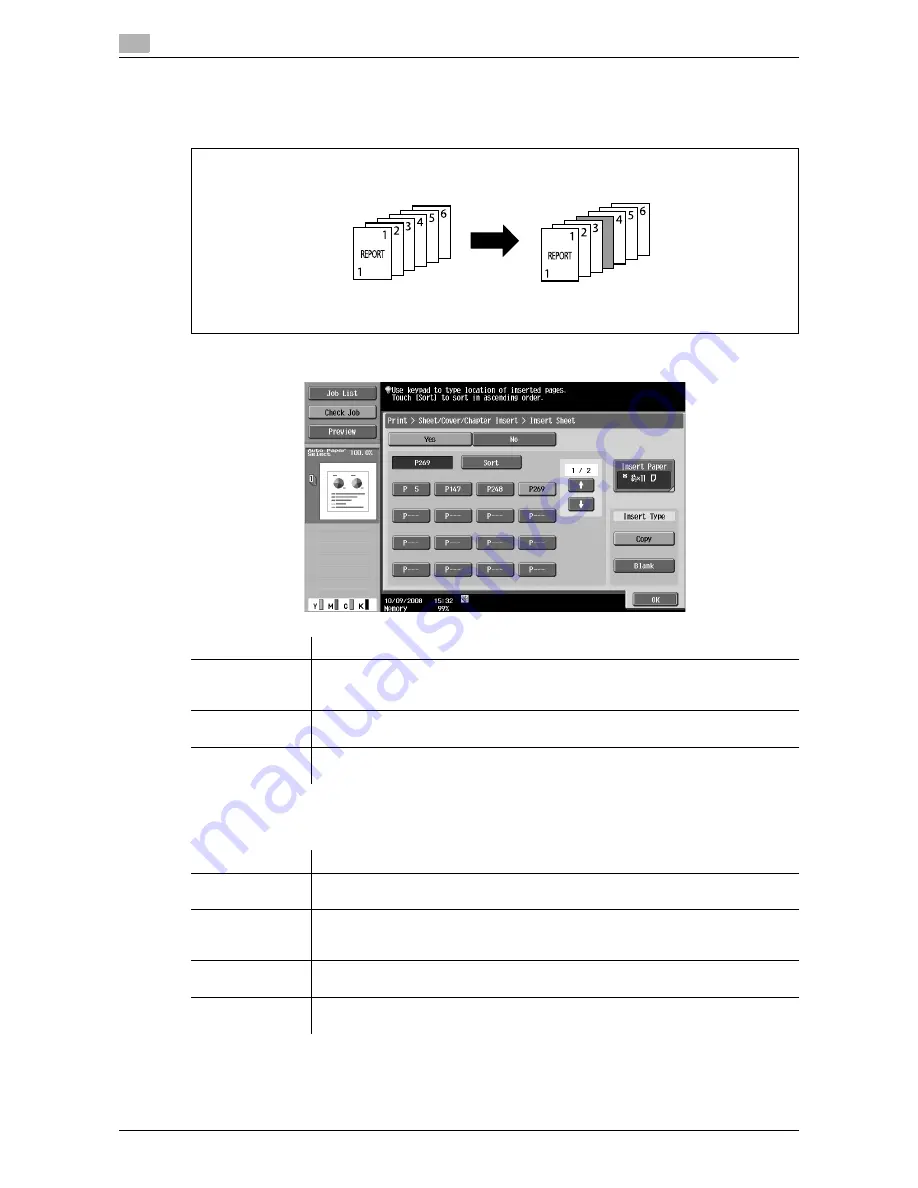
Print - Application (Public, Personal, or Group User Box)
7
7-20
d-Color MF651/551
7.4
7.4.4
Sheet/Cover/Chapter Insert - Insert Sheet
Colored sheets or other type of paper are inserted before the specified pages when documents are printed.
You can configure the setting to insert sheets into up to 30 positions in an original of up to 999 pages.
The available setting items are as follows.
Select [Copy] or [Blank] in Insert Type. Configure the setting as follows depending on whether you select
1-Sided or 2-Sided printing. Example: When page "6" is specified
Item
Description
Page specifica-
tion/Sort
Specify a page you want to insert a sheet into. Press a page button, and use the key-
pad to enter the desired page number. To sort the entered pages in ascending order,
press [Sort].
Insert Paper
Select a tray to load the sheets to be inserted. Check that sheets are loaded with the
same size and orientation as for the printing paper.
Insert Type
Specify whether to print a document on the inserted sheets (Copy) or leave them
blank (Blank). For details, refer to the table below.
Item
Description
Copy (when 1-
Sided is selected)
A sheet is inserted as the sixth sheet and the sixth page of the document is printed
on that sheet.
Copy (when 2-
Sided is selected)
The back side of the third sheet is left blank and a specified sheet is inserted as the
fourth sheet and the sixth and seventh pages of the document are printed on that
sheet.
Blank (when 1-
Sided is selected)
A specified sheet is inserted after the sixth page.
Blank (when 2-
Sided is selected)
A specified sheet is inserted as the fourth sheet. When you specify an odd pages,
the back side of the inserted sheet is left blank.
Содержание d-color MF551
Страница 1: ...BOX OPERATIONS d Color MF551 d Color MF651 549307en GB...
Страница 13: ...1 Introduction...
Страница 14: ......
Страница 20: ...To check the function you want to use 1 1 8 d Color MF651 551 1 3...
Страница 21: ...2 User Box Function Overview...
Страница 22: ......
Страница 34: ...Authentication and accessible User Boxes 2 2 14 d Color MF651 551 2 3...
Страница 35: ...3 Control Panel Liquid Crystal Display...
Страница 36: ......
Страница 52: ...Touch panel 3 3 18 d Color MF651 551 3 2...
Страница 53: ...4 User Box Operation Flow...
Страница 54: ......
Страница 85: ...5 Accessing the User Box mode...
Страница 86: ......
Страница 89: ...6 Save Document...
Страница 90: ......
Страница 107: ...7 Use File...
Страница 108: ......
Страница 206: ...External Memory System User Box 7 7 100 d Color MF651 551 7 17...
Страница 207: ...8 User Box Settings...
Страница 208: ......
Страница 235: ...9 Web Connection...
Страница 236: ......
Страница 240: ...Login and logout 9 9 6 d Color MF651 551 9 2 Login as an administrator again...
Страница 242: ...Login and logout 9 9 8 d Color MF651 551 9 2 Log in again...
Страница 264: ...Handling a document in a User Box 9 9 30 d Color MF651 551 9 5 3 Configure send settings...
Страница 282: ...Administrator Mode Overview 9 9 48 d Color MF651 551 9 6...
Страница 283: ...10 Appendix...
Страница 284: ......
Страница 289: ...11 Index...
Страница 290: ......
















































