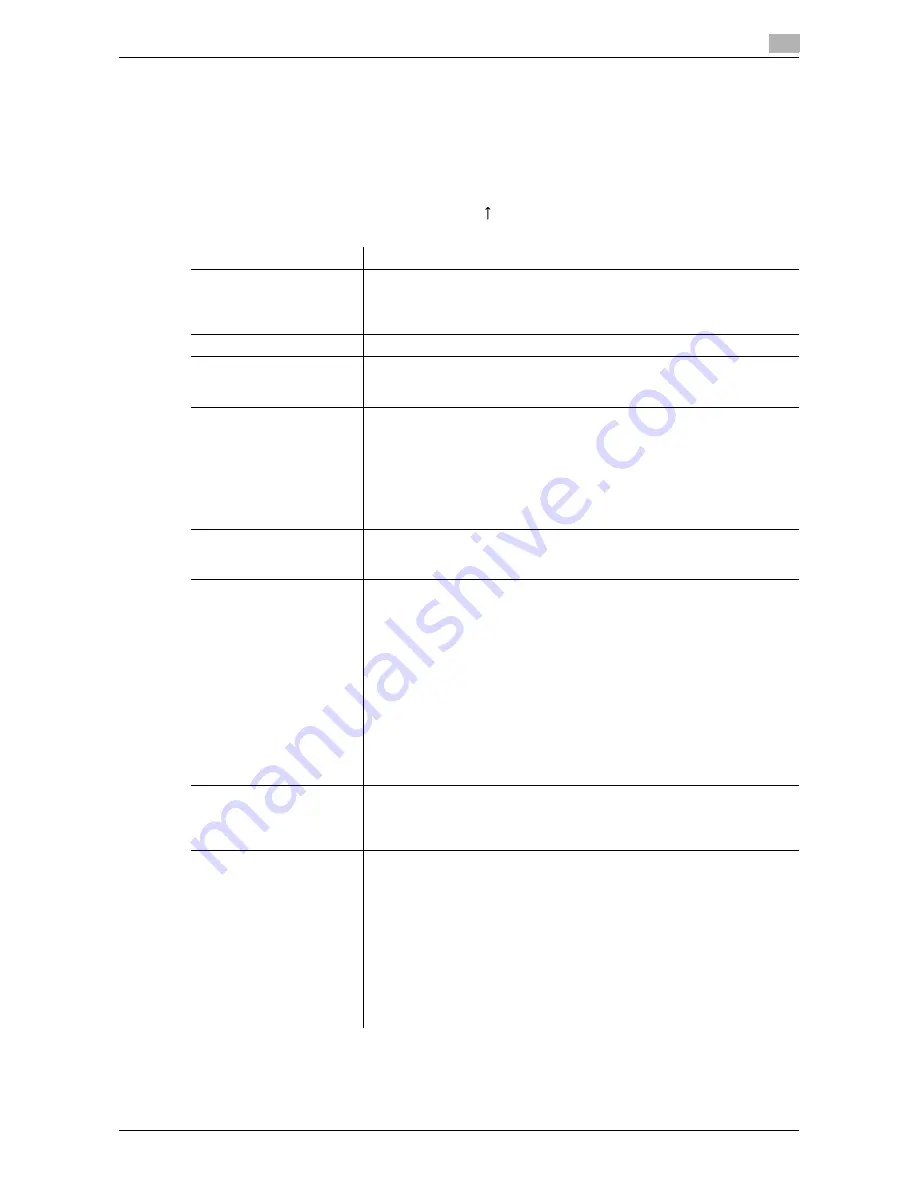
d-Color MF552/452/362/282/222
17-17
17
[User Registration]
To display: [Utility] - [Administrator Settings] - [User Authentication/Account Track] - [User Authentication
Settings] - [User Registration] - [Edit]
Register the user information. In addition, configure function permission and the upper limit of the number of
printable sheets for each user.
Select a number and tap [Edit], and the user registration or editing screen is displayed.
To change the public user function permission, tap [
] on the number selection screen. Then, select [Public]
and tap [Edit].
Settings
Description
[User Name]
Enter the user name to log in to this machine (using up to 64 characters).
You cannot configure the same user name as an the one which has already
been assigned to a registered user. Once a user name is registered, it can-
not be changed.
[Password]
Enter the password to log in to this machine (using up to 64 characters).
[E-Mail Address]
Enter the user's E-mail address (using up to 320 characters) if necessary.
If the E-mail address is registered, the Scan to Me function is available to
the user.
[Max. Allowance Set]
Set the maximum number of pages that the user can print.
•
[Total Allowance]: Specify the total number of pages that can be print-
ed. When not specifying the upper limit, select [No Limit].
•
[Individual Allowance]: Specify the number of pages that can be printed
separately for [Color] and [Black]. When not specifying the upper limit,
select [No Limit].
Tap [All Users] to apply the Maximum Allowance Set to all users.
[No Limit] is specified by default.
[Register Auth. Info.]
If an
Authentication Unit
is used to adopt the user authentication, tap [Ed-
it] to register authentication information.
To delete authentication information, tap [Delete].
[Function Permission]
Restricts functions available to users.
Specify whether to allow the following functions:
•
[Copy]: [Full Color/Black] is specified by default.
•
[Scan]: [Full Color/Black] is specified by default.
•
[Fax]: [Full Color/Black] is specified by default.
•
[Print]: [Full Color/Black] is specified by default.
•
[User Box]: [Allow] is specified by default.
•
[Print Scan/Fax TX]: [Full Color/Black] is specified by default.
•
[Save to External Memory]: [Restrict] is specified by default.
•
[External Memory Document Scan]: [Restrict] is specified by default.
•
[Manual Destination Input]: [Allow] is specified by default.
•
[Cellular Phone/PDA]: [Cellular Phone/PDA] is specified by default.
•
[Web Browser]: [Allow] is specified by default.
Tap [All Users] to apply the Function Permission to all users.
[Pause]
Disables registered users temporarily if necessary. If [Stop Job] is set, the
users cannot log into this machine any longer.
Tap [All Users] to suspend the use of this machine for all users.
[Continue Job] is specified by default.
[Custom Pattern Function]
Sets a display pattern of function keys in Copy Mode and Fax/Scan Mode
for each user.
•
[Full Functions]: Displays all function keys.
•
[Standard Functions]: Displays the standard function keys.
•
[Basic Functions]: Displays the minimum basic function keys. They are
much more simple than [Standard Functions].
•
[Disable]: User-specific pattern is not configured. The settings of this
machines are applied.
You can set this option by selecting in [Administrator Settings] - [System
Settings] - [Custom Display Settings] - [User/Admin Function Permissions]
and set [Allow] for it.
[Disable] is specified by default.
Содержание d-Color MF452
Страница 15: ...1 About the Boxes...
Страница 16: ......
Страница 23: ...2 Store documents as files in MFP and use them again when necessary...
Страница 24: ......
Страница 68: ...Operate a User Box from the PC 2 2 46 d Color MF552 452 362 282 222 2 8...
Страница 69: ...3 Receive fax in memory and print it later Memory RX...
Страница 70: ......
Страница 77: ...4 Retransmit fax if redialing has failed File Re TX...
Страница 78: ......
Страница 89: ...5 Print classified documents Secure Print...
Страница 90: ......
Страница 96: ...Print files in a User Box 5 5 8 d Color MF552 452 362 282 222 5 2 8 Press the Start key Printing starts...
Страница 100: ...Organize files in a User Box 5 5 12 d Color MF552 452 362 282 222 5 3...
Страница 101: ...6 Annotate files Annotation...
Страница 102: ......
Страница 122: ...Organize files in a User Box 6 6 22 d Color MF552 452 362 282 222 6 6...
Страница 123: ...7 Print an encrypted PDF Password Encrypted PDF...
Страница 124: ......
Страница 130: ...Organize files in a User Box 7 7 8 d Color MF552 452 362 282 222 7 3...
Страница 131: ...8 Registering a file for polling Polling TX...
Страница 132: ......
Страница 139: ...9 Store file for polling Bulletin...
Страница 140: ......
Страница 144: ...Print files in a User Box 9 9 6 d Color MF552 452 362 282 222 9 3 4 Tap Print Printing starts...
Страница 147: ...10 Use as Fax Transponder Relay User Box...
Страница 148: ......
Страница 152: ...Operations required to use this function 10 10 6 d Color MF552 452 362 282 222 10 2...
Страница 153: ...11 Print on MFP under Authentication Control ID Print...
Страница 154: ......
Страница 161: ...12 Use a USB memory device External Memory...
Страница 162: ......
Страница 173: ...13 Use Bluetooth devices Mobile PDA...
Страница 174: ......
Страница 182: ...Save file by Bluetooth communication 13 13 10 d Color MF552 452 362 282 222 13 4...
Страница 183: ...14 Appendix...
Страница 184: ......
Страница 210: ...Optional settings before file transfer 14 14 28 d Color MF552 452 362 282 222 14 3...
Страница 211: ...15 Description of Setup Buttons...
Страница 212: ......
Страница 460: ...15 15 250 d Color MF552 452 362 282 222...
Страница 461: ...16 Description of Setup Buttons User Settings...
Страница 462: ......
Страница 469: ...17 Description of Setup Buttons Administrator Settings...
Страница 470: ......
Страница 491: ...18 Index...
Страница 492: ......
Страница 500: ...Index by button 18 18 10 d Color MF552 452 362 282 222 18 2...






























