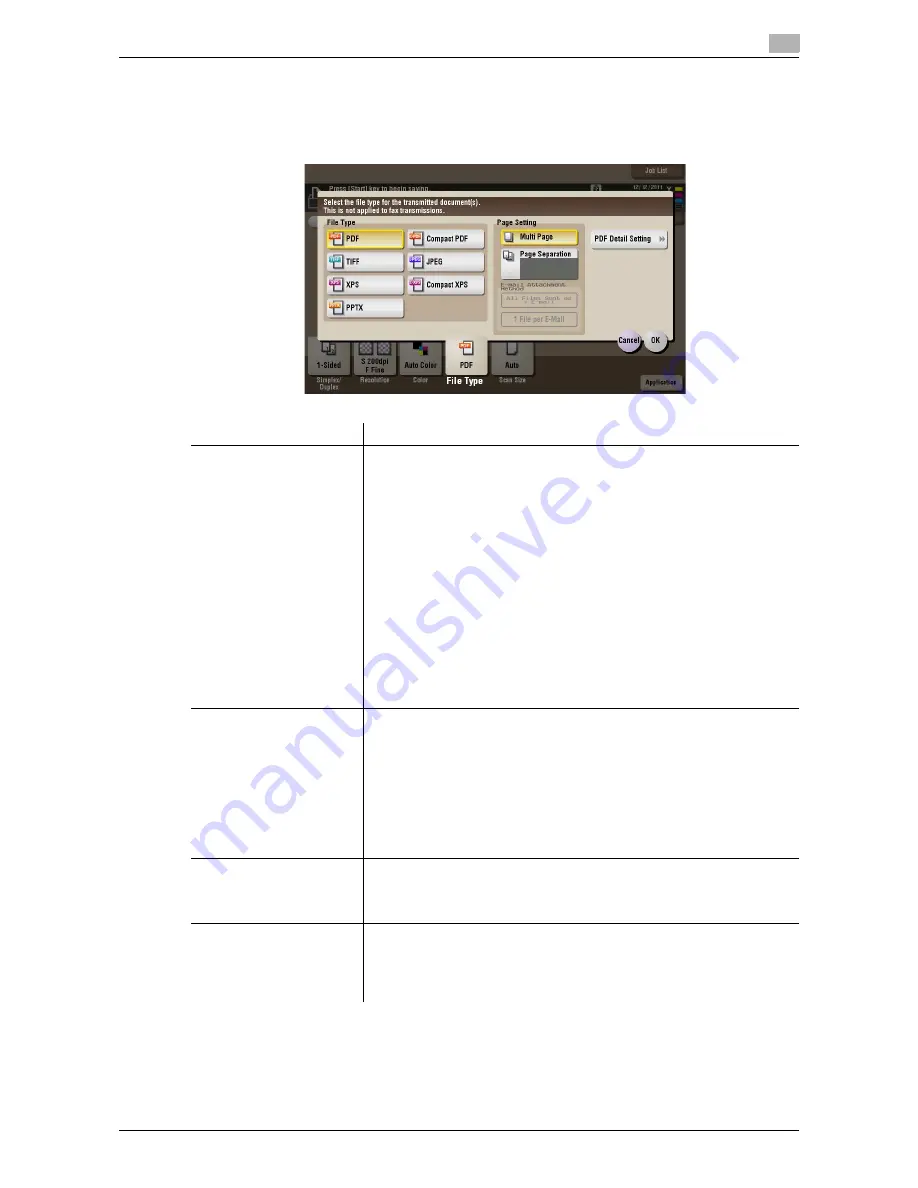
d-Color MF552/452/362/282/222
15-9
15
[File Type] ([Public]/[Personal]/[Group]) ([Save])
To display: [Box] -
Select a User Box to save the file
- [Save] - [File Type]
Select the file type used for saving the scanned data.
Settings
Description
[File Type]
Select the desired saving file type from the following:
•
[PDF]: A type available in most operating systems, which allows you to
assign a password to a file or encrypt a file. Important original data
should be saved as a PDF file.
•
[Compact PDF]: Used to save a file with a smaller file size than the nor-
mal PDF type. We recommend this format when you want to reduce file
size to enable sending by E-mail etc.
•
[TIFF]: This is one type of versatile image formats. TIFF format supports
multiple pages, in which multi-page documents can be saved as single
file.
•
[JPEG]: A file type to save a file commonly used for a digital camera,
which is suitable for saving photos. JPEG format does not support the
saving of multiple pages as a single file.
•
[XPS]: A file type supported by Windows Vista and later OSs.
•
[Compact XPS]: Used to save a file with a smaller file size than the nor-
mal XPS type.
•
[PPTX]: Extension of an XML-base file that is created with PowerPoint
of Microsoft Office 2007 or later.
[Page Setting]
Press this button to select a filing page unit when an original consists of
multiple pages.
•
[Multi Page]: Used to convert all pages to a single file. However, if [File
Type] is set to [JPEG], you cannot select [Multi Page].
•
[Page Separation]: Convert the original into files containing the speci-
fied number of original pages when sending the saved files using Scan
to E-mail, SMB Send, or FTP Send. For example, if you enter "2" and
scan 10 original pages, the original is divided into five separate files and
sent. When saved, the number of pages specified is stored, and the
data is saved as one file (in the [Multi Page] state).
[E-mail Attachment]
You can select the E-mail attachment method when [Page Setting] is set to
[Page Separation].
•
[Send All as 1 E-mail]: Attaches all files to one E-mail.
•
[1 File per E-Mail]: Sends one E-mail for each file.
[PDF Detail Setting]
If the file type is set to [PDF] or [Compact PDF], you can set the PDF op-
tions.
You can enhance security by attaching a digital signature that identifies the
author of the file, by file encryption, etc.
For details, refer to page 15-10.
Содержание d-Color MF452
Страница 15: ...1 About the Boxes...
Страница 16: ......
Страница 23: ...2 Store documents as files in MFP and use them again when necessary...
Страница 24: ......
Страница 68: ...Operate a User Box from the PC 2 2 46 d Color MF552 452 362 282 222 2 8...
Страница 69: ...3 Receive fax in memory and print it later Memory RX...
Страница 70: ......
Страница 77: ...4 Retransmit fax if redialing has failed File Re TX...
Страница 78: ......
Страница 89: ...5 Print classified documents Secure Print...
Страница 90: ......
Страница 96: ...Print files in a User Box 5 5 8 d Color MF552 452 362 282 222 5 2 8 Press the Start key Printing starts...
Страница 100: ...Organize files in a User Box 5 5 12 d Color MF552 452 362 282 222 5 3...
Страница 101: ...6 Annotate files Annotation...
Страница 102: ......
Страница 122: ...Organize files in a User Box 6 6 22 d Color MF552 452 362 282 222 6 6...
Страница 123: ...7 Print an encrypted PDF Password Encrypted PDF...
Страница 124: ......
Страница 130: ...Organize files in a User Box 7 7 8 d Color MF552 452 362 282 222 7 3...
Страница 131: ...8 Registering a file for polling Polling TX...
Страница 132: ......
Страница 139: ...9 Store file for polling Bulletin...
Страница 140: ......
Страница 144: ...Print files in a User Box 9 9 6 d Color MF552 452 362 282 222 9 3 4 Tap Print Printing starts...
Страница 147: ...10 Use as Fax Transponder Relay User Box...
Страница 148: ......
Страница 152: ...Operations required to use this function 10 10 6 d Color MF552 452 362 282 222 10 2...
Страница 153: ...11 Print on MFP under Authentication Control ID Print...
Страница 154: ......
Страница 161: ...12 Use a USB memory device External Memory...
Страница 162: ......
Страница 173: ...13 Use Bluetooth devices Mobile PDA...
Страница 174: ......
Страница 182: ...Save file by Bluetooth communication 13 13 10 d Color MF552 452 362 282 222 13 4...
Страница 183: ...14 Appendix...
Страница 184: ......
Страница 210: ...Optional settings before file transfer 14 14 28 d Color MF552 452 362 282 222 14 3...
Страница 211: ...15 Description of Setup Buttons...
Страница 212: ......
Страница 460: ...15 15 250 d Color MF552 452 362 282 222...
Страница 461: ...16 Description of Setup Buttons User Settings...
Страница 462: ......
Страница 469: ...17 Description of Setup Buttons Administrator Settings...
Страница 470: ......
Страница 491: ...18 Index...
Страница 492: ......
Страница 500: ...Index by button 18 18 10 d Color MF552 452 362 282 222 18 2...
















































