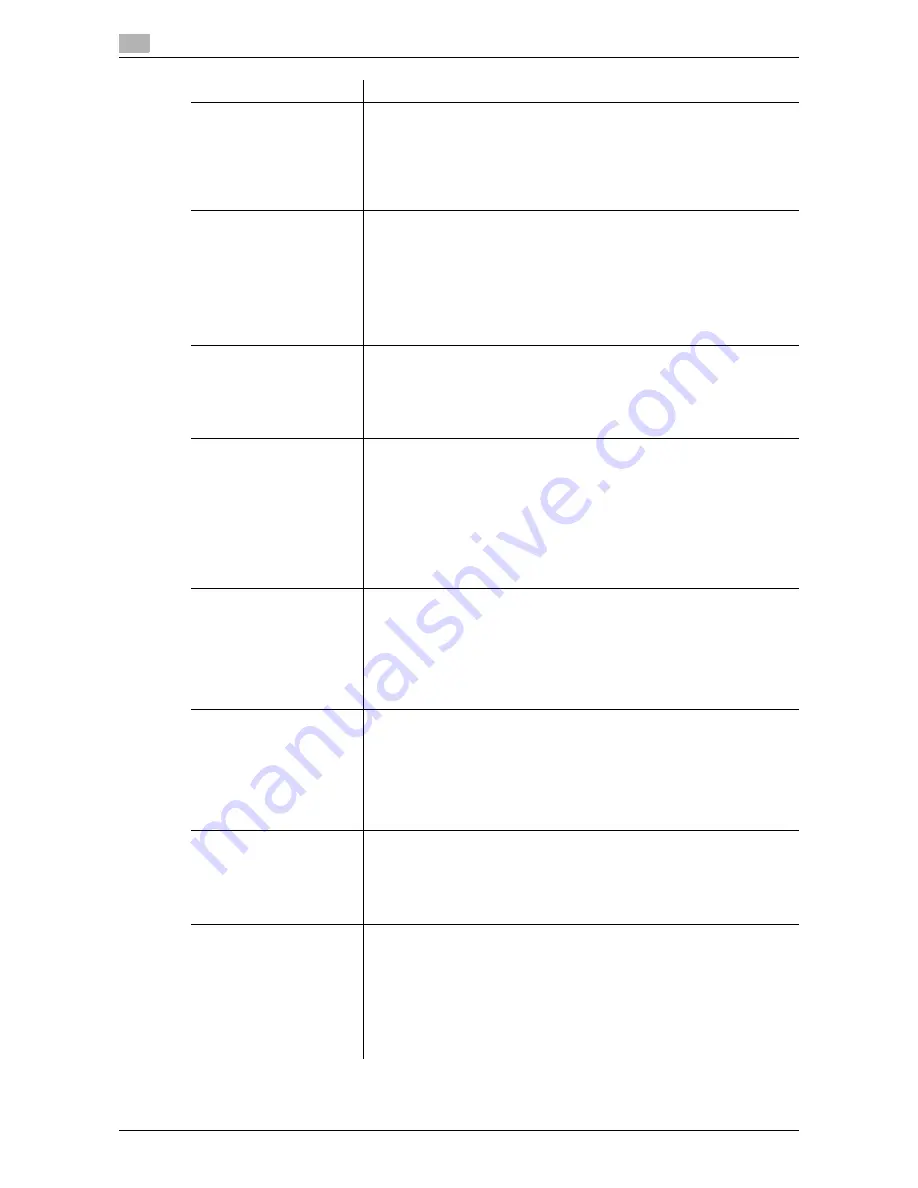
15
15-112
d-Color MF552/452/362/282/222
[ID & Print]
When you print a document from the PC in the user authentication system
environment, the files transferred with the ID & Print function are stored in
the ID & Print User Box. When a user who has sent the print data logs in to
this machine and opens the User Box, he/she can preview, print out, or de-
lete the stored file.
Because user authentication is required in order to use a file, this box is
useful for handling documents containing private information.
[Bulletin]
Multiple fax documents required for polling can be stored in the Bulletin
Board User Box.
You can create and register up to 10 Bulletin Board User Boxes. Once you
have opened the User Box, you can select a fax document stored in the
User Box and preview, print out, or delete it.
If announcements and other fax documents are stored in Bulletin Board
User Boxes by aim, and if recipients are notified of the related box num-
bers, users can select the required fax documents and be polled.
The
Fax Kit
is required on this machine to use this function.
[Polling TX]
The fax documents required for polling are stored in the Polling Transmis-
sion User Box. Once you have opened the User Box, you can select a fax
document stored in the User Box and preview, print out, or delete it.
If the fax documents are stored in the Polling TX User Box, recipients can
be polled and receive fax documents from this box when necessary.
The
Fax Kit
is required on this machine to use this function.
[Annotation]
When a stored file is printed out or sent to another user, its date, time and
any annotations are added to this box automatically. Once you have
opened the User Box, you can select a file stored in the User Box and pre-
view, print out, send, rename, or delete it.
When a file is read from the Annotation User Box and used for printouts or
transmitted to a recipient, the date, time and any annotations (previously
determined for management) are automatically added to the header or
footer of each image. You can prevent the unauthorized use of documents
by creating a document that can identify the creation date and time and se-
rial page number of each document.
[File Re-TX]
When the recipient is busy and if communication cannot be established,
undeliverable fax documents are stored in the Fax Retransmit User Box.
Once you have opened the User Box, you can select a fax document
stored in the User Box and preview, print out, send, or delete it.
Fax transmission is attempted for the number of times set by Auto Redial-
ing function. If those attempts have failed, the fax document is stored in the
Fax Retransmit User Box.
The
Fax Kit
is required on this machine to use this function.
[Password Encrypted PDF]
When a password protected PDF file is printed out or stored in the User
Box by using the Direct Print function or from a USB memory or a Blue-
tooth device, the file is stored in the Password Encrypted PDF User Box.
Once you have opened the User Box, you can select a PDF file stored in
the User Box to preview and print it out. Also, you can store the file in or
delete it from the User Box.
When printing or saving a PDF file, you will need to enter a password that
was set for the file.
[External Memory]
This window appears when you insert a USB memory device into the USB
port of this machine.
Once you have opened the User Box, you can print out a file stored on a
USB memory. Also, you can read the original data and directly save it as a
file in the USB memory. You can also move a file from the USB memory to
the External Memory User Box.
[Mobile/PDA]
This User Box is used to save files when this machine is connected to a
Bluetooth-compatible mobile phone, smartphone, tablet PC, or other de-
vices.
Once you have opened the User Box, you can set the file printing and sav-
ing. Because files are transferred from the Bluetooth device to this machine
via wireless communication, you can save and print out files even when no
PC is available.
The
Local Interface Kit EK-607
is required on this machine to use this
function.
Type
Description
Содержание d-Color MF452
Страница 15: ...1 About the Boxes...
Страница 16: ......
Страница 23: ...2 Store documents as files in MFP and use them again when necessary...
Страница 24: ......
Страница 68: ...Operate a User Box from the PC 2 2 46 d Color MF552 452 362 282 222 2 8...
Страница 69: ...3 Receive fax in memory and print it later Memory RX...
Страница 70: ......
Страница 77: ...4 Retransmit fax if redialing has failed File Re TX...
Страница 78: ......
Страница 89: ...5 Print classified documents Secure Print...
Страница 90: ......
Страница 96: ...Print files in a User Box 5 5 8 d Color MF552 452 362 282 222 5 2 8 Press the Start key Printing starts...
Страница 100: ...Organize files in a User Box 5 5 12 d Color MF552 452 362 282 222 5 3...
Страница 101: ...6 Annotate files Annotation...
Страница 102: ......
Страница 122: ...Organize files in a User Box 6 6 22 d Color MF552 452 362 282 222 6 6...
Страница 123: ...7 Print an encrypted PDF Password Encrypted PDF...
Страница 124: ......
Страница 130: ...Organize files in a User Box 7 7 8 d Color MF552 452 362 282 222 7 3...
Страница 131: ...8 Registering a file for polling Polling TX...
Страница 132: ......
Страница 139: ...9 Store file for polling Bulletin...
Страница 140: ......
Страница 144: ...Print files in a User Box 9 9 6 d Color MF552 452 362 282 222 9 3 4 Tap Print Printing starts...
Страница 147: ...10 Use as Fax Transponder Relay User Box...
Страница 148: ......
Страница 152: ...Operations required to use this function 10 10 6 d Color MF552 452 362 282 222 10 2...
Страница 153: ...11 Print on MFP under Authentication Control ID Print...
Страница 154: ......
Страница 161: ...12 Use a USB memory device External Memory...
Страница 162: ......
Страница 173: ...13 Use Bluetooth devices Mobile PDA...
Страница 174: ......
Страница 182: ...Save file by Bluetooth communication 13 13 10 d Color MF552 452 362 282 222 13 4...
Страница 183: ...14 Appendix...
Страница 184: ......
Страница 210: ...Optional settings before file transfer 14 14 28 d Color MF552 452 362 282 222 14 3...
Страница 211: ...15 Description of Setup Buttons...
Страница 212: ......
Страница 460: ...15 15 250 d Color MF552 452 362 282 222...
Страница 461: ...16 Description of Setup Buttons User Settings...
Страница 462: ......
Страница 469: ...17 Description of Setup Buttons Administrator Settings...
Страница 470: ......
Страница 491: ...18 Index...
Страница 492: ......
Страница 500: ...Index by button 18 18 10 d Color MF552 452 362 282 222 18 2...






























