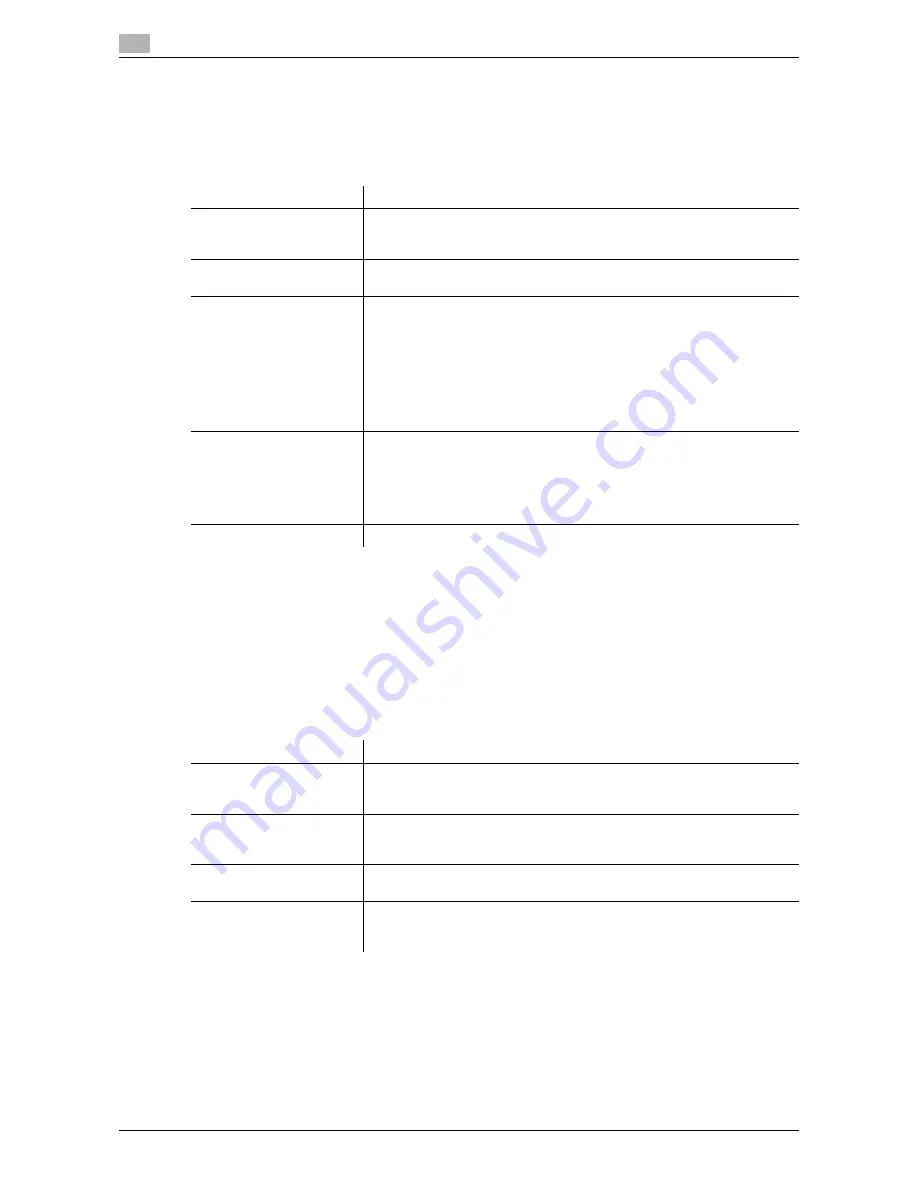
17
17-10
d-Color MF552/452/362/282/222
[Group]
To display: [Utility] - [Administrator Settings] - [One-Touch/User Box Registration] - [Create One-Touch Des-
tination] - [Group] - [New]
Register multiple destinations as a group. You can register different types of destinations for a group, such
as E-mail, SMB and fax.
Tips
-
To check the settings for a registered group, select its registered name, then tap [Check Job Set.].
-
To change the settings for a registered group, select its registered name, then tap [Edit].
-
To delete a registered group, select its registered name, then tap [Delete].
[Create User Box]
To display: [Utility] - [Administrator Settings] - [One-Touch/User Box Registration] - [Create User Box]
Register various user boxes such as shared user box and exclusive user box.
Settings
Description
[Name]
Enter the group name to be displayed on the
Touch Panel
(using up to 24
characters).
Assign a name that helps you easily identify the destination.
[Sort Character]
Enter the same name as the registered name (using up to 24 characters).
You can sort destinations by registration name.
[Index]
Select a corresponding character so that the destination can be index-
searched with registration name.
•
If an alphabet character is specified for the initial of a registration name,
search text is automatically specified with the alphabet character. If
other than alphabet character is specified for the initial of a registration
name, [etc] is specified by default.
•
For a frequently used destination, also select [Favorites]. If [Favorites]
is selected, the destination will appear in the main screen in fax/scan
mode, enabling the user to easily select a destination.
[Select Group]
Select destinations to be included in a group. You can narrow down desti-
nations by tapping [Index] or [Registration Number] and entering a search
text or registration number.
You can register up to 500 destinations for a group. You can also register
different types of destinations, such as E-mail address and fax number, in
a group.
[Check Job Set.]
If necessary, check the destinations registered for the group.
Settings
Description
[Public/Personal User Box]
Register a Public User Box. If user authentication or account track is in-
stalled on this machine, you can register Personal and Group User Boxes.
For details on settings, refer to page 17-11.
[Bulletin Board User Box]
Register a Bulletin Board User Box to be used for polling in each applica-
tion.
For details on settings, refer to page 17-12.
[Relay User Box]
Register a User Box to relay fax.
For details on settings, refer to page 17-12.
[Annotation User Box]
Creates a User Box to automatically add the Date/Time and Annotation to
files during printing or sending.
For details on settings, refer to page 17-13.
Содержание d-Color MF452
Страница 15: ...1 About the Boxes...
Страница 16: ......
Страница 23: ...2 Store documents as files in MFP and use them again when necessary...
Страница 24: ......
Страница 68: ...Operate a User Box from the PC 2 2 46 d Color MF552 452 362 282 222 2 8...
Страница 69: ...3 Receive fax in memory and print it later Memory RX...
Страница 70: ......
Страница 77: ...4 Retransmit fax if redialing has failed File Re TX...
Страница 78: ......
Страница 89: ...5 Print classified documents Secure Print...
Страница 90: ......
Страница 96: ...Print files in a User Box 5 5 8 d Color MF552 452 362 282 222 5 2 8 Press the Start key Printing starts...
Страница 100: ...Organize files in a User Box 5 5 12 d Color MF552 452 362 282 222 5 3...
Страница 101: ...6 Annotate files Annotation...
Страница 102: ......
Страница 122: ...Organize files in a User Box 6 6 22 d Color MF552 452 362 282 222 6 6...
Страница 123: ...7 Print an encrypted PDF Password Encrypted PDF...
Страница 124: ......
Страница 130: ...Organize files in a User Box 7 7 8 d Color MF552 452 362 282 222 7 3...
Страница 131: ...8 Registering a file for polling Polling TX...
Страница 132: ......
Страница 139: ...9 Store file for polling Bulletin...
Страница 140: ......
Страница 144: ...Print files in a User Box 9 9 6 d Color MF552 452 362 282 222 9 3 4 Tap Print Printing starts...
Страница 147: ...10 Use as Fax Transponder Relay User Box...
Страница 148: ......
Страница 152: ...Operations required to use this function 10 10 6 d Color MF552 452 362 282 222 10 2...
Страница 153: ...11 Print on MFP under Authentication Control ID Print...
Страница 154: ......
Страница 161: ...12 Use a USB memory device External Memory...
Страница 162: ......
Страница 173: ...13 Use Bluetooth devices Mobile PDA...
Страница 174: ......
Страница 182: ...Save file by Bluetooth communication 13 13 10 d Color MF552 452 362 282 222 13 4...
Страница 183: ...14 Appendix...
Страница 184: ......
Страница 210: ...Optional settings before file transfer 14 14 28 d Color MF552 452 362 282 222 14 3...
Страница 211: ...15 Description of Setup Buttons...
Страница 212: ......
Страница 460: ...15 15 250 d Color MF552 452 362 282 222...
Страница 461: ...16 Description of Setup Buttons User Settings...
Страница 462: ......
Страница 469: ...17 Description of Setup Buttons Administrator Settings...
Страница 470: ......
Страница 491: ...18 Index...
Страница 492: ......
Страница 500: ...Index by button 18 18 10 d Color MF552 452 362 282 222 18 2...






























