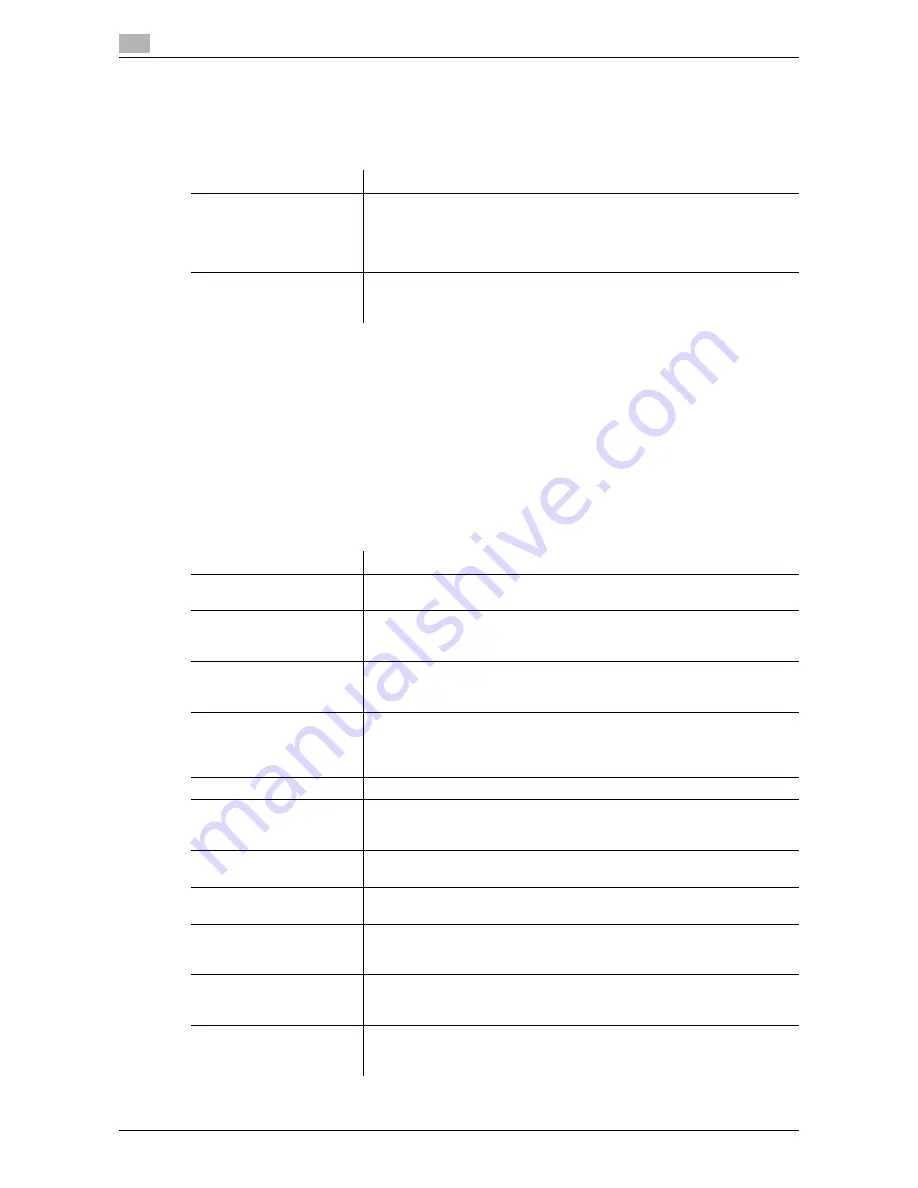
17
17-14
d-Color MF552/452/362/282/222
[Maximum Number of User Boxes]
To display: [Utility] - [Administrator Settings] - [One-Touch/User Box Registration] - [Maximum Number of
User Boxes]
Specify the maximum number of user boxes that can be created for each user.
Tips
-
If the maximum number of User Boxes is set to "0", you cannot create new ones.
-
If the selected user has already created three User Boxes, for example, you can set the maximum
number of User Boxes within the range of 3 to 1000.
[User Authentication/Account Track]
To display: [Utility] - [Administrator Settings] - [User Authentication/Account Track]
Configure user authentication and account track.
This function allows you to restrict users who can use this machine or manage the use status of this machine.
Specify the authentication method, or register user information or account track information.
Settings
Description
[Max. No. of Use Boxes]
Set the maximum number of User Boxes that can be created for each user
or not. A User Box type ([Public]/[Personal]/[Group]) can be selected ac-
cording to the user authentication and account settings.
To set an upper limit of User Boxes, select a User Box type, select the user
name or account name, then tap [ON].
[Maximum Number of User
Boxes]
[Max. No. of User Boxes] is set to [ON], enter the maximum number of User
Boxes to create. Tap [Apply] to apply the upper limit.
The allowable range of the maximum number of User Boxes is 0 to 1000.
Settings
Description
[General Settings]
Configure the methods of user authentication and account track authenti-
cation and other settings for the authentication function of this machine.
[User Authentication Set-
tings]
When employing user authentication, enter the user information. In addi-
tion, configure function permission for each user and confirm the use sta-
tus.
[Account Track Settings]
When employing account track, register the account information. In addi-
tion, configure function permission for each account and confirm the use
status.
[Print without Authentica-
tion]
Select whether to allow users to start print jobs without authentication in-
formation (jobs for which the print command is executed though user au-
thentication or account track is not correctly configured in the printer driv-
er).
[Print Counter List]
A print counter list is printed.
[External Server Settings]
When employing external server authentication, register the authentication
server. When registering multiple authentication servers, register the one
you want to normally use as the default value.
[Limiting Access to Desti-
nations]
Limit the access to destinations for each user.
[Authentication Device Set-
tings]
When using an
Authentication Unit
, configure the authentication method
and logout procedure.
[User/Account Common
Setting]
Configure settings common to user authentication and account track, such
as the display of confirmation window at logout and the method of manag-
ing single-color/2-color printing.
[Scan to Home Settings]
Select whether to enable the Scan to Home function.
This item can be configured when Active Directory is used as an authenti-
cation server.
[Scan to Authorized Folder
Settings]
Specify whether to limit the transmission destinations. The authentication
information of the users who have logged in to this machine is used for ac-
cessing a shared folder on the network.
Содержание d-Color MF452
Страница 15: ...1 About the Boxes...
Страница 16: ......
Страница 23: ...2 Store documents as files in MFP and use them again when necessary...
Страница 24: ......
Страница 68: ...Operate a User Box from the PC 2 2 46 d Color MF552 452 362 282 222 2 8...
Страница 69: ...3 Receive fax in memory and print it later Memory RX...
Страница 70: ......
Страница 77: ...4 Retransmit fax if redialing has failed File Re TX...
Страница 78: ......
Страница 89: ...5 Print classified documents Secure Print...
Страница 90: ......
Страница 96: ...Print files in a User Box 5 5 8 d Color MF552 452 362 282 222 5 2 8 Press the Start key Printing starts...
Страница 100: ...Organize files in a User Box 5 5 12 d Color MF552 452 362 282 222 5 3...
Страница 101: ...6 Annotate files Annotation...
Страница 102: ......
Страница 122: ...Organize files in a User Box 6 6 22 d Color MF552 452 362 282 222 6 6...
Страница 123: ...7 Print an encrypted PDF Password Encrypted PDF...
Страница 124: ......
Страница 130: ...Organize files in a User Box 7 7 8 d Color MF552 452 362 282 222 7 3...
Страница 131: ...8 Registering a file for polling Polling TX...
Страница 132: ......
Страница 139: ...9 Store file for polling Bulletin...
Страница 140: ......
Страница 144: ...Print files in a User Box 9 9 6 d Color MF552 452 362 282 222 9 3 4 Tap Print Printing starts...
Страница 147: ...10 Use as Fax Transponder Relay User Box...
Страница 148: ......
Страница 152: ...Operations required to use this function 10 10 6 d Color MF552 452 362 282 222 10 2...
Страница 153: ...11 Print on MFP under Authentication Control ID Print...
Страница 154: ......
Страница 161: ...12 Use a USB memory device External Memory...
Страница 162: ......
Страница 173: ...13 Use Bluetooth devices Mobile PDA...
Страница 174: ......
Страница 182: ...Save file by Bluetooth communication 13 13 10 d Color MF552 452 362 282 222 13 4...
Страница 183: ...14 Appendix...
Страница 184: ......
Страница 210: ...Optional settings before file transfer 14 14 28 d Color MF552 452 362 282 222 14 3...
Страница 211: ...15 Description of Setup Buttons...
Страница 212: ......
Страница 460: ...15 15 250 d Color MF552 452 362 282 222...
Страница 461: ...16 Description of Setup Buttons User Settings...
Страница 462: ......
Страница 469: ...17 Description of Setup Buttons Administrator Settings...
Страница 470: ......
Страница 491: ...18 Index...
Страница 492: ......
Страница 500: ...Index by button 18 18 10 d Color MF552 452 362 282 222 18 2...






























