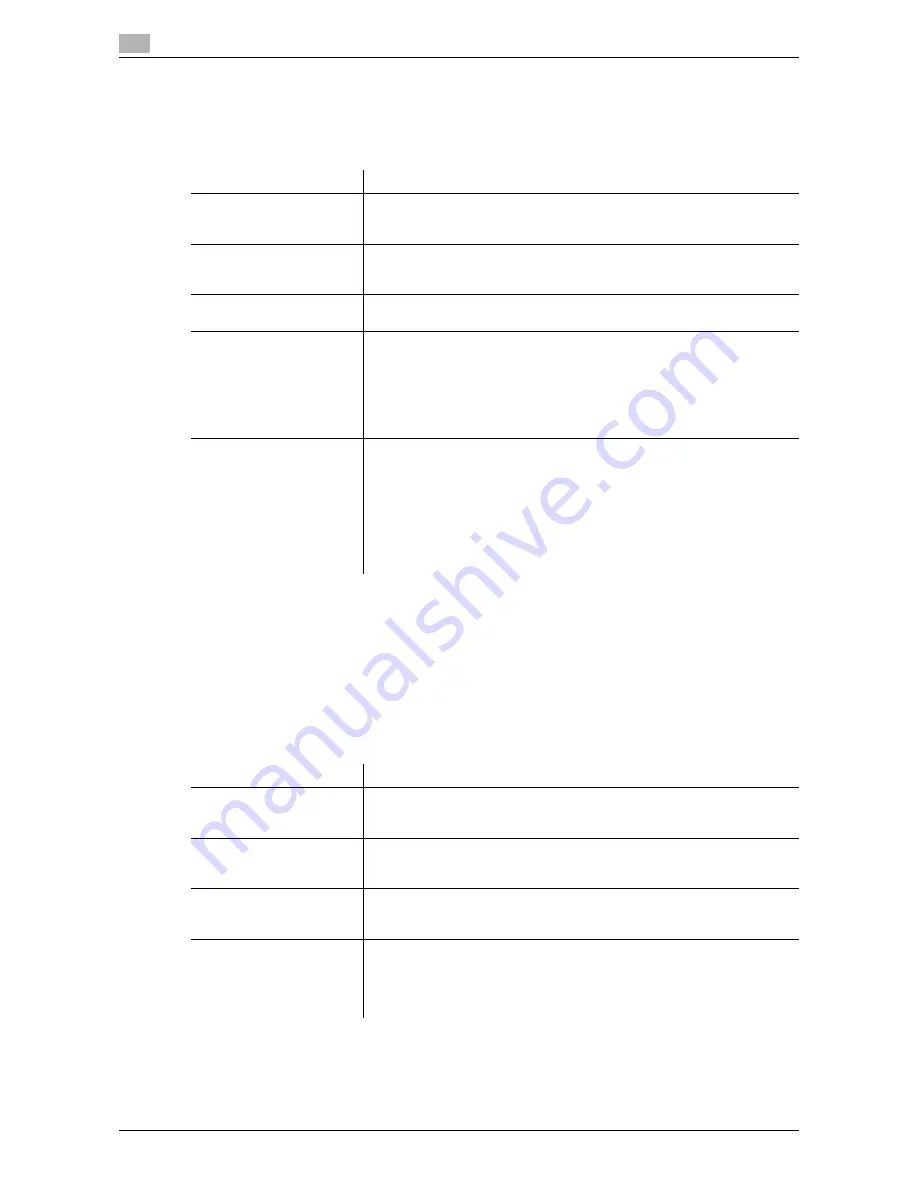
17
17-12
d-Color MF552/452/362/282/222
[Bulletin Board User Box]
To display: [Utility] - [Administrator Settings] - [One-Touch/User Box Registration] - [Create User Box] - [Bul-
letin Board User Box] - [New]
Register a Bulletin Board User Box to be used for polling in each application.
Tips
-
To change the Bulletin Board settings you have registered, select the User Box name and tap [Edit].
-
To delete an existing Bulletin Board User Box, select the User Box name and tap [Delete].
[Relay User Box]
To display: [Utility] - [Administrator Settings] - [One-Touch/User Box Registration] - [Create User Box] - [Relay
User Box] - [New]
Register a User Box to relay fax.
Tips
-
To change the Relay User Box settings you have registered, select the User Box name and tap [Edit].
-
To delete an existing Relay User Box, select the User Box name and tap [Delete].
Settings
Description
[User Box No.]
Registration number of the User Box. [User Box No.] is automatically reg-
istered from a lower number that is not used. When specifying a number,
tap [User Box No.], and enter the value between 1 and 999999999.
[User Box Name]
Enter the User Box name that appears on the
Touch Panel
(using up to 20
characters).
Assign a name that helps you easily identify the User Box.
[Password]
To use a password to restrict usage of the User Box, enter the password
(using up to 64 characters).
[Type]
Select [Public], [Personal], or [Group] depending on User Authentication or
Account Track settings.
•
If [Personal] is selected, you can change the owner user if necessary.
Tap [Change Owner], and select the user you wish to change.
•
If [Group] is selected, you can change the account name if necessary.
Tap [Change Account Name], and select the account name you wish to
change.
[Auto Document Delete
Time]
Specify the period from the date/time when a file was saved in, last printed,
or sent form a User Box to the date/time when it is to be deleted automat-
ically.
•
When specifying the time in units of days, select [1 day], [2 days], [3
days], [7 days], or [30 days].
•
When specifying the time, tap [Time] and enter a value between five
minutes and 12 hours (in increments of one minute).
•
To keep the files in the box, select [Save].
[1 day] is selected by default.
Settings
Description
[User Box No.]
Registration number of the User Box. [User Box No.] is automatically reg-
istered from a lower number that is not used. When specifying a number,
tap [User Box No.], and enter the value between 1 and 999999999.
[User Box Name]
Enter the User Box name that appears on the
Touch Panel
(using up to 20
characters).
Assign a name that helps you easily identify the User Box.
[Relay Destination]
Selects a group that has fax destinations.
When registering a group destination as a relay destination, be sure to set
the fax address in the group destination in advance.
[Relay TX Password]
To use a password to restrict usage of the User Box using password, enter
the password (using up to 8 characters).
The entered password is required when sending a relay request to this ma-
chine. Inform the sender who want to use this machine as a relay machine
of the password you entered here.
Содержание d-Color MF452
Страница 15: ...1 About the Boxes...
Страница 16: ......
Страница 23: ...2 Store documents as files in MFP and use them again when necessary...
Страница 24: ......
Страница 68: ...Operate a User Box from the PC 2 2 46 d Color MF552 452 362 282 222 2 8...
Страница 69: ...3 Receive fax in memory and print it later Memory RX...
Страница 70: ......
Страница 77: ...4 Retransmit fax if redialing has failed File Re TX...
Страница 78: ......
Страница 89: ...5 Print classified documents Secure Print...
Страница 90: ......
Страница 96: ...Print files in a User Box 5 5 8 d Color MF552 452 362 282 222 5 2 8 Press the Start key Printing starts...
Страница 100: ...Organize files in a User Box 5 5 12 d Color MF552 452 362 282 222 5 3...
Страница 101: ...6 Annotate files Annotation...
Страница 102: ......
Страница 122: ...Organize files in a User Box 6 6 22 d Color MF552 452 362 282 222 6 6...
Страница 123: ...7 Print an encrypted PDF Password Encrypted PDF...
Страница 124: ......
Страница 130: ...Organize files in a User Box 7 7 8 d Color MF552 452 362 282 222 7 3...
Страница 131: ...8 Registering a file for polling Polling TX...
Страница 132: ......
Страница 139: ...9 Store file for polling Bulletin...
Страница 140: ......
Страница 144: ...Print files in a User Box 9 9 6 d Color MF552 452 362 282 222 9 3 4 Tap Print Printing starts...
Страница 147: ...10 Use as Fax Transponder Relay User Box...
Страница 148: ......
Страница 152: ...Operations required to use this function 10 10 6 d Color MF552 452 362 282 222 10 2...
Страница 153: ...11 Print on MFP under Authentication Control ID Print...
Страница 154: ......
Страница 161: ...12 Use a USB memory device External Memory...
Страница 162: ......
Страница 173: ...13 Use Bluetooth devices Mobile PDA...
Страница 174: ......
Страница 182: ...Save file by Bluetooth communication 13 13 10 d Color MF552 452 362 282 222 13 4...
Страница 183: ...14 Appendix...
Страница 184: ......
Страница 210: ...Optional settings before file transfer 14 14 28 d Color MF552 452 362 282 222 14 3...
Страница 211: ...15 Description of Setup Buttons...
Страница 212: ......
Страница 460: ...15 15 250 d Color MF552 452 362 282 222...
Страница 461: ...16 Description of Setup Buttons User Settings...
Страница 462: ......
Страница 469: ...17 Description of Setup Buttons Administrator Settings...
Страница 470: ......
Страница 491: ...18 Index...
Страница 492: ......
Страница 500: ...Index by button 18 18 10 d Color MF552 452 362 282 222 18 2...






























