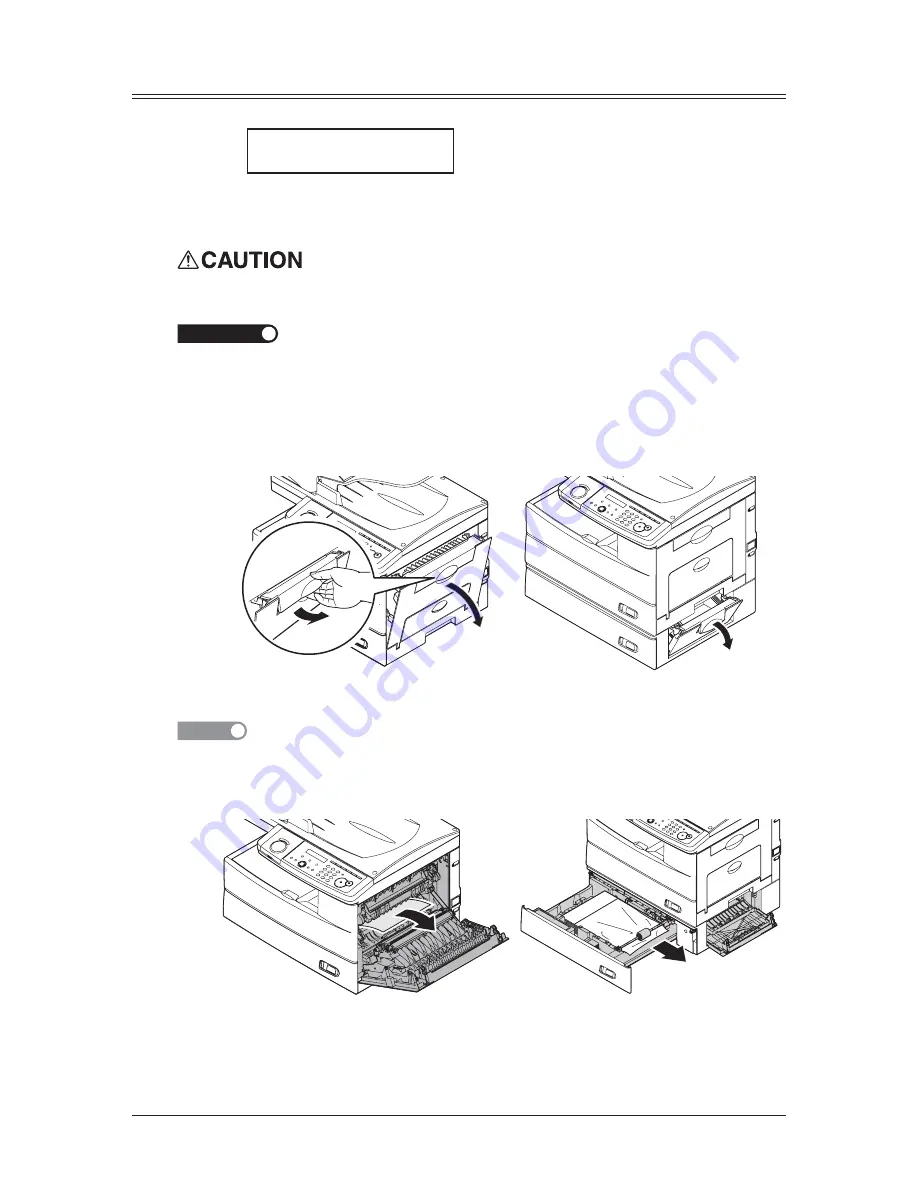
12-10 M
AINTENANCE
& P
ROBLEM SOLVING
Paper jams
If a paper jam occurs, the following message will appear on the LCD.
Open 1st Side Cover
Please Remove Paper
Follow these procedures to clear the paper jam.
If a paper jam occurs during fax reception, the machine will store the received document
into memory and print them automatically when you clear the paper jam.
When you open the side cover to remove the paper, DO NOT touch the fuser roller.
The fuser unit is very hot.
IMPORTANT
Do not touch the drum cartridge surface. Scratches or smudges will result in poor print
quality.
Removing jammed paper
1
Pull the release lever to open the side cover.
If the optional second cassette is attached, also open the 2nd side cover.
2
Carefully remove the jammed paper in the direction shown.
NOTE
Avoid getting loose toner on your hands and clothes when removing jammed paper.
Jammed in the feed area
Содержание OKIFAX F-305
Страница 1: ......
Страница 60: ...3 12 AUTODIALLER DIALLING OPTIONS This page intentionally left blank...
Страница 98: ...5 16 RECEIVING FAXES This page intentionally left blank...
Страница 140: ...9 14 SECURITY FEATURES This page intentionally left blank...
Страница 180: ...12 24 MAINTENANCE PROBLEM SOLVING This page intentionally left blank...
Страница 187: ...MEMO...
Страница 188: ...MEMO...






































