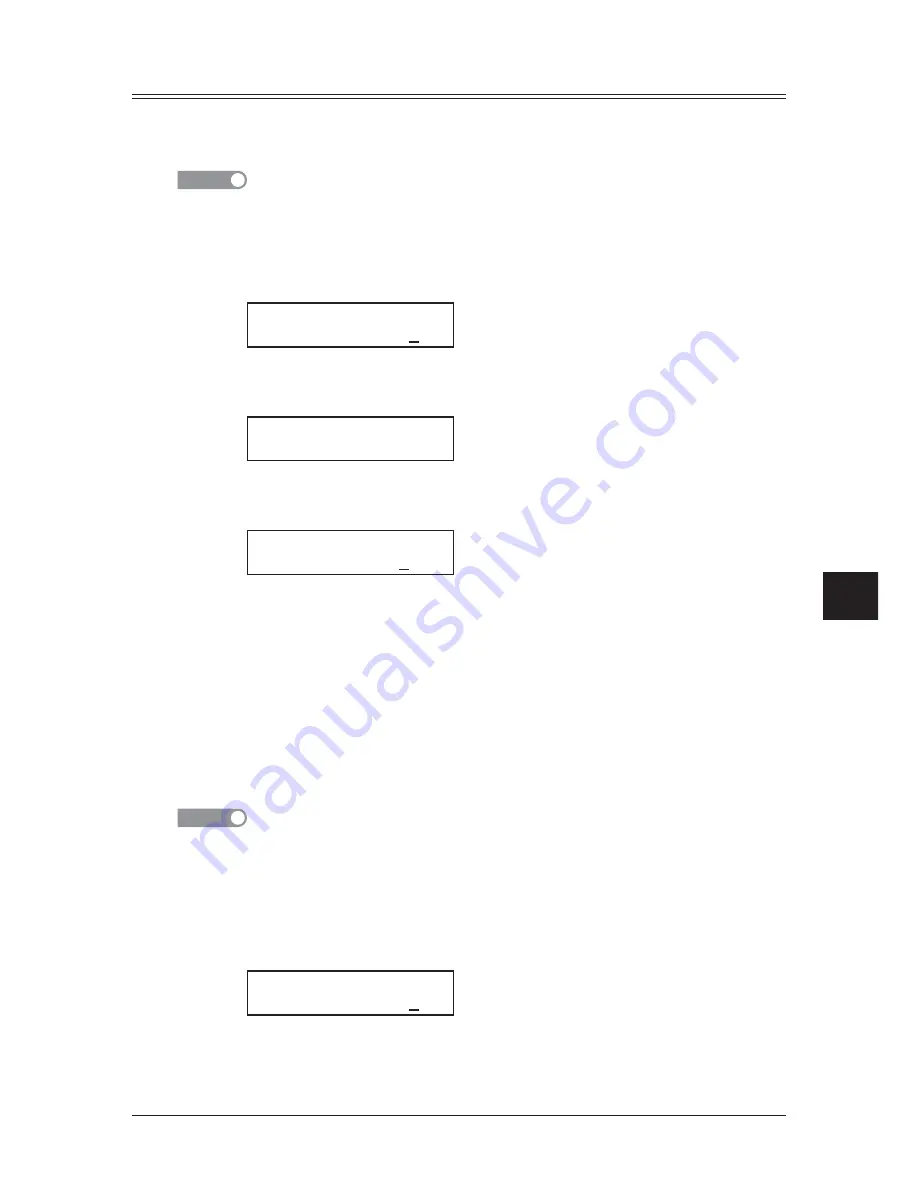
9-3
S
ECURITY FEATURES
1
2
3
4
5
6
7
8
9
10
11
12
13
14
A
S
ECURITY
FEA
TURES
Security reception
Security reception tells your machine to keep all received faxes in memory (but not print
them). You can print them out later at your convenience. For example, you could use
this if you are concerned about workers reading documents intended for your eyes only.
NOTE
For this feature to work, you must have activated the passcode protection as described in
the left column. You must also know the passcode.
Activating security reception
1
Press <Menu>, <2>, <2>, <1>, <1>, <Enter>.
Security Rx
Enter Passcode :****
2
Use the numeric keys to enter the protection passcode.
3
Press <Enter>.
Security Rx :Off
/
/Enter
4
Press <
q
> or <
p
> to select “On”.
5
Press <Enter>. The machine shows the machine’s current clock setting:
Security Rx
Enter Time: 15:42
6
Use the numeric keys to enter the time (use a 24-hour format) for the machine enter
the security reception mode in every day.
To change a digit, press <
t
> to move to the left, or <
u
> to move right.
Then enter the correct digit.
7
Press <Enter>.
Turning the security reception on immediately
The machine will enter the security reception mode automatically at the predetermined
time. However, if you want to put the machine into security reception mode immediately,
you can do this by the following procedure:
NOTE
To enable the following procedure, the security reception feature must be set to active.
(See “Activating security reception” above.)
To turn the security reception on immediately:
1
Press <Advanced Functions> repeatedly until “Security” appears, then press <Enter>.
– or –
Press the soft key assigned to “Security” .
Security
Enter Passcode :****
2
Enter the four-digit passcode.
If you are using the soft key, skip to step 5 after you entered the passcode.
Содержание OKIFAX F-305
Страница 1: ......
Страница 60: ...3 12 AUTODIALLER DIALLING OPTIONS This page intentionally left blank...
Страница 98: ...5 16 RECEIVING FAXES This page intentionally left blank...
Страница 140: ...9 14 SECURITY FEATURES This page intentionally left blank...
Страница 180: ...12 24 MAINTENANCE PROBLEM SOLVING This page intentionally left blank...
Страница 187: ...MEMO...
Страница 188: ...MEMO...






























