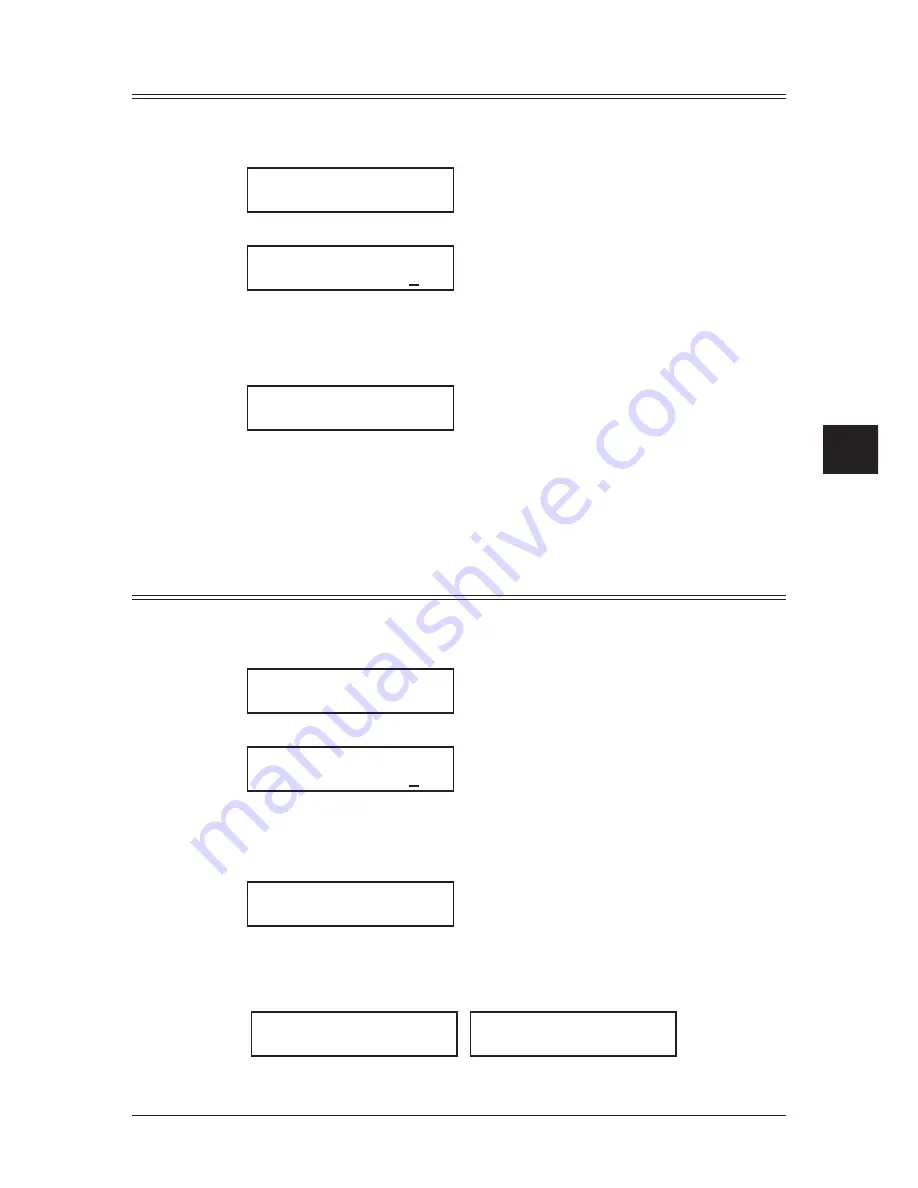
6-9
U
SING
F-
CODE FEATURES
1
2
3
4
5
6
7
8
9
10
11
12
13
14
A
U
SING
F-
CODE
BOX
FEA
TURES
Printing a document stored in a bulletin box
1
Switch to the fax mode by pressing <
COPY
FAX
SCAN
>.
2
Press <Menu>, <4>, <3>, <2>, <Enter>.
Select F-Code Box
01:Bulletin box 1
3
Press <
q
> or <
p
> to select the bulletin box. Then press <Enter>.
01:F-Code Document
Enter I.D. Code:****
(If the I.D. code is not set for this box, you can skip to step 5.)
4
Use the numeric keys to enter your F-code box’s four-digit I.D. code.
5
Press <Enter>.
01:Select File No.
00:All Documents
6
Press <
q
> or <
p
> to select the file number (1-30) of the document you want to print.
If you want to print all documents stored in the bulletin box, enter “00”.
7
Press <Enter>.
Your machine prints the chosen document, then returns to the standby mode.
Erasing a document stored in a bulletin box
1
Switch to the fax mode by pressing <
COPY
FAX
SCAN
>.
2
Press <Menu>, <4>, <2>, <2>, <Enter>.
Select F-Code Box
01:Bulletin box 1
3
Press <
q
> or <
p
> to select the bulletin box. Then press <Enter>.
01:F-Code Document
Enter I.D. Code:****
(If the I.D. Code is not set for this box, you can skip to step 5.)
4
Use the numeric keys to enter your F-code box’s four-digit I.D. code.
5
Press <Enter>.
01:Select File No.
00:All Documents
6
Press <
q
> or <
p
> to select the file number (1-30) of the document you want to erase.
If you want to erase all documents stored in the bulletin box, enter “00”.
7
Press <Enter>. The following two displays will appear alternately:
01:Bulletin box 1
Erase
Enter
01:Bulletin box 1
Not Erase
Cancel
8
Press <Enter> to erase the document and to return to the standby mode.
Press <Cancel> to quit without erasing and to return to the standby mode.
Содержание OKIFAX F-305
Страница 1: ......
Страница 60: ...3 12 AUTODIALLER DIALLING OPTIONS This page intentionally left blank...
Страница 98: ...5 16 RECEIVING FAXES This page intentionally left blank...
Страница 140: ...9 14 SECURITY FEATURES This page intentionally left blank...
Страница 180: ...12 24 MAINTENANCE PROBLEM SOLVING This page intentionally left blank...
Страница 187: ...MEMO...
Страница 188: ...MEMO...






























