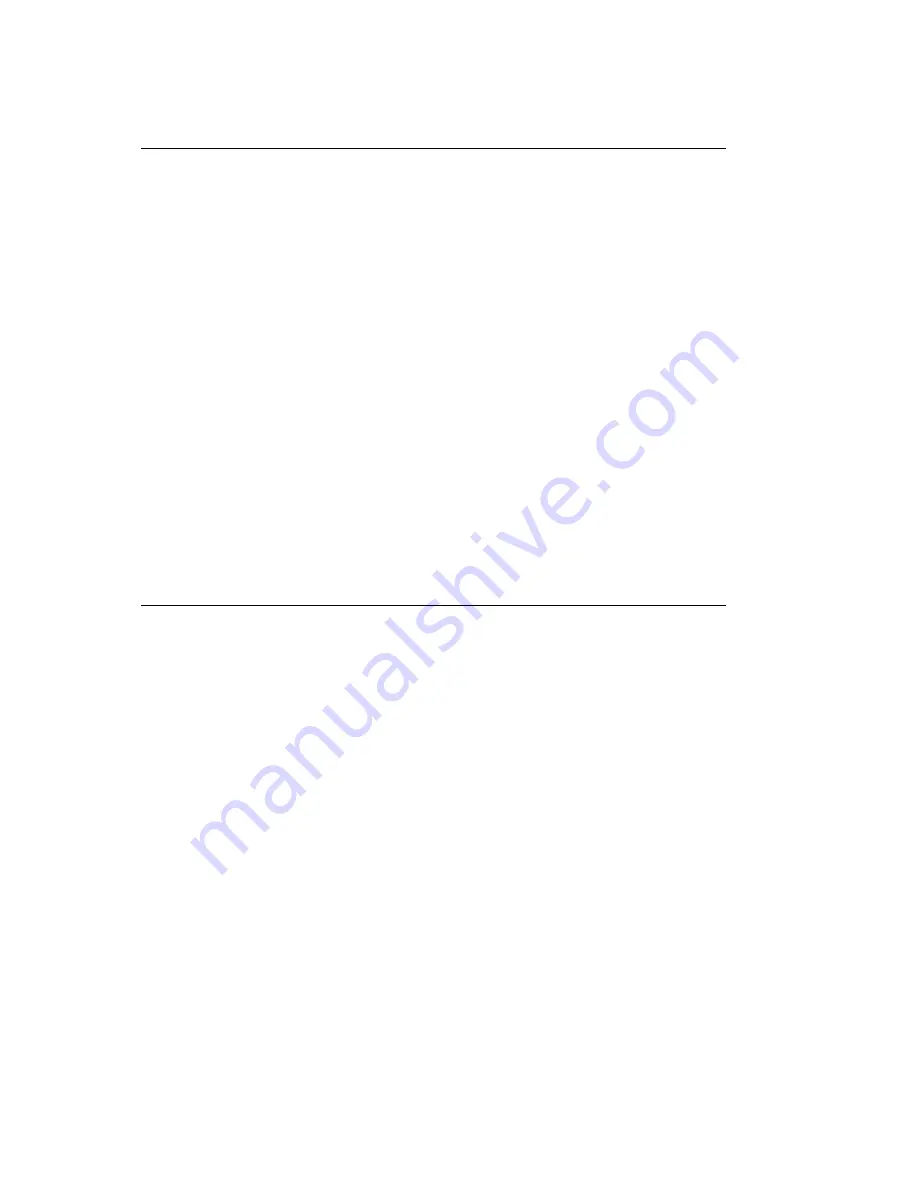
Programming Functions
Programming Functions
1 Press the Select Function key.
2 Press the 9/User Program One Touch key.
3 Press the Yes F key.
4 Using the numeric keypad, enter the 2-digit number of the function you want to change.
01 MCF (SINGLE-LOC.)
02 MCF (MULTI-LOC.)
03 SENDER ID
04 MONITOR VOLUME
05 REMOTE DIAG.
06 CLOSED NETWORK
07 TX MODE DEFAULT
08 T/F TIMER PROG.
09 BUZZER VOLUME
10 1ST PAPER SIZE
11 -N/A-
12 SELECT LANGUAGE
13 SOFT RINGER SET
14 REMOTE RECEIVE
15 RING RESPONSE
16 MEM./FEED SWITCH
17 ONE TOUCH PARAM.
5 Repeatedly press the No > key until the setting you want appears in the display.
6 Press the Yes F key to confirm your selection.
7 Press the Select Function key to finish.
OF1050 Users Guide(96-01-30)
Содержание OKIFAX 1050
Страница 1: ...Chapter 0 Manual Front Cover OF1050 Users Guide 96 01 30...
Страница 8: ...Product Overview Outside View Diagram Product Overview OF1050 Users Guide 96 01 30...
Страница 10: ...Product Overview Image Drum Area Diagram Product Overview Image Drum Area Diagram OF1050 Users Guide 96 01 30...
Страница 23: ...8 Close the document table OF1050 Users Guide 96 01 30...
Страница 102: ...11 Turn the power switch back on the I should be pressed down OF1050 Users Guide 96 01 30...





































