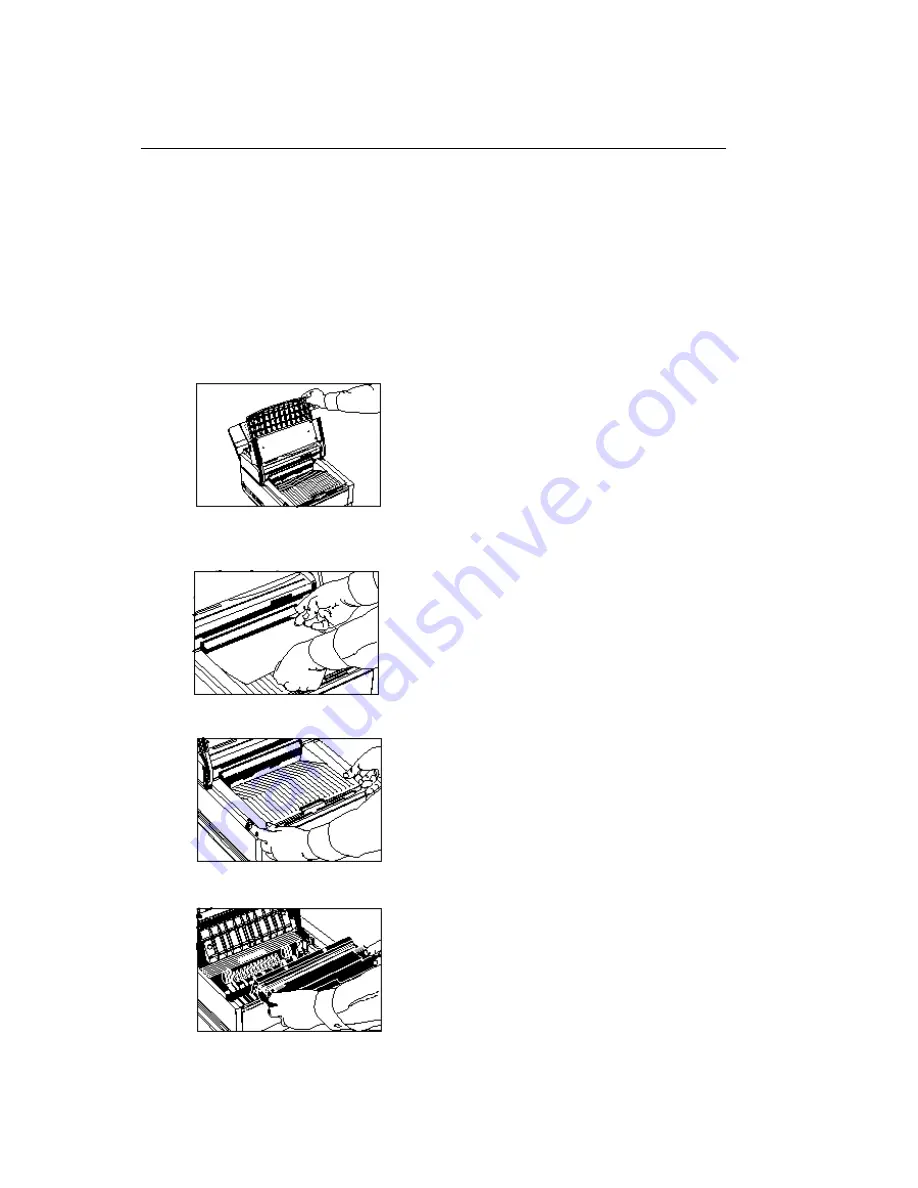
Clearing a Printing Paper Jam
Clearing a Printing Paper Jam
If your fax machine displays PAPER JAM or NO PAPER when the paper cassette still contains paper,
there may be one or more sheets of paper jammed in the machine. To clear a paper jam, follow the
instructions below.
Tip: If you are experiencing many paper jams, it may be due to the type of paper you are using. For
best results, select a paper which has been developed specifically for photocopying or laser
printing (20 lb. paper is recommended). Be sure to fan the paper before loading it into your paper
cassette.
1 Turn the power switch off (the O should be pressed down).
2 Lift the document table and swing it out of the way.
3 Check for paper jammed in the slot where received faxes or copies exit onto the document
stacker. If you see paper jammed in the exit slot, lift the blue bar out of the way and pull the paper
out.
4 Push the buttons on the side of the copy stacker until you hear a click. Lift the copy stacker out of
the way.
5 Lift the image drum unit out and set it aside. Keep it out of direct sunlight. Do not touch the green
surface of the drum.
6 Pull out any paper you see jammed inside the machine.
OF1050 Users Guide(96-01-30)
Содержание OKIFAX 1050
Страница 1: ...Chapter 0 Manual Front Cover OF1050 Users Guide 96 01 30...
Страница 8: ...Product Overview Outside View Diagram Product Overview OF1050 Users Guide 96 01 30...
Страница 10: ...Product Overview Image Drum Area Diagram Product Overview Image Drum Area Diagram OF1050 Users Guide 96 01 30...
Страница 23: ...8 Close the document table OF1050 Users Guide 96 01 30...
Страница 102: ...11 Turn the power switch back on the I should be pressed down OF1050 Users Guide 96 01 30...






























