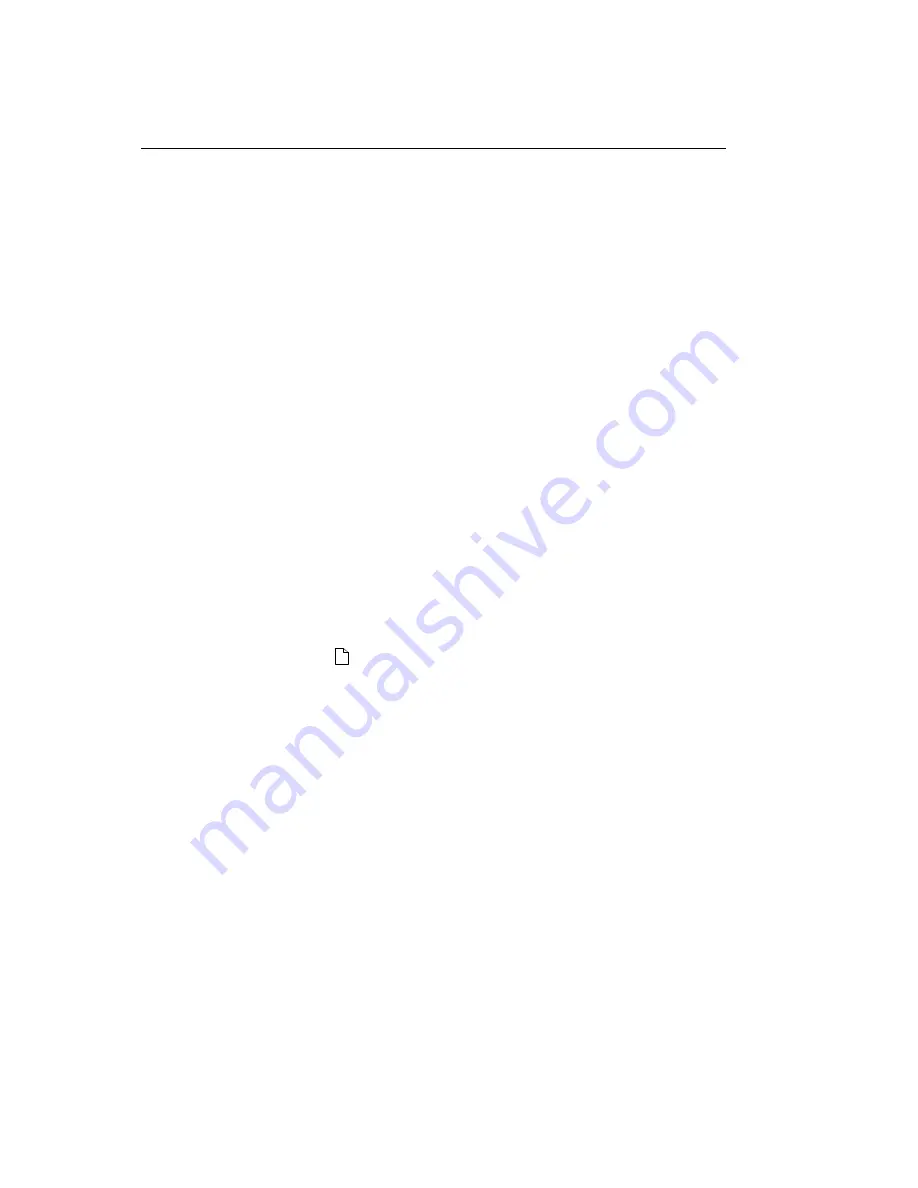
Problem Checklist
Problem Checklist
Your fax machine is a complex machine with many features and functions which allow it to operate
in different ways. Many problems you experience may be due to improper programming. If you
are experiencing a problem, read through the list of problems and solutions before calling your
dealer.
The display is blank. Check that the power switch is on. Check the power cord to make sure that it
is firmly plugged in. Check your wall outlet to make sure that it has power.
Nothing happens when you press the control panel keys. Turn the fax machine off, wait 10 seconds,
then turn it on again. Retest.
The display tells you to replace paper even though there is paper in the paper cassette. Take the
paper cassette out and make sure that the paper is firmly stacked in the tray. Push the paper
firmly under the plastic tabs on the edge of the tray. Check for a paper jam in the fax machine.
Your documents jam. Check the document for wrinkles, tears or other damage. Make sure there are
no staples or paper clips and that the paper is clean and dry. Make sure the document is not
wider than your fax machine can load. Try making a copy of the document on a photocopier and
faxing the copy.
Your fax machine wont dial. Make sure that the power switch is on and check the power cord and
wall outlet. Make sure that your telephone line (not your external telephone or handset) is
connected to the LINE outlet on the back of your fax machine. If you have an external telephone
connected, lift the handset and check for a dial tone. If you do not hear one, there may be a
problem with your telephone line. If you do hear a dial tone, your fax machine may be using the
wrong dialing method (pulse or tone) for your area. If you hear changing tones instead of dialing
pulses and you know that your area uses pulse dialing, refer to the MF/DP user function setting in
the Programming chapter (
).
The display shows a communication error. This alarm indicates any of a number of problems. You
may be trying to communicate with an incompatible fax machine (your machine can only
communicate with ITU-T Group 3 fax machines). The remote machine may not be able to
perform the function that you want, such as polling or confidential messages. The remote
machine may also be out of paper or experiencing a paper jam. Bad telephone line conditions can
also cause communication errors. Try sending the fax again and check to make sure you are
dialing the correct telephone number. If you have to dial an access digit to get an outside line, or
if you are dialing internationally, you may need to enter a pause (using the Pause One Touch
key) after the access digit or international dialing code to tell your machine to wait for a dial tone.
If you have frequent problems communicating with a particular remote fax machine, try
programming the number into one of your One Touch keys and then changing the One Touch
Parameters for that One Touch key (see the Dial Directories chapter ()). Lastly, either your fax
machine or the remote fax machine may need servicing. Try sending a fax to another location to
check your machine.
You sent a fax but the image the remote fax machine received was very poor. If your document had
a lot of small type, complex illustrations, photos, or was very light or very dark, try changing your
Transmit Resolution and Type of Original settings (see Loading Documents in the Basic
Operations chapter ()). Copy the document on your fax machine to see how it will transmit. If the
copy looks good, the problem may be caused by telephone line interference. Try sending the
document again later.
You keep getting reports you do not want. Check your user function settings and turn off the reports
OF1050 Users Guide(96-01-30)
Содержание OKIFAX 1050
Страница 1: ...Chapter 0 Manual Front Cover OF1050 Users Guide 96 01 30...
Страница 8: ...Product Overview Outside View Diagram Product Overview OF1050 Users Guide 96 01 30...
Страница 10: ...Product Overview Image Drum Area Diagram Product Overview Image Drum Area Diagram OF1050 Users Guide 96 01 30...
Страница 23: ...8 Close the document table OF1050 Users Guide 96 01 30...
Страница 102: ...11 Turn the power switch back on the I should be pressed down OF1050 Users Guide 96 01 30...
















































