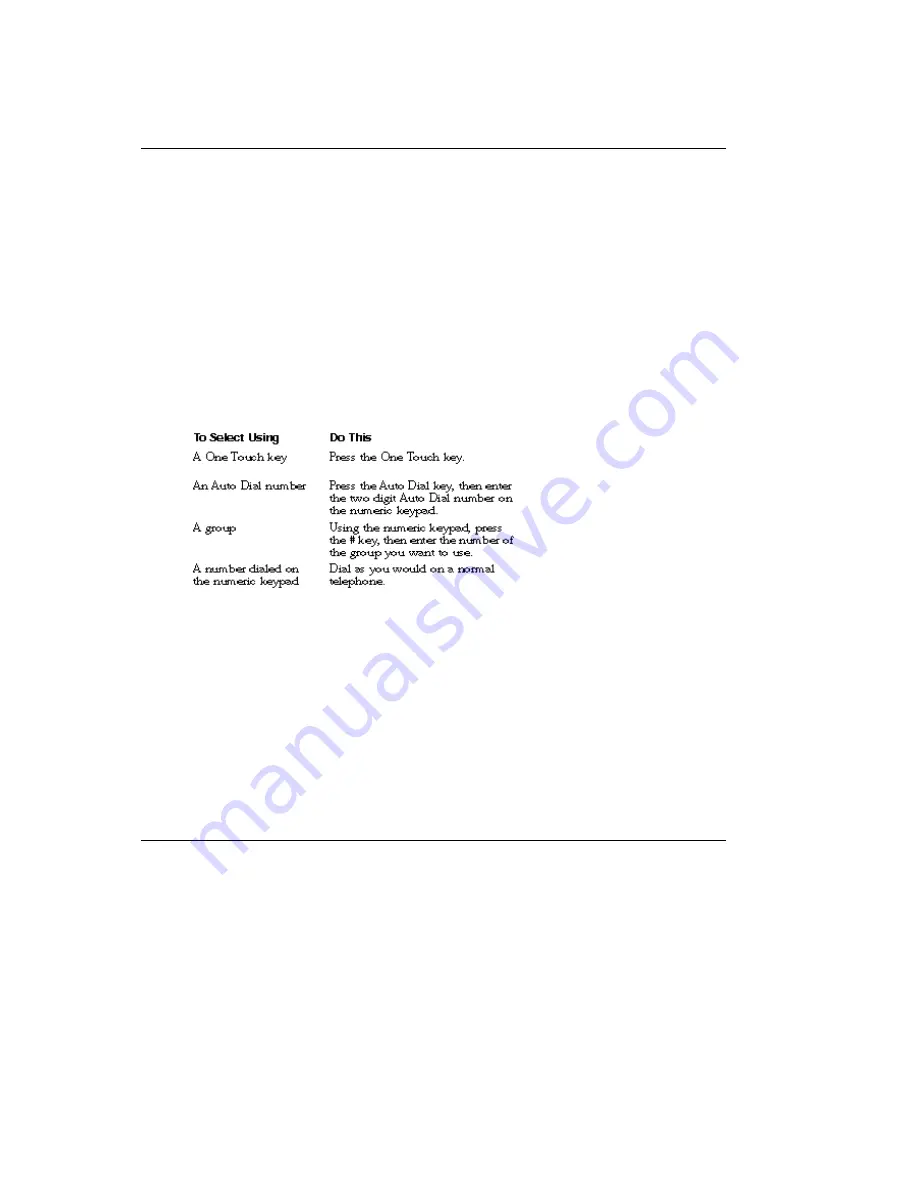
Sending a Fax to Multiple Locations (Broadcasting)
Sending a Fax to Multiple Locations (Broadcasting)
Your fax machines broadcasting feature allows you to send a document to many different locations as a
series of sequential transmissions. This feature is useful if you often send the same information to many
different locations.
Tip:
Programming groups will save you time if you constantly send the same information to the same
locations. For more
information on programming groups, see the chapter Dialing Directories.
1 Load your documents. Select resolution and contrast if necessary.
2 Press the Select Function key.
3 Press the 2/Broadcast Memory TX One Touch key. The display will show
BROADCAST/MEMORY TX, SELECT LOCATIONS(S).
4 Select a location. Refer to the instructions below.
5 Press the Yes < key to confirm your selection.
6 Repeat Steps 4 and 5 as often as necessary to continue selecting locations. You can enter up to
50 locations (one touch and auto dial) and up to five manual locations.
7 When you are finished selecting locations, press the No > key at the SELECT LOCATION(S)
message.
8 If you have selected multiple locations, your fax machine will ask if you want to confirm your
selections with a printed report before proceeding. Press the Yes < key. After the report is
printed, the display will show SCANNING START? If you want to make corrections, press the No
> key and go back to Step 4. To remove a location, select the location in the same way, but press
the No > key to delete it from your transmission.
9 When all of your selections are correct, press the Start key. Your fax machine will scan the
documents into memory and begin transmitting the message.
OF1050 Users Guide(96-01-30)
Содержание OKIFAX 1050
Страница 1: ...Chapter 0 Manual Front Cover OF1050 Users Guide 96 01 30...
Страница 8: ...Product Overview Outside View Diagram Product Overview OF1050 Users Guide 96 01 30...
Страница 10: ...Product Overview Image Drum Area Diagram Product Overview Image Drum Area Diagram OF1050 Users Guide 96 01 30...
Страница 23: ...8 Close the document table OF1050 Users Guide 96 01 30...
Страница 102: ...11 Turn the power switch back on the I should be pressed down OF1050 Users Guide 96 01 30...






























