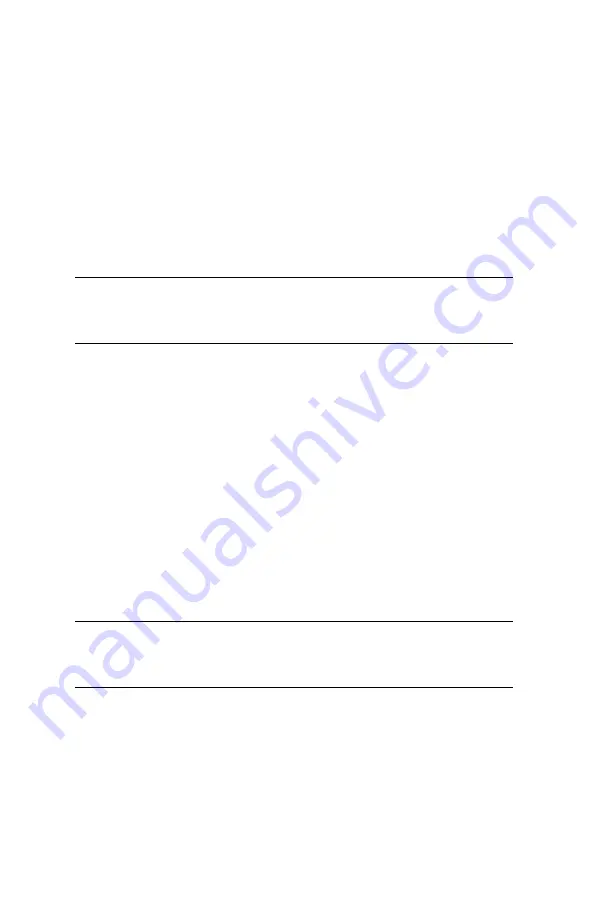
CX2032 MFP User’s Guide
Operation
89
Changing fax quality
The machine is preset to “Fine”. If required, you can select “ExtraFine”
or “Photo” to improve the fax quality or you can reduce the fax quality
by selecting “Standard”.
To change fax quality:
1.
Press the
Fax
Mode button on the control panel to prompt the
fax screen.
2.
Press the
Additional Settings
button and press
OK
.
3.
Select the appropriate quality setting and press
OK
.
4.
Press
Return
to exit the menu and return to the fax screen.
Adjusting density
The machine is preset to the “Normal” level of density. If your original
document comes with a lighter or darker contrast, you can improve the
quality by using the Adjusting Density feature.
To change density:
1.
Press the
Fax
Mode button on the control panel to prompt the
Fax screen.
2.
Press the
Additional Settings
button.
3.
Using the
DOWN
arrow key, navigate to the Density setting and
press
OK
.
4.
Select the required density and press
OK
.
5.
Press
Return
to exit the menu and return to the fax screen.
Document size
The machine is preset to “A4/Letter” size.
To change document size:
1.
Press the
Fax
Mode button on the control panel to prompt the
Fax screen.
NOTE
After you have completed your fax operation, the machine will
automatically return to the preset quality.
NOTE
After you have completed your fax operation, the machine will
automatically return to the preset value.






























