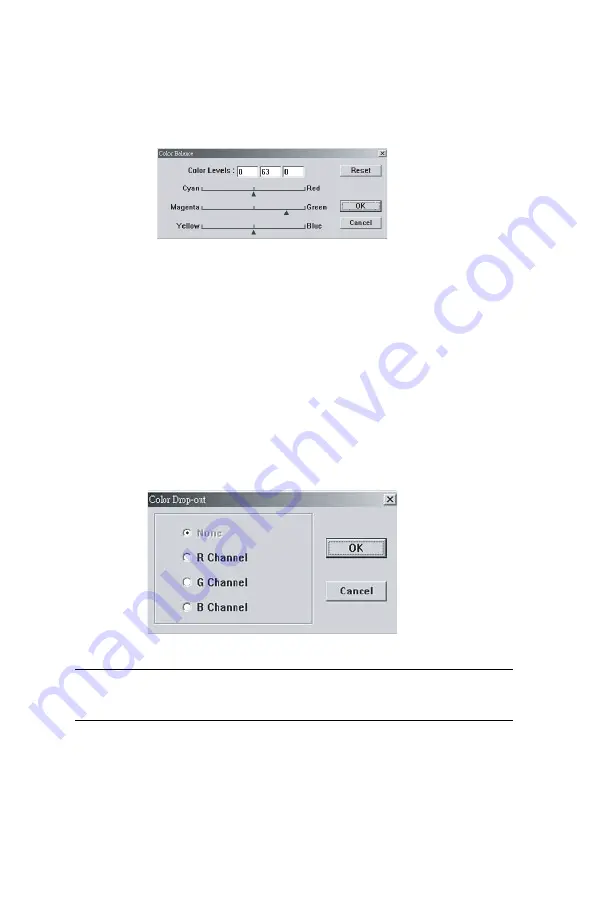
CX2032 MFP User’s Guide
Operation
102
5.
Using color balance
The Color Balance control allows you to set optimal image color
quality.
Scanner 13.eps
You can either move the relevant pointer toward a color (in the
above example 63% green has been selected) or, if known, enter
the figure in the box at the top.
The first box refers to the Cyan/Red percentage content, the
second to Magenta/Green and the third to Yellow/Blue.
6.
Color drop-out
Click the button and the dialog box below will be displayed. This
allows you to remove one of the R (Red), G (Green), or B (Blue)
color channels. This function is particularly useful when converting
to text using OCR software.
Scanner 14.eps
7.
Using custom settings
Click on the Custom Settings button to access a dialog box where
you can save your scan and configuration settings. There are two
tabs: Scan Settings and Configuration Settings.
NOTE
This function supports only black/white and gray images.






























