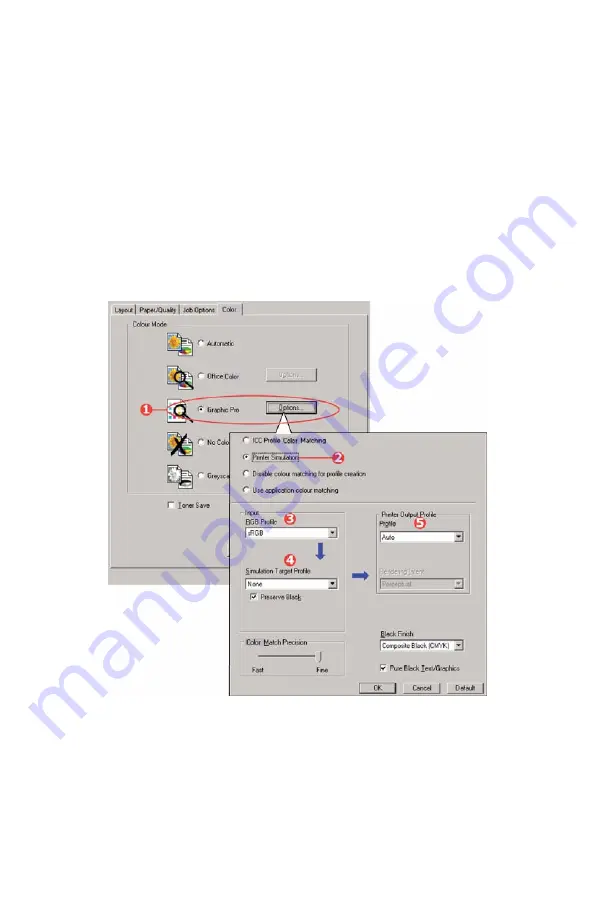
CX2032 MFP User’s Guide
A guide to printing
192
To simulate the output of another printer, you need to download at least
2 profiles to your MFP using Profile Assistant:
>
RGB Source Profile
>
Simulation Target Profile
>
Printer Output Profile (optional)
Once the profile(s) have been down loaded, make the appropriate
selections in the printer driver, as described below.
If you are using a source RGB document, simulate the output of another
printer by making the following selections in the printer driver:
1.
On the printer driver [Color] tab, select [Graphic Pro] (1) and
click [Options].
RGB Simulation_oda.jpg
2.
Select [Printer Simulation] (2).
3.
Select the ICC profile that corresponds to the device used to
capture or display your source document - this could be a
monitor, scanner or digital camera (3).
4.
Remember that the names “RGB Source 1”, “RGB Source 2” and
so on relate to the number assigned to the profile using Profile






























