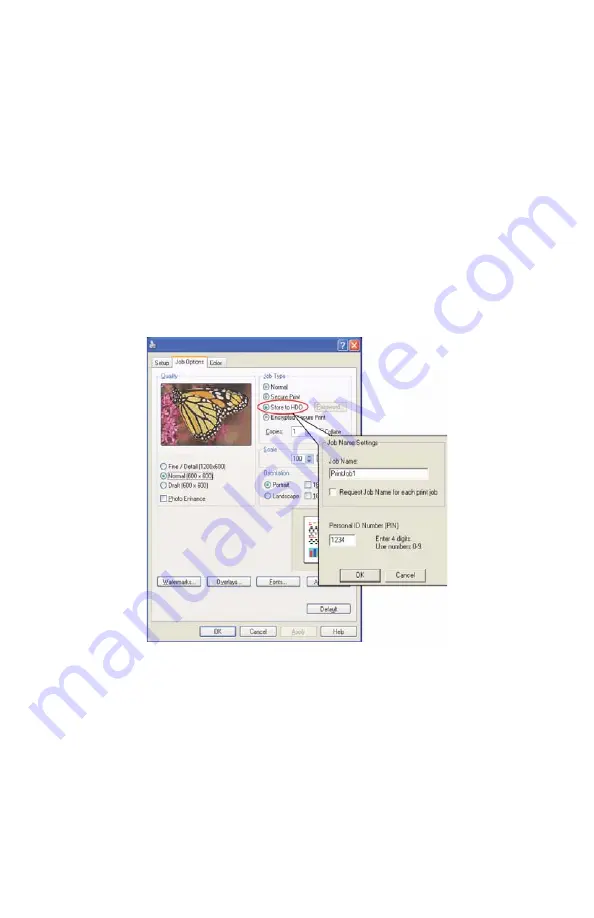
CX2032 MFP User’s Guide
Print settings and security
69
There are three parts in job spooling:
1.
Sending the document. See “Sending the document” on
page 69.
2.
Printing the document. See “Printing the document” on page 70.
3.
Deleting a stored document. See “Deleting a stored document”
on page 71.
Sending the document
1.
If using the PCL driver, in the [Setup] tab choose any saved
driver settings you wish to use.
2.
In the driver’s [Job Options] tab, click [Store to HDD].
3.
The Job PIN (Personal Identification Number) window opens.
PS
Store to HDD1_oda.jpg
4.
If the PIN window does not open, click the [PIN] button.
5.
In the Job PIN window, enter a [name] for this print job:
The name may be up to 16 alpha-numeric characters. If you have
more than one print job stored on the MFP when you come to
print, you will need a distinctive name to distinguish between each
of your print jobs.
6.
If you would like a prompt at the MFP for the job name, click the
[Request…] checkbox below the name entry.






























