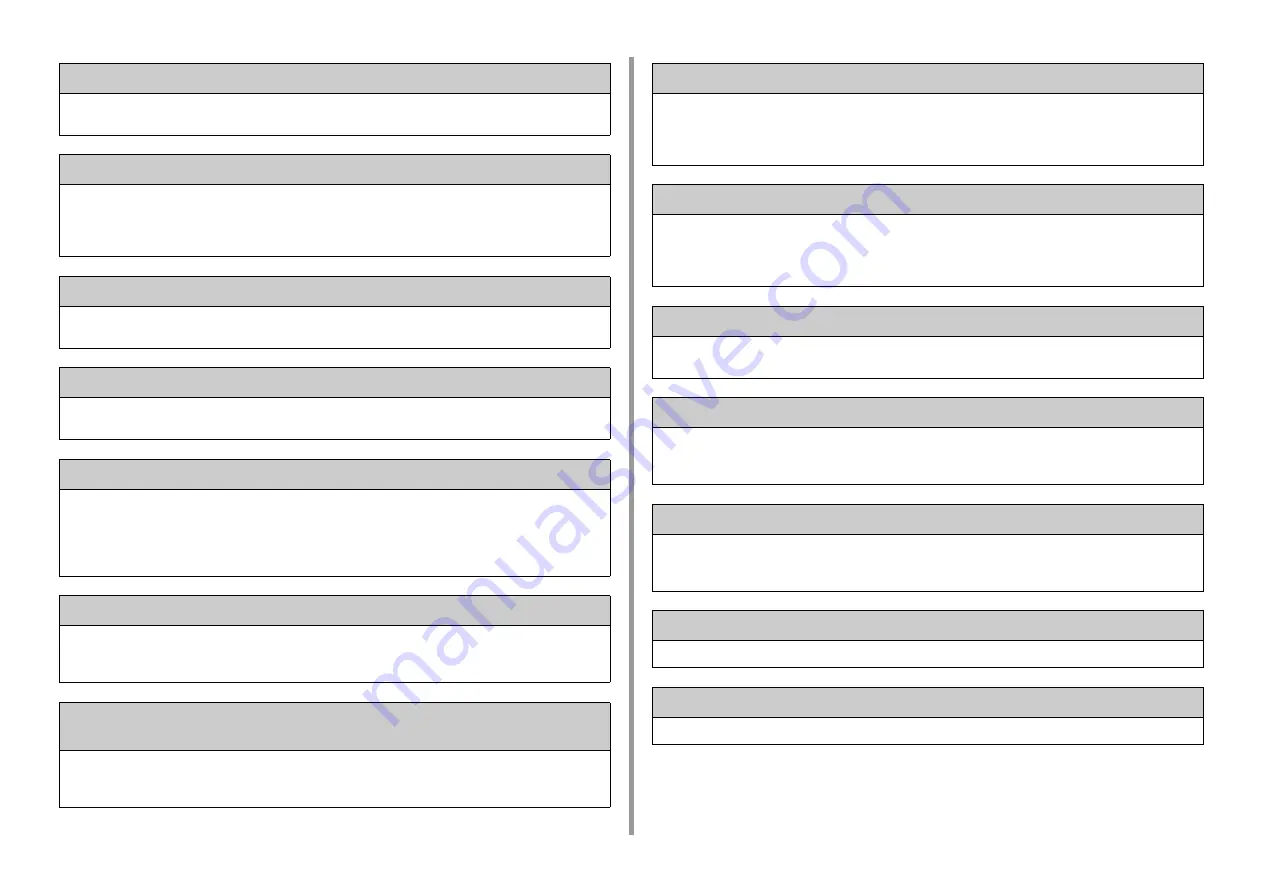
- 165 -
9. Troubleshooting
Paper Jam: 390 Please open the scanner unit and the Output Tray.
Paper jammed via the paper feed path from the MP tray.Remove jammed paper.
If the edge of the jammed paper is not visible, open the front cover and remove the paper.
Paper Jam: 391, 392, 393 Please open the scanner unit and the Output Tray.
A paper jammed via the paper feed path from the indicated tray.
Pull out the cassette, and then remove paper. If multiple sheets of paper are fed at a time, remove paper and reload
paper.
Make sure that the paper stoppers are set in the right position.
Paper Jam: 380, 381, 382, 385, 389 Please open the scanner unit and the Output Tray.
A paper jam has occurred inside the machine.
Open the output tray and remove jammed paper.
Paper Jam: 370, 371, 372 Please open the scanner unit and the Output Tray.
A paper jam has occurred inside the machine.
Open the output tray and remove jammed paper.
Please install new Image Drum Unit. Error: 350, 351, 352, 353
The image drum indicated on the screen reaches its lifetime.
Replace the image drum with a new one.
Opening and closing the output tray can resume printing for a while. Replace with a new one as soon as possible,
however.
C: Cyan (blue), M: Magenta (red), Y: Yellow, K: Black
Please install new Image Drum Unit. Error: 560, 561, 562, 563, 564, 565, 566, 567
The image drum indicated on the screen reaches its lifetime.
Replace the image drum with a new one.
C: Cyan (blue), M: Magenta (red), Y: Yellow, K: Black
Install New Image Drum. Printing disabled due to low threshold of Image Drum life.
Error: 680, 681, 682, 683
Printing has stopped because the image drum indicated on the screen reached its lifetime. Replace with a new
image drum to print.
C: Cyan (blue), M: Magenta (red), Y: Yellow, K: Black
Please change Fuser Unit.: 354
The fuser unit reaches its lifetime.
Replace the fuser unit with a new one.
Opening and closing the output tray can resume printing for a while. Replace with a new one as soon as possible for
maintaining the print quality.
Please change Belt Unit.:Error: 355
The belt unit reaches its lifetime.
Replace the belt unit with a new one.
Opening and closing the output tray can resume printing for a while. Replace with a new one as soon as possible for
maintaining the print quality.
Please change Belt Unit.: 356
Waste toner of the belt unit is full. Replace the belt unit with a new one. Opening and closing the output tray can
resume printing for a while. Replace with a new one as soon as possible for maintaining the print quality.
Please check [COLOR] Toner Cartridge.: 544, 545, 546, 547
A color toner cartridge indicated on the screen is not installed.
Make sure that the lever on the toner cartridge is fully turned and the protective tape is removed.
C: Cyan (blue), M: Magenta (red), Y: Yellow, K: Black
Please check Image Drum Unit. Error: 340, 341,342, 343
The indicated image drum is not installed correctly.
Remove and re-install the image drum.
C: Cyan (blue), M: Magenta (red), Y: Yellow, K: Black
Please check Fuser Unit.: 320
The fuser unit is not properly installed. Remove and re-install the fuser unit.
Please check Belt Unit.: 330
The belt unit is not properly installed. Remove and re-install the belt unit.
Содержание ES5463 MFP
Страница 1: ...MC563 ES5463 MFP User s Manual...
Страница 11: ...11 1 Before starting ENVIRONMENTAL INFORMATION...
Страница 16: ...16 2 Setting Up Side view when the additional tray unit is installed...
Страница 21: ...21 2 Setting Up 13 Hold the handle B to close the scanner unit...
Страница 34: ...34 2 Setting Up 1 Plug the power cord into the power connector 2 Plug the power cord into the outlet...
Страница 40: ...40 2 Setting Up 7 Replace the paper cassette into the machine Push the paper cassette until it stops...
Страница 55: ...55 2 Setting Up 10 Click Complete 11 Click Next If the following dialog box is displayed click Yes...
Страница 81: ...4 Copy Copying Cancelling Copying Specifying the Number of Copies...
Страница 85: ...5 Scan Sending Scanned Data as an E mail Attachment Saving Scanned Data in a Shared Folder Cancelling Scanning...
Страница 95: ...95 6 Print 5 Change the settings in each tab to suit your needs 6 Click OK 7 Click Print on the Print screen...
Страница 106: ...106 6 Print Supply Levels Panel Item Description 1 Consumables Displays the remaining amount of consumables...
Страница 107: ...7 Fax Basic Operations of Fax Functions Setting for Receptions...
Страница 198: ...46590302EE Rev3...
















































