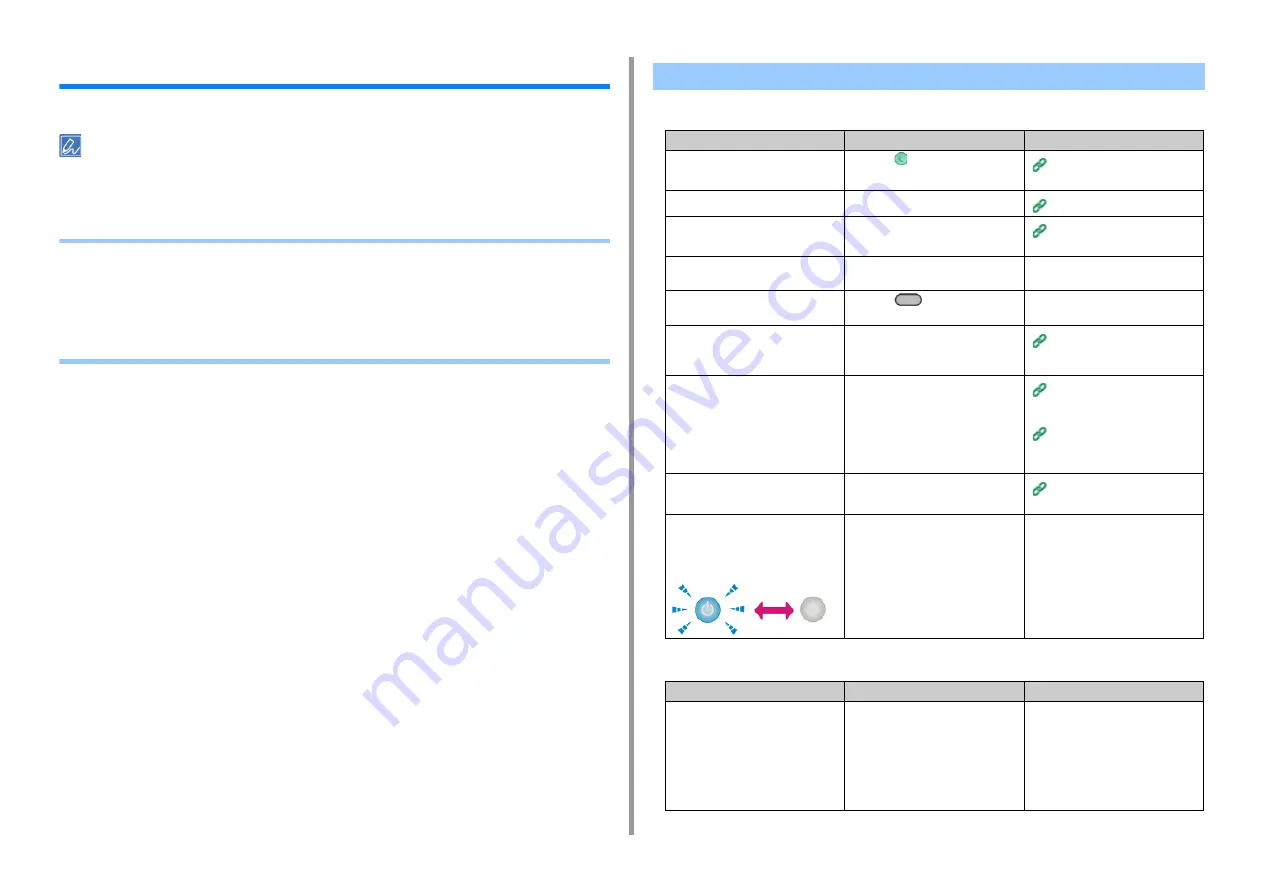
- 157 -
9. Troubleshooting
Print Problems
This section describes problems with printing from a computer.
• If you cannot solve a problem with the following solutions, contact your dealer.
• For problems caused by an application, contact the manufacturer of the application.
•
• Network Connection Problems (Print) (Advanced Manual)
• Wireless LAN Connection Problems (If Wireless LAN Module is Fitted) (Print) (Advanced
Manual)
• USB Connection Problems (Advanced Manual)
• Common to Windows and Mac OS X
• For Windows
Unable to Print
Cause
Solution
Reference
The machine is in Sleep mode or
Deep Sleep mode.
Press the
(POWER SAVE) button
to enter standby status.
Saving Power Consumption with
the Power Save Function
The machine is turned off.
Turn the machine on.
A LAN cable or USB cable is
unplugged.
Check that the cable is plugged into
the machine and computer properly.
Connecting a LAN Cable/USB
Cable
There may be a problem with a
cable.
Replace the cable with a new cable.
-
The machine is offline.
Press the
(PRINT) button, and
then select [Online].
-
An error message is displayed on the
operator panel.
Check the error messages displayed
on the operator panel or press [?] on
the operator panel.
The interface setting is disabled.
Whether there is a consistency with
the machine's settings and the
network connection environment,
check the settings of the interface
that you are using on the operator
panel.
Connecting a LAN Cable/USB
Cable
Connecting to a Wireless LAN
(Only When the Wireless LAN
Module is Mounted)
There is a problem with the print
function.
Check if the menu map can be
printed.
Checking the Information of the
Machine (Advanced Manual)
The power switch LED lamp quickly
flashes at approximately 0.3-second
intervals.
A malfunction may occur in the
machine. Unplug the power cord
immediately, and then contact your
dealer.
-
Cause
Solution
Reference
The machine is not set as the default
printer.
Set the machine as the default
printer.
Right-click the [OKI MC563
*
] icon on
the [Devices and Printers] folder, and
then select [Set as Default Printer].
* Indicates the driver type. (ex. PCL6/
PS/XPS/FAX)
-
Содержание ES5463 MFP
Страница 1: ...MC563 ES5463 MFP User s Manual...
Страница 11: ...11 1 Before starting ENVIRONMENTAL INFORMATION...
Страница 16: ...16 2 Setting Up Side view when the additional tray unit is installed...
Страница 21: ...21 2 Setting Up 13 Hold the handle B to close the scanner unit...
Страница 34: ...34 2 Setting Up 1 Plug the power cord into the power connector 2 Plug the power cord into the outlet...
Страница 40: ...40 2 Setting Up 7 Replace the paper cassette into the machine Push the paper cassette until it stops...
Страница 55: ...55 2 Setting Up 10 Click Complete 11 Click Next If the following dialog box is displayed click Yes...
Страница 81: ...4 Copy Copying Cancelling Copying Specifying the Number of Copies...
Страница 85: ...5 Scan Sending Scanned Data as an E mail Attachment Saving Scanned Data in a Shared Folder Cancelling Scanning...
Страница 95: ...95 6 Print 5 Change the settings in each tab to suit your needs 6 Click OK 7 Click Print on the Print screen...
Страница 106: ...106 6 Print Supply Levels Panel Item Description 1 Consumables Displays the remaining amount of consumables...
Страница 107: ...7 Fax Basic Operations of Fax Functions Setting for Receptions...
Страница 198: ...46590302EE Rev3...
















































