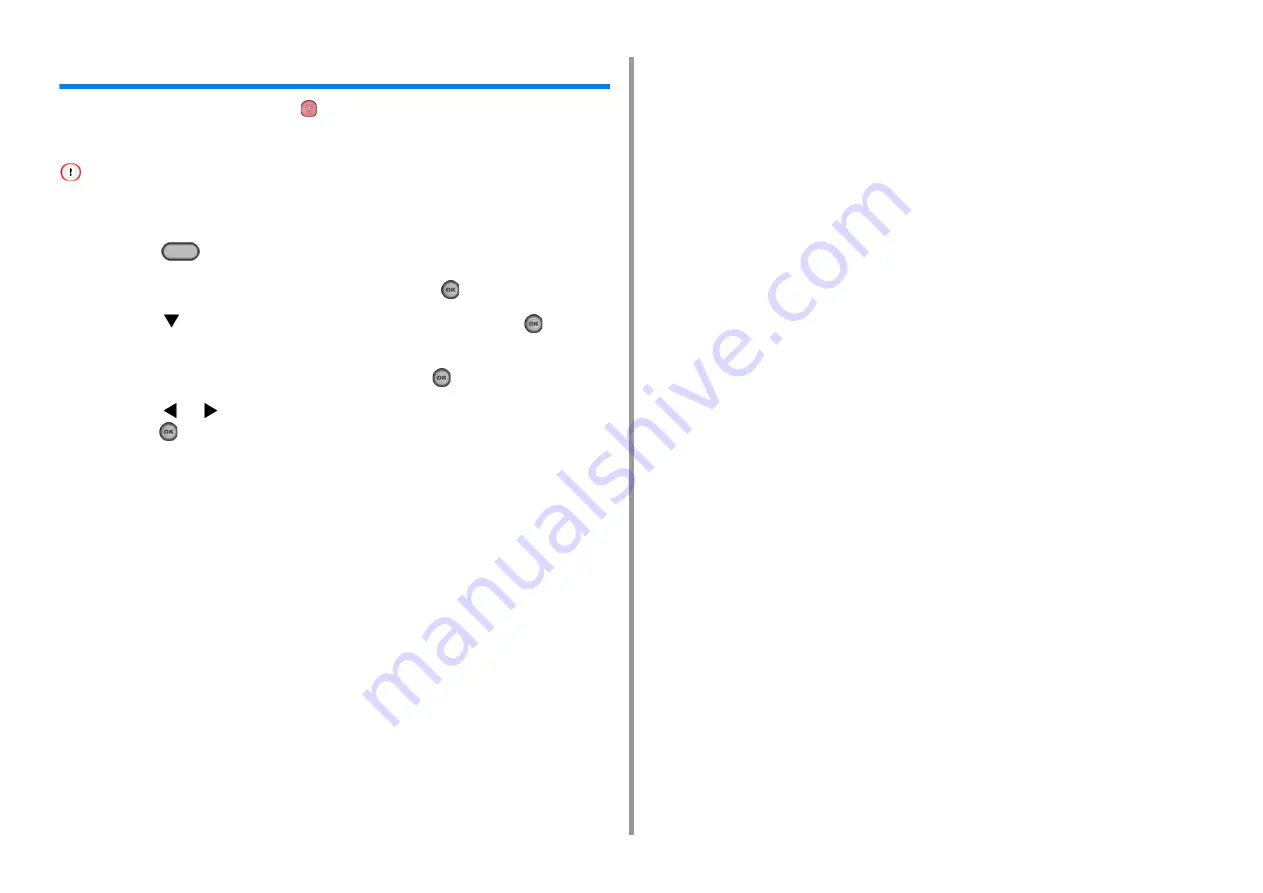
- 97 -
6. Print
Cancelling a Print Job
To cancel printing an ongoing job, press
(STOP) on the operator panel.
You can cancel a print job by deleting the job in the job list displayed on the operator panel.
• The pages that are ready to be printed on this machine cannot be cancelled.
• If the operator panel indicates that printing is in progress for a long time, delete the print job from the computer.
1
Press the
(PRINT) button on the operator panel.
2
Check that [Job List] is selected, and then press the
(OK) button.
3
Press the
button to select a job to cancel, and then press the
(OK)
button.
4
Check that [Delete] is selected, and then press the
(OK) button.
5
Press the
or
button on the confirmation screen to select [Yes], and then
press the
(OK) button.
Содержание ES5463 MFP
Страница 1: ...MC563 ES5463 MFP User s Manual...
Страница 11: ...11 1 Before starting ENVIRONMENTAL INFORMATION...
Страница 16: ...16 2 Setting Up Side view when the additional tray unit is installed...
Страница 21: ...21 2 Setting Up 13 Hold the handle B to close the scanner unit...
Страница 34: ...34 2 Setting Up 1 Plug the power cord into the power connector 2 Plug the power cord into the outlet...
Страница 40: ...40 2 Setting Up 7 Replace the paper cassette into the machine Push the paper cassette until it stops...
Страница 55: ...55 2 Setting Up 10 Click Complete 11 Click Next If the following dialog box is displayed click Yes...
Страница 81: ...4 Copy Copying Cancelling Copying Specifying the Number of Copies...
Страница 85: ...5 Scan Sending Scanned Data as an E mail Attachment Saving Scanned Data in a Shared Folder Cancelling Scanning...
Страница 95: ...95 6 Print 5 Change the settings in each tab to suit your needs 6 Click OK 7 Click Print on the Print screen...
Страница 106: ...106 6 Print Supply Levels Panel Item Description 1 Consumables Displays the remaining amount of consumables...
Страница 107: ...7 Fax Basic Operations of Fax Functions Setting for Receptions...
Страница 198: ...46590302EE Rev3...






























