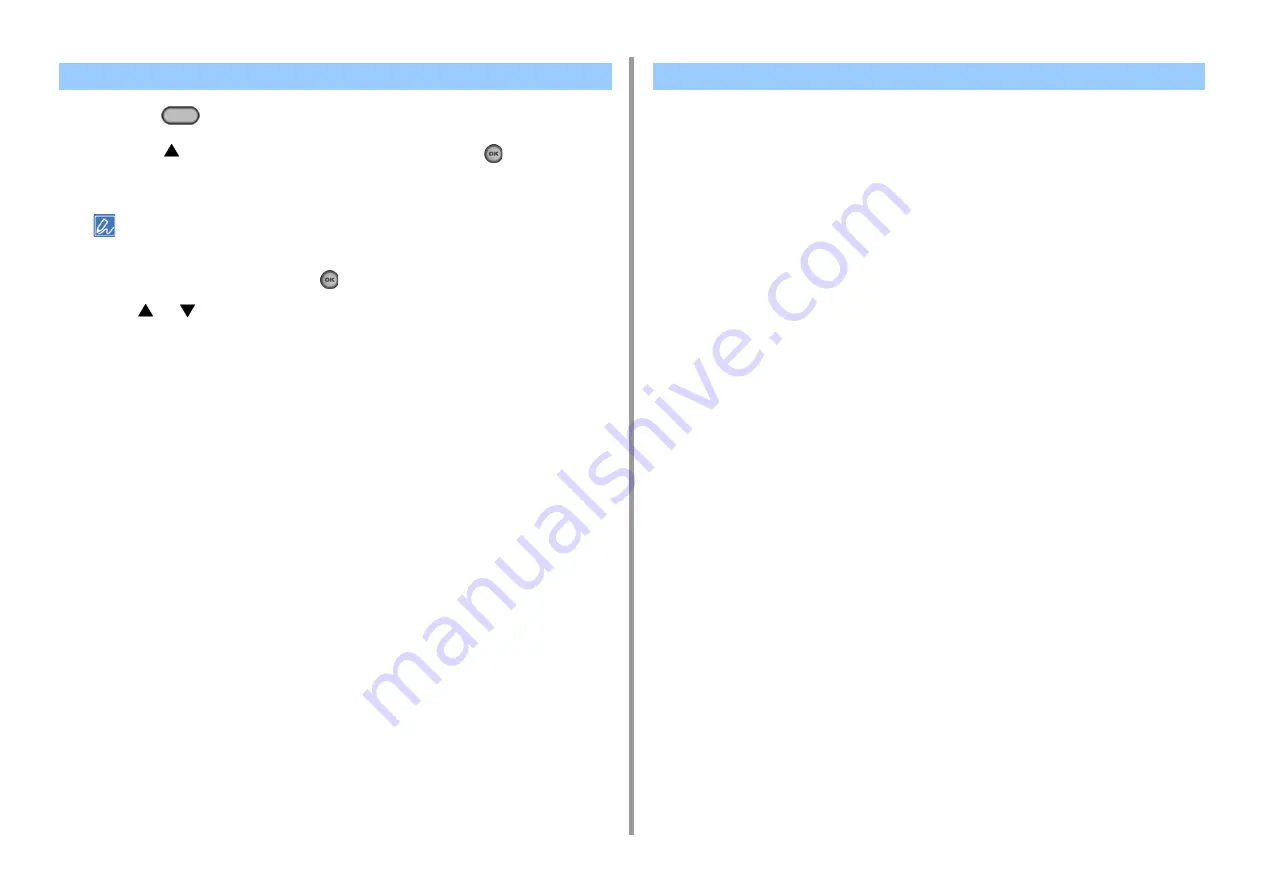
- 174 -
10. Operating Management/ Specifications
1
Press the
(SETTING) button on the operator panel.
2
Press the
button to select [Admin Setup] and press the
(OK) button.
3
Enter the administrator password.
The factory default administrator name and password are "admin" and "999999" respectively.
4
Select [Enter], and then press the
(OK) button.
5
Press
or
several times and press [Manage Unit].
6
Press [Power Save].
7
Press [Sleep Time].
8
Select transition time.
The machine does not enter Sleep mode in the following cases.
• When an error occurs on the machine
• When a delayed fax transmission is set
• When a fax transmission is waiting for redialing
The machine does not enter Deep Sleep mode in the following cases.
• IPSec is enabled
• A TCP connection is established
Example: A connection is established with Telnet or FTP.
When the transition time to enter Sleep mode or Deep Sleep mode from Power Save
mode elapses and the connection is disconnected, the machine enters Sleep mode.
• E-mail reception is enabled
• Wireless LAN is enabled
• Google Cloud Print is enabled
• LLTD is enabled
• IPv6 Global Address is assigned
In Deep Sleep mode, you cannot use the following protocols to print.
• NBT
In Deep Sleep mode, you cannot search or set by using the following functions and
protocols.
• NBT
In Deep Sleep mode, the following protocols that have the client function do not operate.
• E-mail alert*
2
• SNMP Trap
• WINS*
1
• SNTP*
2
Setting the Length of Idle Time Before Entering Sleep Mode
Restrictions in Power Saving Function
*1 The elapse time in Deep Sleep mode is not included in the intervals of WINS update
time.
WINS regular updates are not performed in Deep Sleep mode, possibly resulting in
names that are registered in the WINS server being deleted.
Содержание ES5463 MFP
Страница 1: ...MC563 ES5463 MFP User s Manual...
Страница 11: ...11 1 Before starting ENVIRONMENTAL INFORMATION...
Страница 16: ...16 2 Setting Up Side view when the additional tray unit is installed...
Страница 21: ...21 2 Setting Up 13 Hold the handle B to close the scanner unit...
Страница 34: ...34 2 Setting Up 1 Plug the power cord into the power connector 2 Plug the power cord into the outlet...
Страница 40: ...40 2 Setting Up 7 Replace the paper cassette into the machine Push the paper cassette until it stops...
Страница 55: ...55 2 Setting Up 10 Click Complete 11 Click Next If the following dialog box is displayed click Yes...
Страница 81: ...4 Copy Copying Cancelling Copying Specifying the Number of Copies...
Страница 85: ...5 Scan Sending Scanned Data as an E mail Attachment Saving Scanned Data in a Shared Folder Cancelling Scanning...
Страница 95: ...95 6 Print 5 Change the settings in each tab to suit your needs 6 Click OK 7 Click Print on the Print screen...
Страница 106: ...106 6 Print Supply Levels Panel Item Description 1 Consumables Displays the remaining amount of consumables...
Страница 107: ...7 Fax Basic Operations of Fax Functions Setting for Receptions...
Страница 198: ...46590302EE Rev3...






























