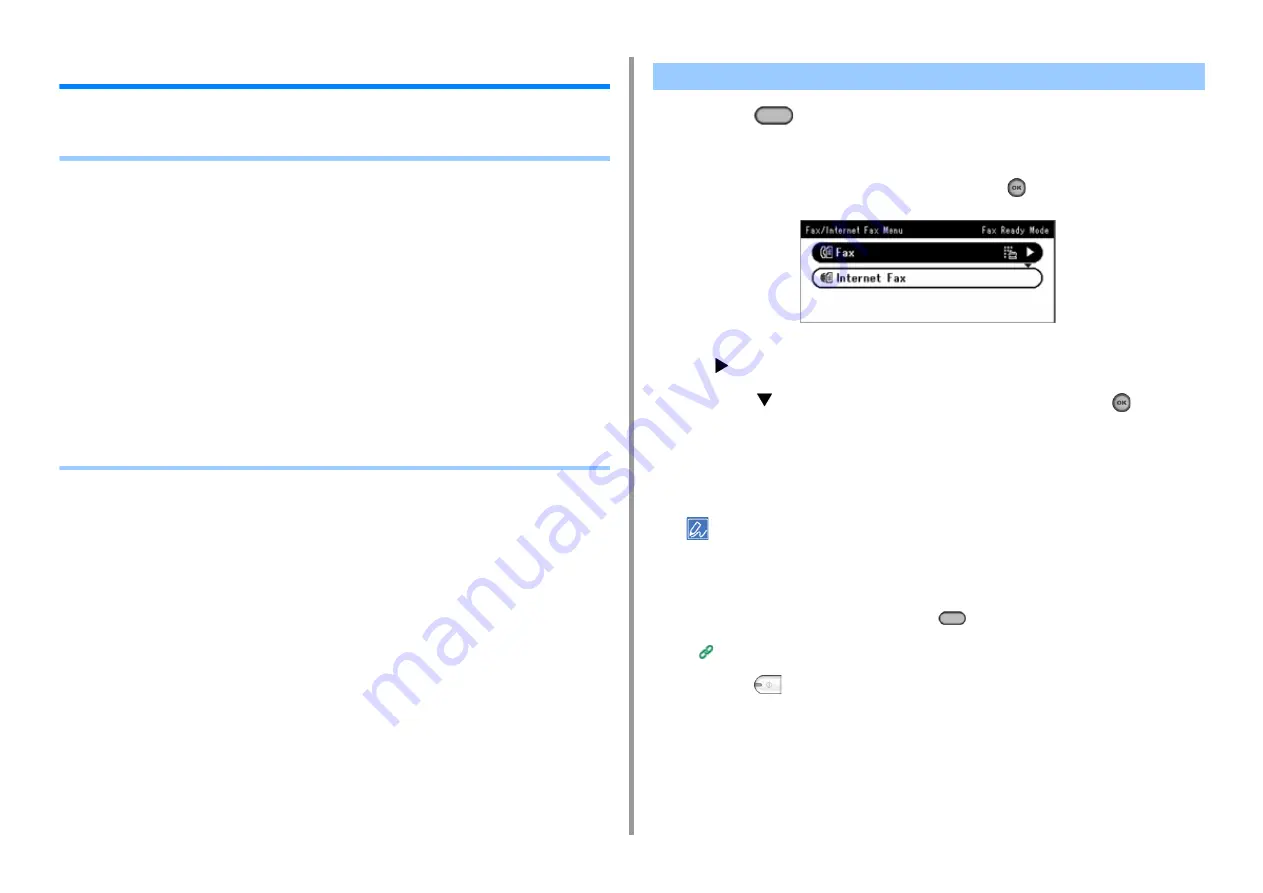
- 108 -
7. Fax
Basic Operations of Fax Functions
This section describes basic operations when sending and receiving a fax.
•
Entering Fax Number to Send a Fax
• About the Dial Function (Advanced Manual)
• Specifying a Destination from Phone Book (Advanced Manual)
• Specifying a Destination Using One-touch Button (Advanced Manual)
• Specifying a Destination from Transmission History and Reception History (Advanced
Manual)
• Deleting a Specified Destination (Advanced Manual)
•
• Receiving a Fax (Advanced Manual)
• Specifying a Tray to Be Used When Printing Received Fax (Advanced Manual)
• Paper Size Priority (Advanced Manual)
• Checking the Communication Status/Transmission and Reception History (Advanced
Manual)
• Items on Transmit and Receipt Journal Report (Advanced Manual)
1
Press the
(FAX) button on the operator panel.
2
Set a document in the ADF or on the document glass.
3
Check that [Fax] is selected, and then press the
(OK) button.
4
Check that [Add Destination] is selected on the start screen, and then press
the
button.
5
Press the
button to select [Manual Dial] , and then press the
(OK)
button.
6
Enter the destination number, and then press [OK].
7
Change settings if necessary.
• The default settings for sending a fax are as follows.
[Scan Size]: A4 or Letter
[Resolution]: Normal
[Density]: 0
• You can change the default settings by pressing the
(SETTING) button > [Admin Setup] on the operator
panel.
Fax Setup (Advanced Manual)
8
Press the
(MONO) button.
Entering Fax Number to Send a Fax
Содержание ES5463 MFP
Страница 1: ...MC563 ES5463 MFP User s Manual...
Страница 11: ...11 1 Before starting ENVIRONMENTAL INFORMATION...
Страница 16: ...16 2 Setting Up Side view when the additional tray unit is installed...
Страница 21: ...21 2 Setting Up 13 Hold the handle B to close the scanner unit...
Страница 34: ...34 2 Setting Up 1 Plug the power cord into the power connector 2 Plug the power cord into the outlet...
Страница 40: ...40 2 Setting Up 7 Replace the paper cassette into the machine Push the paper cassette until it stops...
Страница 55: ...55 2 Setting Up 10 Click Complete 11 Click Next If the following dialog box is displayed click Yes...
Страница 81: ...4 Copy Copying Cancelling Copying Specifying the Number of Copies...
Страница 85: ...5 Scan Sending Scanned Data as an E mail Attachment Saving Scanned Data in a Shared Folder Cancelling Scanning...
Страница 95: ...95 6 Print 5 Change the settings in each tab to suit your needs 6 Click OK 7 Click Print on the Print screen...
Страница 106: ...106 6 Print Supply Levels Panel Item Description 1 Consumables Displays the remaining amount of consumables...
Страница 107: ...7 Fax Basic Operations of Fax Functions Setting for Receptions...
Страница 198: ...46590302EE Rev3...






























