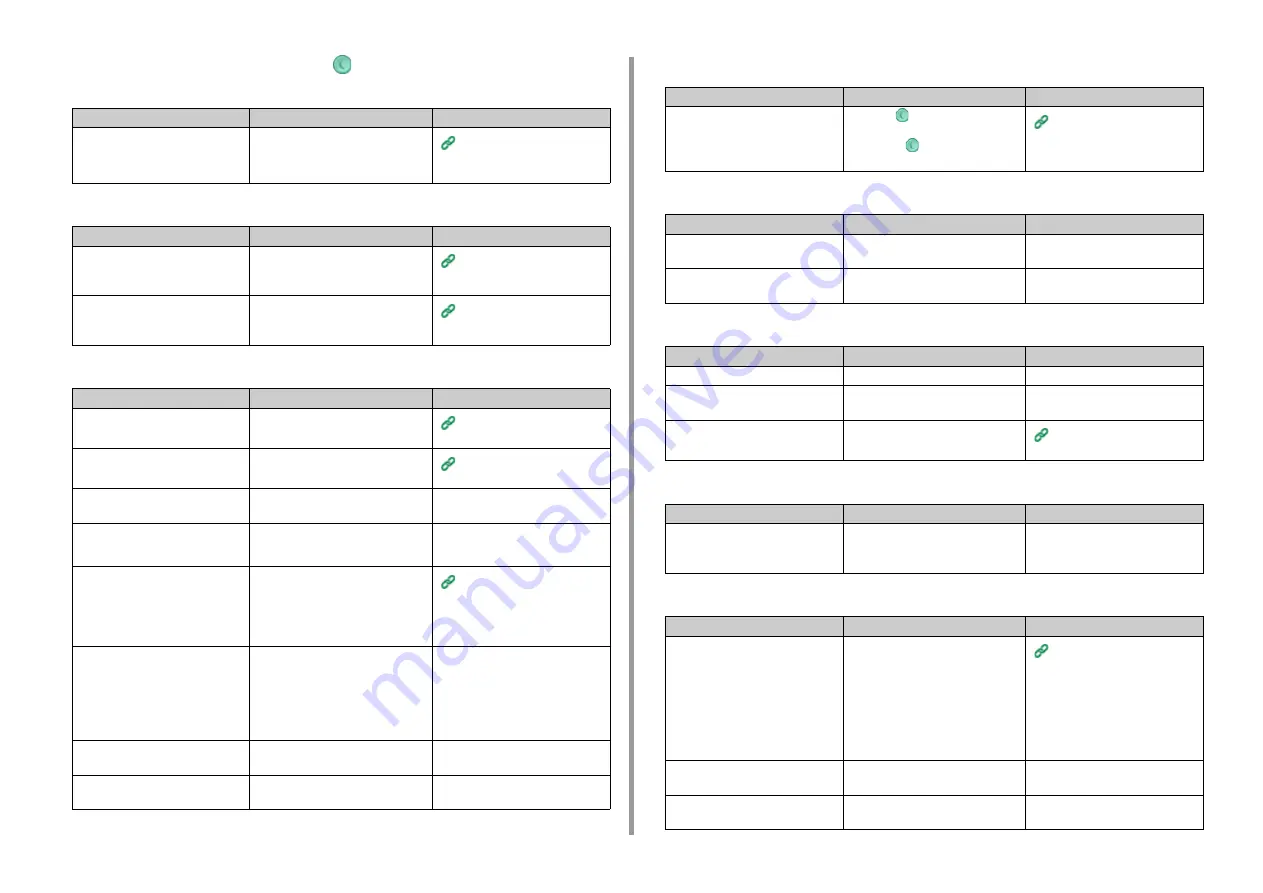
- 114 -
4. Troubleshooting
• The power switch LED lamp and the
(POWER SAVE) button light and
nothing is displayed on the touch panel.
• The output tray cannot be closed.
• The machine does not start printing.
• Nothing is displayed on the touch panel.
• Print data is not sent.
• There is an abnormal sound.
• There is a buzzing sound.
• The machine does not start printing immediately.
Cause
Solution
Reference
The screen saver screen is
displayed on the touch panel.
Touch the touch panel.
Saving Power Consumption
with the Power Save Function
(User's Manual)
Cause
Solution
Reference
The belt unit and image drums are
not properly installed.
Remove the four image drums, and
then remove and correctly reinstall the
belt unit.
The blue lever of the toner cartridge
is not set to the proper position.
Turn the blue levers until their tops
align with the protrusions in the back
of the toner cartridges.
Replacing the Toner Cartridges
(User's Manual)
Cause
Solution
Reference
An error is displayed.
Check the error code, and then follow
the on-screen instructions.
Error Message List (User's
Manual)
A LAN cable or USB cable is
unplugged.
Plug in a LAN cable or USB cable
firmly.
Connecting a LAN Cable/USB
Cable (User's Manual)
There may be a problem with a LAN
cable or USB cable.
Use another LAN cable or USB cable. -
A LAN cable or USB cable does not
meet the standard.
• Use a USB 2.0 cable.
• Use an Ethernet 10BASE-T/
100BASE-TX cable.
-
There may be a problem with the
print function.
On the touch panel, press [Device
Settings], select [Reports] >
[Configuration], and print out the
configuration list to check the printing
performance.
Checking the Information of the
Machine
A communication protocol is
disabled.
On the touch panel, press [Device
Settings], select [Admin Setup] >
[Network Menu] > [Network Setup] >
[Network Setting], and then enable the
communication protocol that you are
using.
-
A printer driver is not selected.
Set the printer driver of the machine
as the default printer.
-
The output port of the printer driver is
incorrect.
Specify the output port for connecting
a LAN cable or USB cable.
-
Cause
Solution
Reference
The machine is in Sleep mode or
Deep Sleep mode.
Check the
(POWER SAVE) button
flashes, and then start the machine by
pressing the
(POWER SAVE)
button.
Saving Power Consumption
with the Power Save Function
(User's Manual)
Cause
Solution
Reference
A LAN cable or USB cable is
damaged.
Connect a new cable.
-
The time-out period set on the
computer has elapsed.
Set a longer time-out period.
-
Cause
Solution
Reference
The machine is inclined.
Place the machine on a flat surface.
-
There are waste paper or foreign
objects inside the machine.
Check inside the machine, and then
remove any objects.
-
The output tray is opened.
Close the output tray.
Names of Components (User's
Manual)
Cause
Solution
Reference
The machine is printing on heavy or
light paper when the temperature
inside is high.
This is not a malfunction. You can
proceed with the operation.
-
Cause
Solution
Reference
The machine is warming up to exit
Power Save, Sleep mode, or Deep
Sleep mode.
You can set to extend the time of
period for entering Power Save mode,
Sleep mode or Deep Sleep mode by
following the procedure below.
On the touch panel, press [Device
Settings], and then select [Manage
Unit] > [Power Save] > [Power Save
Time] or [Sleep Time].
Saving Power Consumption
with the Power Save Function
(User's Manual)
The machine may be cleaning the
image drum.
Wait for a while.
-
The machine is adjusting the
temperature of the fuser unit.
Wait for a while.
-
Содержание C542
Страница 1: ...C542 ES5442 Advanced Manual...
Страница 14: ...14 1 Basic Operations 3 Draw the sub support...
Страница 53: ...53 2 Print 5 Press Color Menu 6 Press or several times and press Adjust Registration 7 Press Yes...
Страница 165: ...165 6 Network 3 Select OKI C542 from Printer 4 Set options 5 Click Print...
Страница 239: ...239 7 Utility Software Storage Manager plug in Create or edit a file to download to a device...
Страница 255: ...46532502EE Rev3...
















































