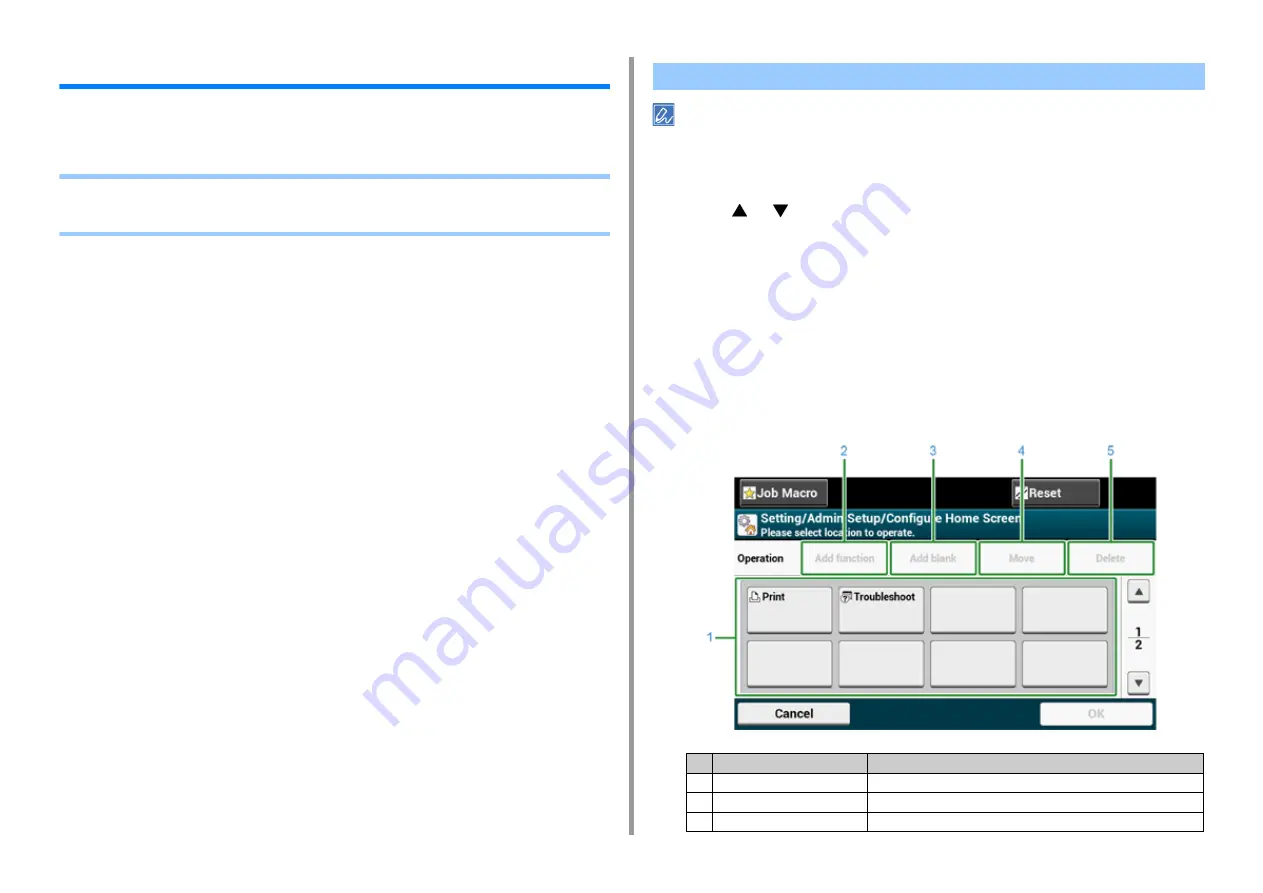
- 8 -
1. Basic Operations
How to Customize the Touch Panel
You can customize home icons on the home screen and the top screen of each function to fit
your needs.
•
Setting a Home Icon on the Home Screen
•
Functions That Can be Set to a Home Icon on the Home Screen
You can register 16 icons.
1
Press [Device Settings] on the touch panel.
2
Press
or
several times and press [Admin Setup].
3
Enter the administrator name and password and press [OK].
The factory default administrator name and password are "admin" and "999999"
respectively.
4
Press [Configure Home Screen].
5
Press the button whose setting you want to change.
The shortcut button setting screen is displayed.
6
Operate the touch panel according to the changes you want to make.
Setting a Home Icon on the Home Screen
Item
Description
1
Layout preview area
Displays the locations of the shortcut buttons.
2
Add function
Inserts a function into the layout preview area.
3
Add blank
Inserts an empty button into the layout preview area.
Содержание C542
Страница 1: ...C542 ES5442 Advanced Manual...
Страница 14: ...14 1 Basic Operations 3 Draw the sub support...
Страница 53: ...53 2 Print 5 Press Color Menu 6 Press or several times and press Adjust Registration 7 Press Yes...
Страница 165: ...165 6 Network 3 Select OKI C542 from Printer 4 Set options 5 Click Print...
Страница 239: ...239 7 Utility Software Storage Manager plug in Create or edit a file to download to a device...
Страница 255: ...46532502EE Rev3...























