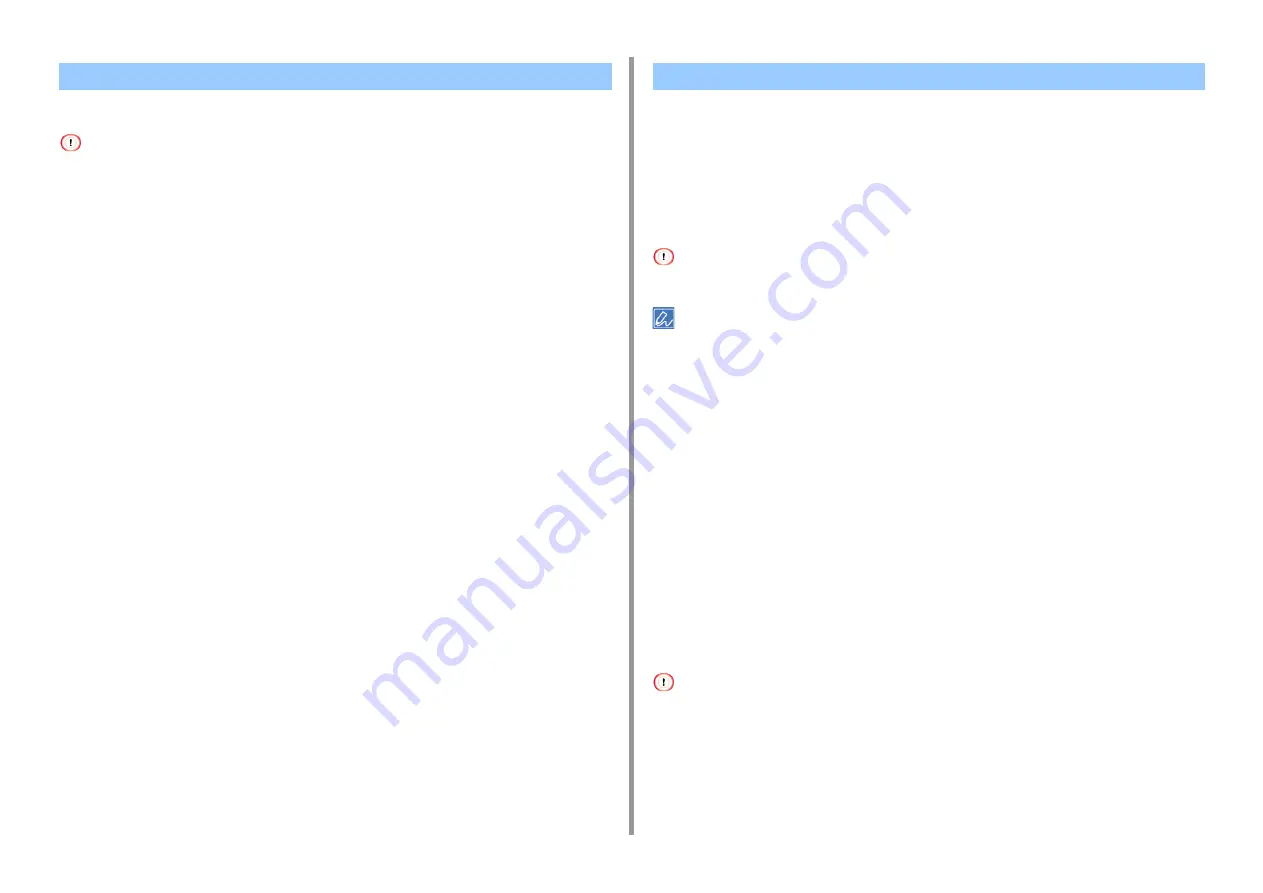
- 69 -
2. Print
You can use frequently-used printing settings as the printer driver's default settings.
This function is not available on Mac OS X.
For Windows Printer Driver
1
Click [Start], and then select [Devices and Printers].
2
Right-click the [OKI C542 *] icon, and then select [Printing Preferences].
* Select a driver type to use.
3
Set the printing settings to use as the driver's default settings.
4
Click [OK].
•
Registering Frequently-used Settings
•
Printing with Registered Settings
Registering Frequently-used Settings
You can save the printer driver settings.
This function is not available with the Windows PS printer driver.
You can save up to 14 settings.
• Registering the Windows PCL Driver Settings
1
Click [Start], and then select [Devices and Printers].
2
Right-click the [OKI C542 PCL6] icon, and then select [Printing preferences].
3
Set the printing settings to save.
4
Click [Save] in [Driver Setting] on the [Setup] tab.
5
Enter a name to save the settings, and then click [OK].
6
Click [OK] to close the print setup dialog.
• Registering the Mac OS X Printer Driver Settings
• The default settings on the [Page Setup] dialog cannot be changed.
• The operation of the settings that are saved with a different printer driver cannot be guaranteed. Save the settings
with a name that you can distinguish.
1
Open the file to print.
2
Select [Print] from the [File] menu.
Changing the Default Settings with a Printer Driver
Saving Frequently-Used Settings in the Printer Driver to Use
Содержание C542
Страница 1: ...C542 ES5442 Advanced Manual...
Страница 14: ...14 1 Basic Operations 3 Draw the sub support...
Страница 53: ...53 2 Print 5 Press Color Menu 6 Press or several times and press Adjust Registration 7 Press Yes...
Страница 165: ...165 6 Network 3 Select OKI C542 from Printer 4 Set options 5 Click Print...
Страница 239: ...239 7 Utility Software Storage Manager plug in Create or edit a file to download to a device...
Страница 255: ...46532502EE Rev3...






























