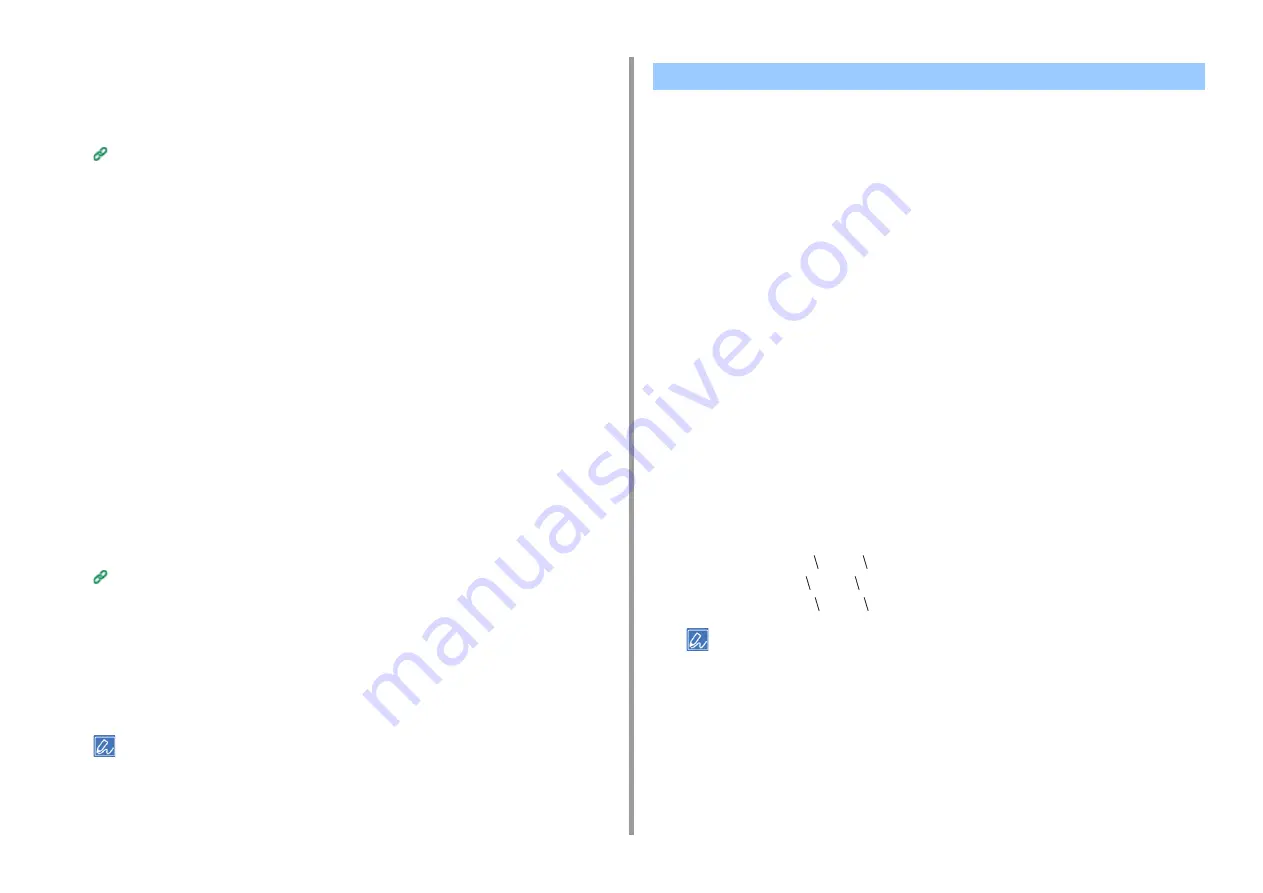
- 197 -
7. Utility Software
If you enable encryption, communication is encrypted immediately after the settings is
changed from the Web page.
1
Open the Web page of this machine.
Open the Web Page of This Machine
2
Log in as the administrator.
3
Select [Admin Setup].
4
Select [Network] > [Security] > [SSL/TLS].
5
Select [Enable] for the protocol to which apply the encryption.
6
Click [Submit].
Exporting a Certificate
This section describes how to export a certificate on the Web page.
For functions that communicate with SSL/TLS, a procedure to trust the exported certificate is
required on the computer.
Import the exported certificate of this machine into the trusted certificate store of the
computer to trust the certificate.
1
Open the Web page of this machine.
Open the Web Page of This Machine
2
Log in as the administrator.
3
Click [Admin Setup].
4
Select [Network] > [Security] > [SSL/TLS].
5
Select [Export Certificate] to export a certificate.
You can export a certificate in PEM format.
Add this machine to your computer as an IPP printer.
If you enable IPP print, you can send print data to this machine via the Internet.
Setting This Machine as the IPP Printer in a Windows Environment
1
Click [Start], and then select [Devices and Printers] > [Add a Printer].
2
Select [Add a network, wireless or Bluetooth printer] in the [Add Printer]
wizard.
3
Select [The printer that I want isn't] from the list of available printers.
4
Select [Select a shared printer by name].
5
Enter "http://(The IP address of this machine)/ipp" or "http://IP address of this
machine)/ipp/lp", and then click [Next].
6
Click [Have Disk].
7
Insert the "Software DVD-ROM" into the computer.
8
Enter the following value in [Copy manufacturer's files from], and then click
[Use].
•
For PCL driver: "D: Drivers _PCL"
•
For PS driver: "D: Drivers PS"
•
For XPS driver: "D: Drivers XPS"
The above value is an example of the DVD-ROM drive is set to the D drive.
9
Select the INF file, and then click [Open].
10
Click [OK].
11
Select a model, and then click [OK].
12
Click [Next].
Using IPP
Содержание C542
Страница 1: ...C542 ES5442 Advanced Manual...
Страница 14: ...14 1 Basic Operations 3 Draw the sub support...
Страница 53: ...53 2 Print 5 Press Color Menu 6 Press or several times and press Adjust Registration 7 Press Yes...
Страница 165: ...165 6 Network 3 Select OKI C542 from Printer 4 Set options 5 Click Print...
Страница 239: ...239 7 Utility Software Storage Manager plug in Create or edit a file to download to a device...
Страница 255: ...46532502EE Rev3...






























