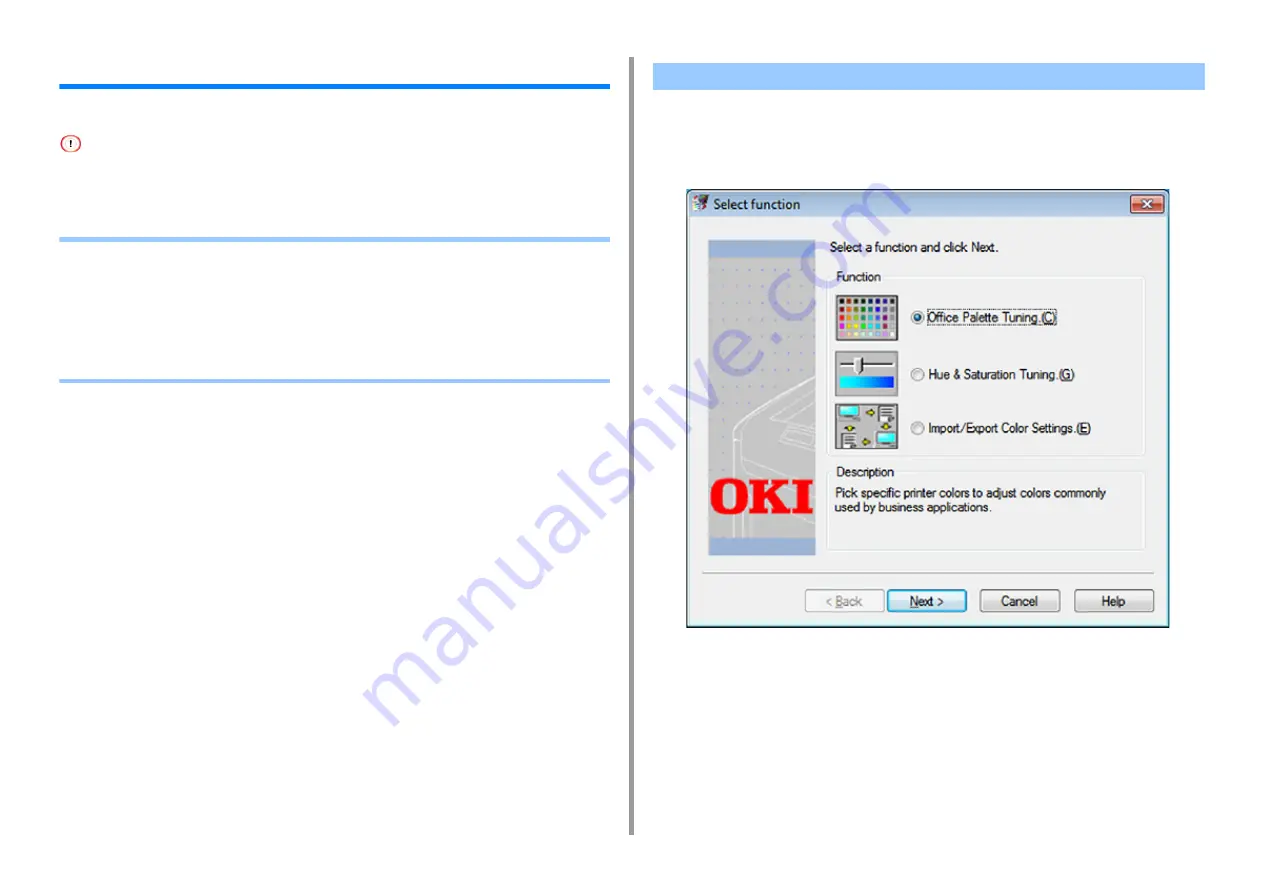
- 215 -
7. Utility Software
Color Correct Utility
This section explains how to adjust the color using the Color Correct Utility.
• Apply settings for each printer driver.
• You must be logged in as an administrator to use the Color Correct Utility.
•
•
•
Printing in Adjusted Color Settings
•
Saving Color Correction Settings
•
Importing Color Correction Settings
•
Deleting Color Correction Settings
Color Correct Utility allows you to specify colors on the palette selected in software such as
Microsoft Excel.
• For Windows
1
Click [Start] and select [All Programs] > [Okidata] > [Color Correct Utility] >
[Color Correct Utility].
2
Select [Office Palette Tuning] and then click [Next].
3
Select the machine and click [Next].
4
Select the name the setting you want and then click [Print Sample].
Changing Palette Color
Содержание C542
Страница 1: ...C542 ES5442 Advanced Manual...
Страница 14: ...14 1 Basic Operations 3 Draw the sub support...
Страница 53: ...53 2 Print 5 Press Color Menu 6 Press or several times and press Adjust Registration 7 Press Yes...
Страница 165: ...165 6 Network 3 Select OKI C542 from Printer 4 Set options 5 Click Print...
Страница 239: ...239 7 Utility Software Storage Manager plug in Create or edit a file to download to a device...
Страница 255: ...46532502EE Rev3...






























