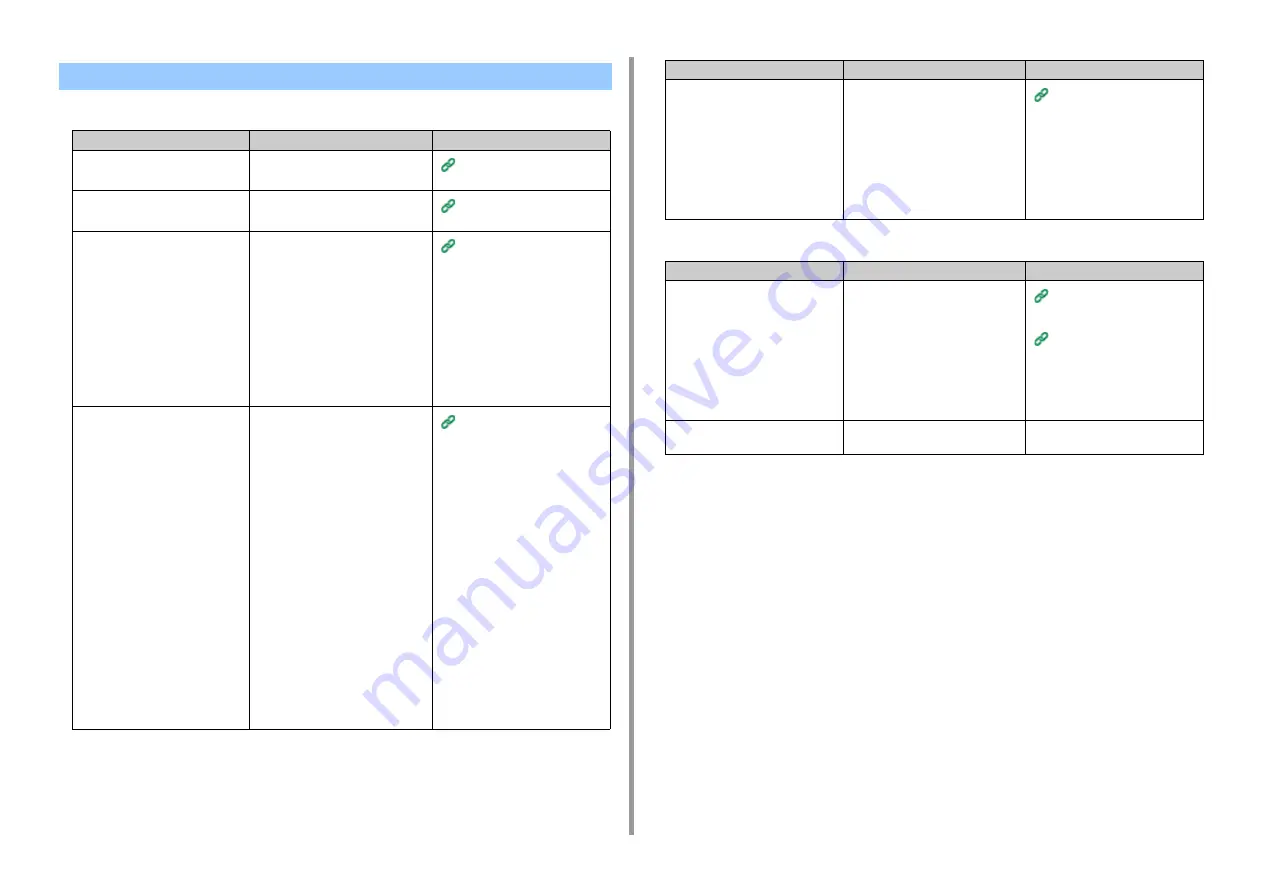
- 97 -
4. Troubleshooting
• Common to Windows and Mac OS X
• For Windows
Wireless LAN Connection Problems
Cause
Solution
Reference
The wireless LAN module is not
attached.
Attach the wireless LAN module.
Installing the Wireless LAN
module (User's Manual)
The wireless LAN module is not
activated.
Activate the wireless LAN module.
Enabling Wireless LAN
Connection (User's Manual)
The network connection setting is
incorrect.
• [Wireless(Infrastructure)] and
[Wireless(AP Mode)] cannot be
enabled at the same time.
• To connect using
[Wireless(Infrastructure)], set
[Wireless(AP Mode)] to [Disable],
and then set
[Wireless(Infrastructure)] to
[Enable].
• To connect using [Wireless(AP
Mode)], set
[Wireless(Infrastructure)] to
[Disable], and then set [Wireless(AP
Mode)] to [Enable].
Connecting to a Wireless LAN
(Only When the Wireless LAN
Module is Mounted) (User's
Manual)
[Wireless(Infrastructure)] Not
connected to a wireless access
point. (If wireless LAN module is
fitted)
• Check that the wireless access point
power is switched on.
• Check the wireless access point
settings, and then try the manual
settings or automatic settings.
• Restart the wireless LAN function.
• On the touch panel, press [Device
Settings], select [Admin Setup] >
[Network Menu] > [Network Setup] >
[Wireless (Infrastructure) Setting],
and then select [Wireless
reconnection].
• Install this machine in a place with a
good view and near a wireless
access point. (We suggest that the
distance between the machine and
the access point be 30 m or less.)
If there is metal, aluminum sash, or
a reinforced concrete wall between
the machine and wireless access
points, connections may be harder
to be established.
Do not place any electric appliances
that emit weak radio waves (such as
microwaves or digital cordless
telephones) close to the machine.
Connecting to a Wireless LAN
(Only When the Wireless LAN
Module is Mounted) (User's
Manual)
[Wireless(AP Mode)] No wireless
devices (computers, tablets,
smartphones) are connected.
• Make sure that [Wireless(AP Mode)]
on the machine is set to [Enable].
• Confirm the SSID/password for the
machine and try Manual Setup.
• Make a setting in a location near the
machine with good visibility.
• Up to four devices can be
connected to the machine via the
wireless LAN (AP mode). The fifth
device will be rejected. Disconnect
at least one device and try again.
Connecting to a Wireless LAN
(Only When the Wireless LAN
Module is Mounted) (User's
Manual)
Cause
Solution
Reference
The IP address is incorrect.
• Check that the same IP address is
set for the machine and the
machine's port setting on the
computer.
• Check that the IP address is not
duplicated by another device.
• Check that the correct IP address,
subnet mask, and gateway address
are set.
• If using OKI LPR Utility, check the IP
address setting with OKI LPR Utility.
Setting Up This Machine (User's
Manual)
The WSD port is used.
Change the print port to Standard
TCP/IP Port.
-
Cause
Solution
Reference
Содержание C542
Страница 1: ...C542 ES5442 Advanced Manual...
Страница 14: ...14 1 Basic Operations 3 Draw the sub support...
Страница 53: ...53 2 Print 5 Press Color Menu 6 Press or several times and press Adjust Registration 7 Press Yes...
Страница 165: ...165 6 Network 3 Select OKI C542 from Printer 4 Set options 5 Click Print...
Страница 239: ...239 7 Utility Software Storage Manager plug in Create or edit a file to download to a device...
Страница 255: ...46532502EE Rev3...






























