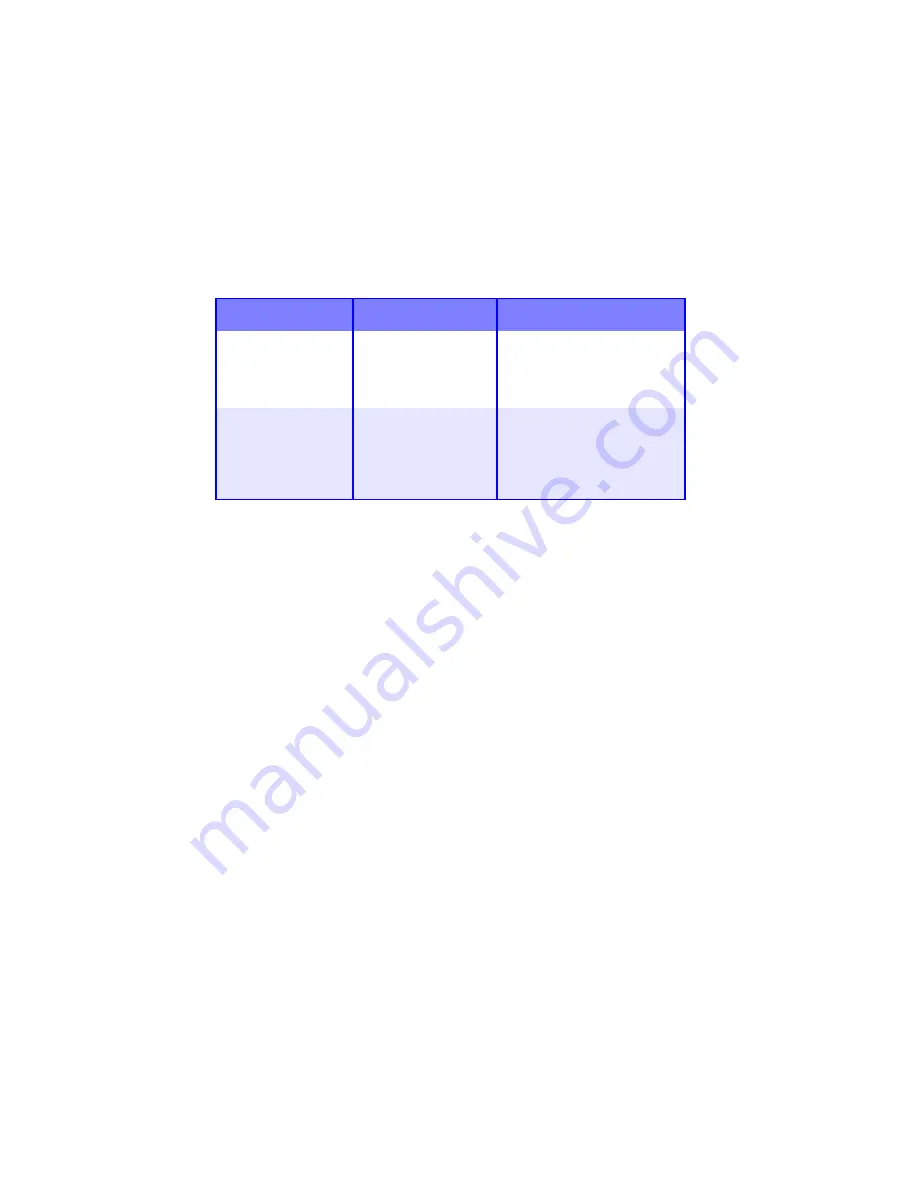
Menu Functions • 35
Printer Menus
Print Jobs Menu
This menu only appears if you have the optional Hard Disk Drive
installed.
Item
Action
Explanation
ENTER PASSWORD ****
Use
MENU +
and
MENU –
to enter a digit of the
password, then press ENTER
to progress to the next digit.
SELECT JOB
NO JOBS
ALL JOBS
FILE NAME #1
…
FILE NAME #n
Select the job you wish to
print.
Содержание C5400 Series
Страница 1: ......
Страница 77: ...Replacing Consumables 75 6 Remove the adhesive tape from the underside of the cartridge...
Страница 87: ...Replacing Consumables 85 11 If present remove the silica gel pack 12 Place the image drum in the printer...
Страница 88: ...Replacing Consumables 86 13 Remove the orange drum seal 14 Install the toner cartridge in the image drum...
Страница 95: ...Replacing Consumables 93 11 Close and latch the top cover...
Страница 100: ...Replacing Consumables 98 8 Close and latch the top cover...
Страница 104: ...Clearing Paper Jams 102 5 Close the rear exit 6 Close the top cover...
Страница 112: ...Clearing Paper Jams 110 3 Close the front cover...
Страница 114: ...Clearing Paper Jams 112 2 Remove any jammed sheets...
Страница 116: ...Clearing Paper Jams 114 3 Pull the duplexer lid to unlock it 4 Open the lid and remove the jammed sheet...
Страница 119: ...Clearing Paper Jams 117 2 Open the front cover 3 Remove any jammed sheets 4 Close the front cover...
Страница 121: ...Clearing Paper Jams 119 2 Remove any jammed sheets 3 Close the front cover...
Страница 202: ...Windows PCL Emulation Driver 200 3 On the Setup tab under 2 Sided Printing select Long Edge or Short Edge 4 Click Print...






























