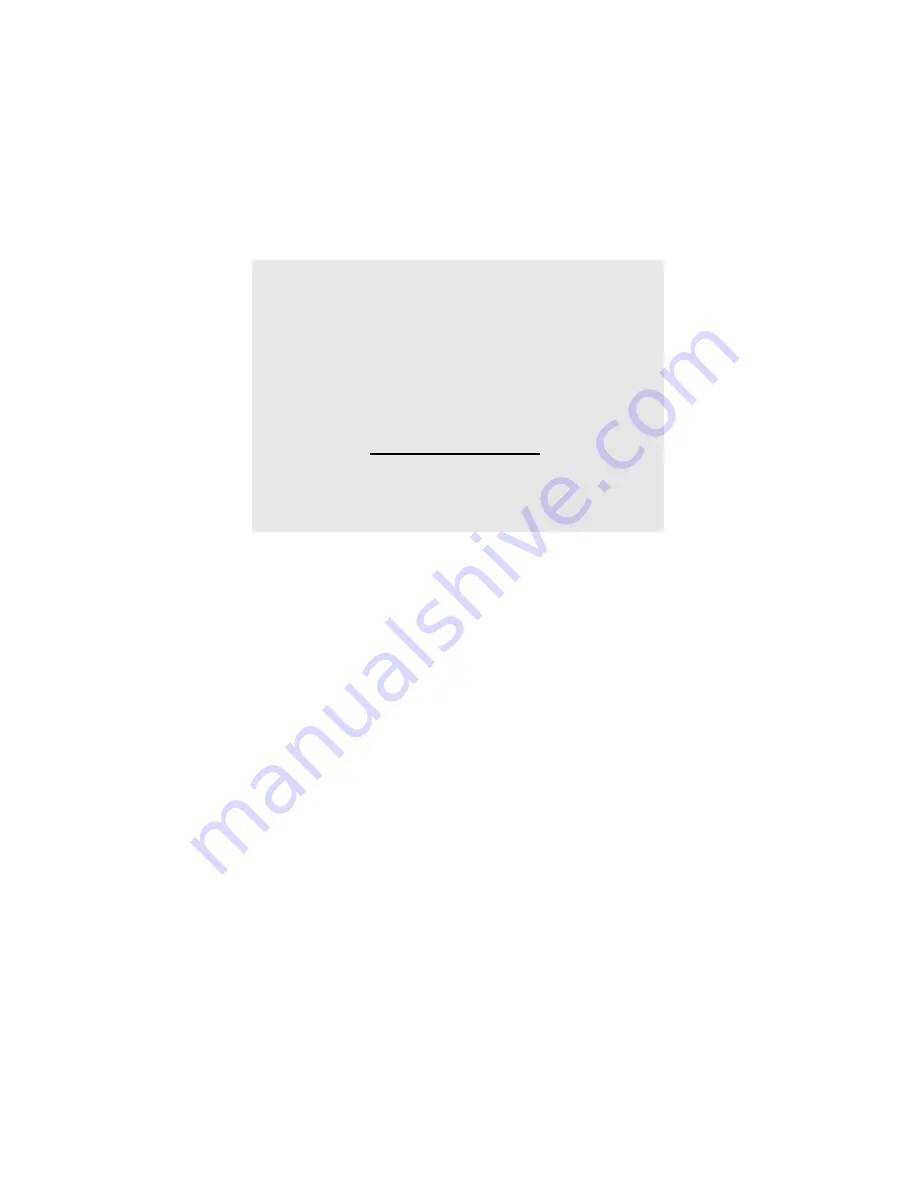
Windows: Postscript Emulation Driver • 266
Once someone has set up all the necessary overlay files on the
printer, other users only have to switch on the required settings in
the printer driver to use the overlays.
Creating Documents To Use As Overlays
An overlay can be created in any software application that can
handle logos, letterheads, forms, etc. and can print to a file.
1.
With the file to be stored as an overlay open in your application
program, choose
File
then
.
2.
Ensure that the
Print To File
option is switched on in your
application's Print dialog box.
3.
Depending on the application, you may need to select your
printer model, and then click
Properties…
This should open the
printer driver settings.
NOTE
• The internal hard disk must be installed in the
printer to allow for spooling of the print job before
final printing.
• If the hard disk memory is insufficient for the
spooled data,
DISK FULL
is displayed and only one
copy printed.
• If the software application being used has a collate
print option, this must be turned OFF for overlay to
operate correctly.
• An overlay may consist of more than one
component files.
Содержание C5400 Series
Страница 1: ......
Страница 77: ...Replacing Consumables 75 6 Remove the adhesive tape from the underside of the cartridge...
Страница 87: ...Replacing Consumables 85 11 If present remove the silica gel pack 12 Place the image drum in the printer...
Страница 88: ...Replacing Consumables 86 13 Remove the orange drum seal 14 Install the toner cartridge in the image drum...
Страница 95: ...Replacing Consumables 93 11 Close and latch the top cover...
Страница 100: ...Replacing Consumables 98 8 Close and latch the top cover...
Страница 104: ...Clearing Paper Jams 102 5 Close the rear exit 6 Close the top cover...
Страница 112: ...Clearing Paper Jams 110 3 Close the front cover...
Страница 114: ...Clearing Paper Jams 112 2 Remove any jammed sheets...
Страница 116: ...Clearing Paper Jams 114 3 Pull the duplexer lid to unlock it 4 Open the lid and remove the jammed sheet...
Страница 119: ...Clearing Paper Jams 117 2 Open the front cover 3 Remove any jammed sheets 4 Close the front cover...
Страница 121: ...Clearing Paper Jams 119 2 Remove any jammed sheets 3 Close the front cover...
Страница 202: ...Windows PCL Emulation Driver 200 3 On the Setup tab under 2 Sided Printing select Long Edge or Short Edge 4 Click Print...






























