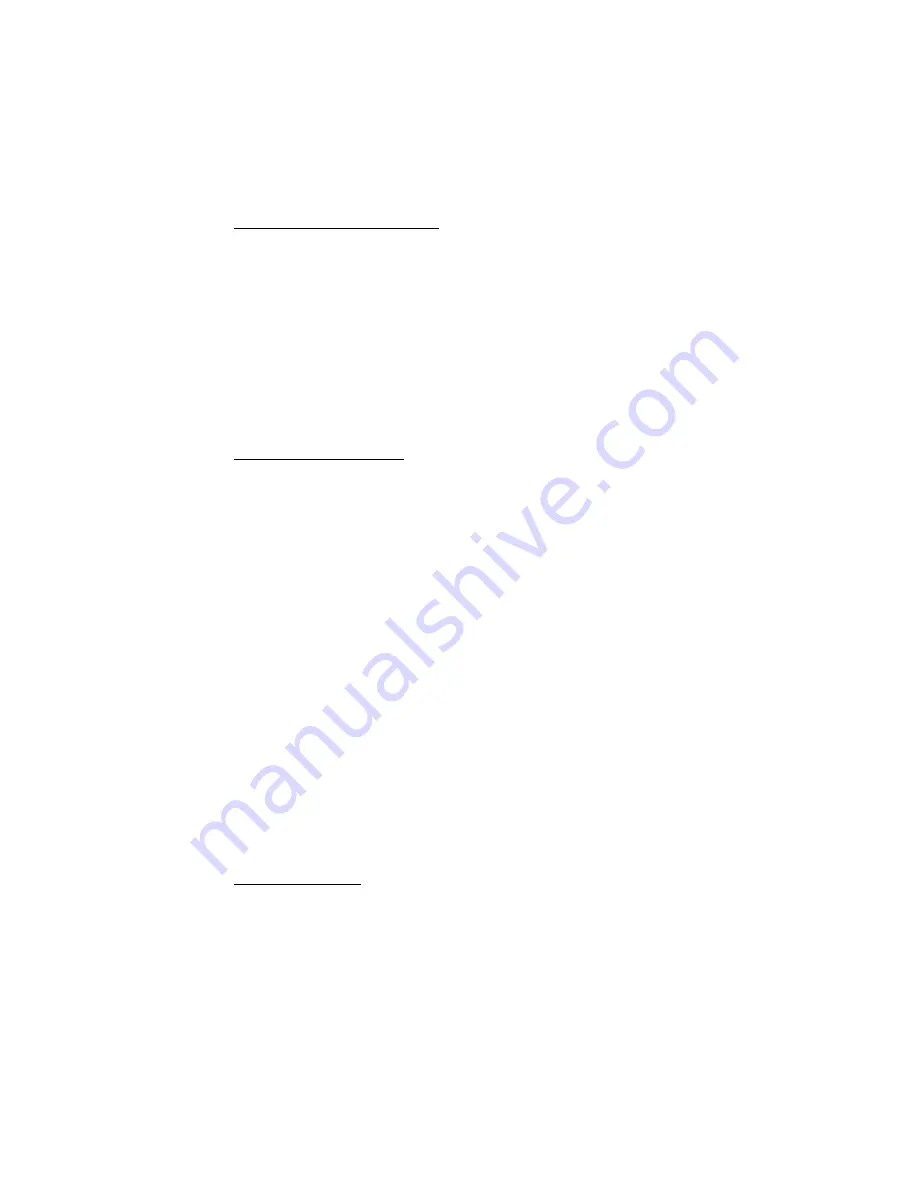
Windows: Software Utilities • 320
7.
Click
OK
and close the Printers dialog box.
Defining Overlays: NT 4.0 PCL
1.
Click
Start
→
Settings
→
Printers
.
2.
Right click the PostScript printer icon, then click
Document
Defaults
.
The Default dialog box appears.
3.
Scroll down to
Layout
, and click
Overlay
.
4.
Under Change
‘Overlay’ Setting
, click
Use Overlay
.
5.
Click
Setting of Overlay
.
The Setting of Overlay dialog box appears.
Set up an Overlay Group:
6.
Click
New
.
The Define Overlays dialog box appears.
7.
Under
Group Name
, enter a name for the group of overlays you
are creating.
8.
In the
Print on Pages
drop-down list, select on which pages the
overlay is to be printed, or select
Custom
and enter specific page
numbers under
Custom pages
.
9.
Under
Overlay Name
, type in the name of the overlay file exactly
as it was stored using Storage Device Manager (see the File List
printout).
Overlay file names are case sensitive.
10.
Click
Add
.
11.
Repeat steps 9 and 10 to add additional overlays (maximum of
three per group).
12.
Click
OK
.
To create additional overlay groups (up to 32 can be defined), repeat
steps 6 to 12 above.
Save Your Settings
13.
Click
OK
twice and close the Printers dialog box.
Содержание C5400 Series
Страница 1: ......
Страница 77: ...Replacing Consumables 75 6 Remove the adhesive tape from the underside of the cartridge...
Страница 87: ...Replacing Consumables 85 11 If present remove the silica gel pack 12 Place the image drum in the printer...
Страница 88: ...Replacing Consumables 86 13 Remove the orange drum seal 14 Install the toner cartridge in the image drum...
Страница 95: ...Replacing Consumables 93 11 Close and latch the top cover...
Страница 100: ...Replacing Consumables 98 8 Close and latch the top cover...
Страница 104: ...Clearing Paper Jams 102 5 Close the rear exit 6 Close the top cover...
Страница 112: ...Clearing Paper Jams 110 3 Close the front cover...
Страница 114: ...Clearing Paper Jams 112 2 Remove any jammed sheets...
Страница 116: ...Clearing Paper Jams 114 3 Pull the duplexer lid to unlock it 4 Open the lid and remove the jammed sheet...
Страница 119: ...Clearing Paper Jams 117 2 Open the front cover 3 Remove any jammed sheets 4 Close the front cover...
Страница 121: ...Clearing Paper Jams 119 2 Remove any jammed sheets 3 Close the front cover...
Страница 202: ...Windows PCL Emulation Driver 200 3 On the Setup tab under 2 Sided Printing select Long Edge or Short Edge 4 Click Print...





















