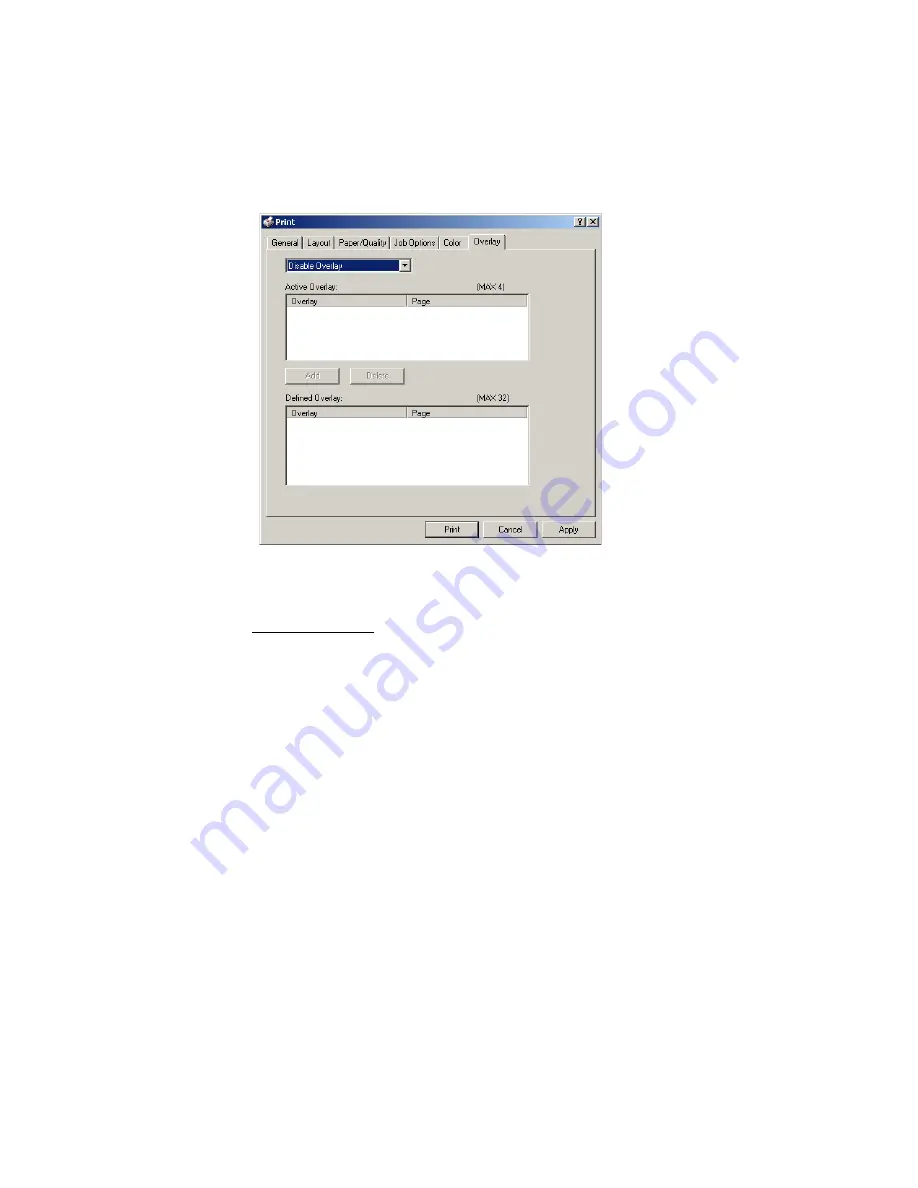
Windows: Postscript Emulation Driver • 267
4.
Select the
Overlay
tab.
5.
Choose
Create Form
from the drop-down list, then make your
selections in the dialog box which appears and click
OK
.
6.
Windows XP only: click
OK
to return to the
dialog box.
7.
Click
.
Instead of sending the print job to the printer, this prompts you to
save the print job on your PC's hard disk. Give the file a meaningful
name.
Downloading The Print File To Use as An Overlay
Use the Storage Device Manager utility to download the file for use
as an overlay. See “Storage Device Manager Utility for Windows” on
page 296.
Содержание C5400 Series
Страница 1: ......
Страница 77: ...Replacing Consumables 75 6 Remove the adhesive tape from the underside of the cartridge...
Страница 87: ...Replacing Consumables 85 11 If present remove the silica gel pack 12 Place the image drum in the printer...
Страница 88: ...Replacing Consumables 86 13 Remove the orange drum seal 14 Install the toner cartridge in the image drum...
Страница 95: ...Replacing Consumables 93 11 Close and latch the top cover...
Страница 100: ...Replacing Consumables 98 8 Close and latch the top cover...
Страница 104: ...Clearing Paper Jams 102 5 Close the rear exit 6 Close the top cover...
Страница 112: ...Clearing Paper Jams 110 3 Close the front cover...
Страница 114: ...Clearing Paper Jams 112 2 Remove any jammed sheets...
Страница 116: ...Clearing Paper Jams 114 3 Pull the duplexer lid to unlock it 4 Open the lid and remove the jammed sheet...
Страница 119: ...Clearing Paper Jams 117 2 Open the front cover 3 Remove any jammed sheets 4 Close the front cover...
Страница 121: ...Clearing Paper Jams 119 2 Remove any jammed sheets 3 Close the front cover...
Страница 202: ...Windows PCL Emulation Driver 200 3 On the Setup tab under 2 Sided Printing select Long Edge or Short Edge 4 Click Print...






























