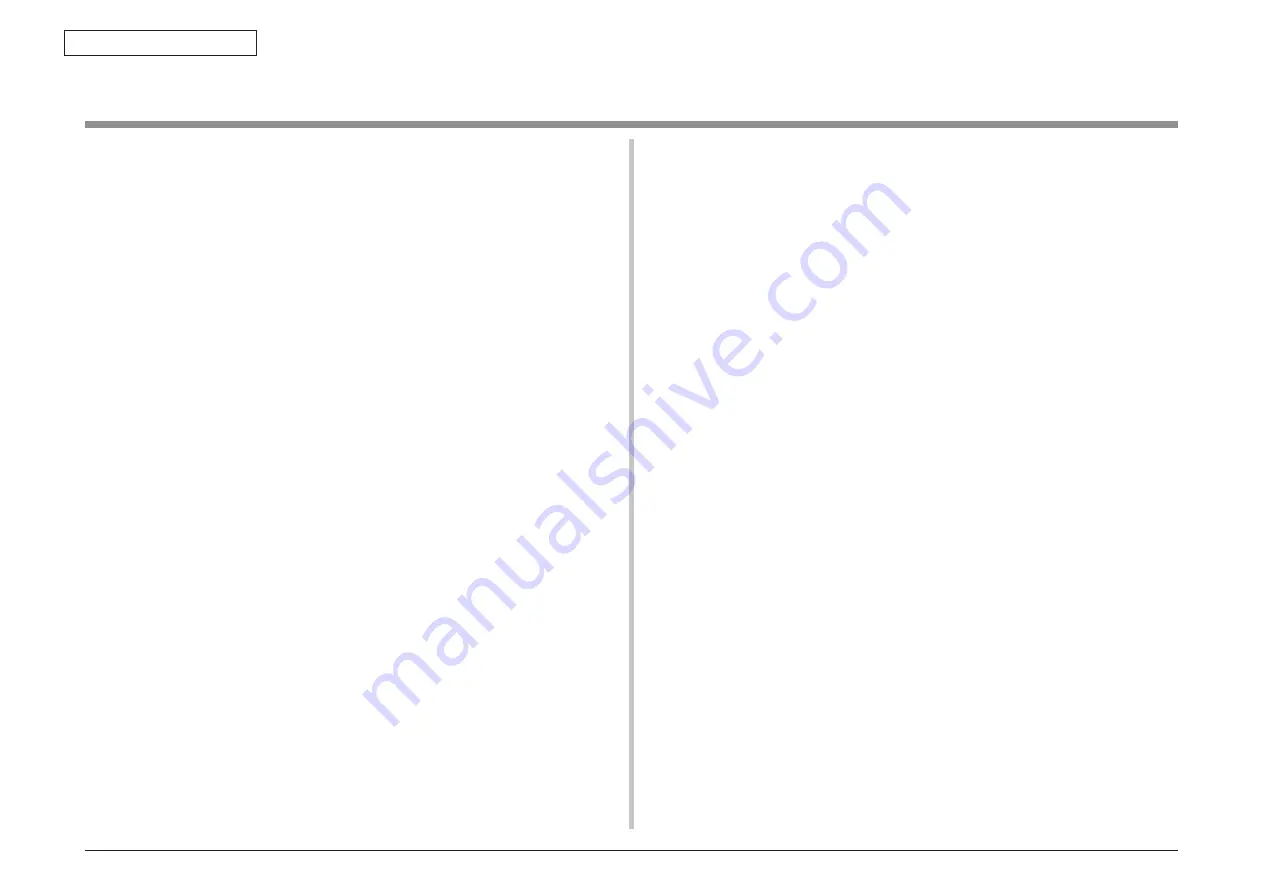
44951501TH Rev.2
6-2
Oki Data CONFIDENTIAL
6. PERIODIC MAINTENANCE
The inside and outside of C301/C321/C331/C511/C531 should be cleaned with a waste cloth
and a handy vacuum cleaner when necessary.
Note!
Do not directly touch the image drum terminals, LED lens array and LED head
connectors.
6.1 Cleaning
















































