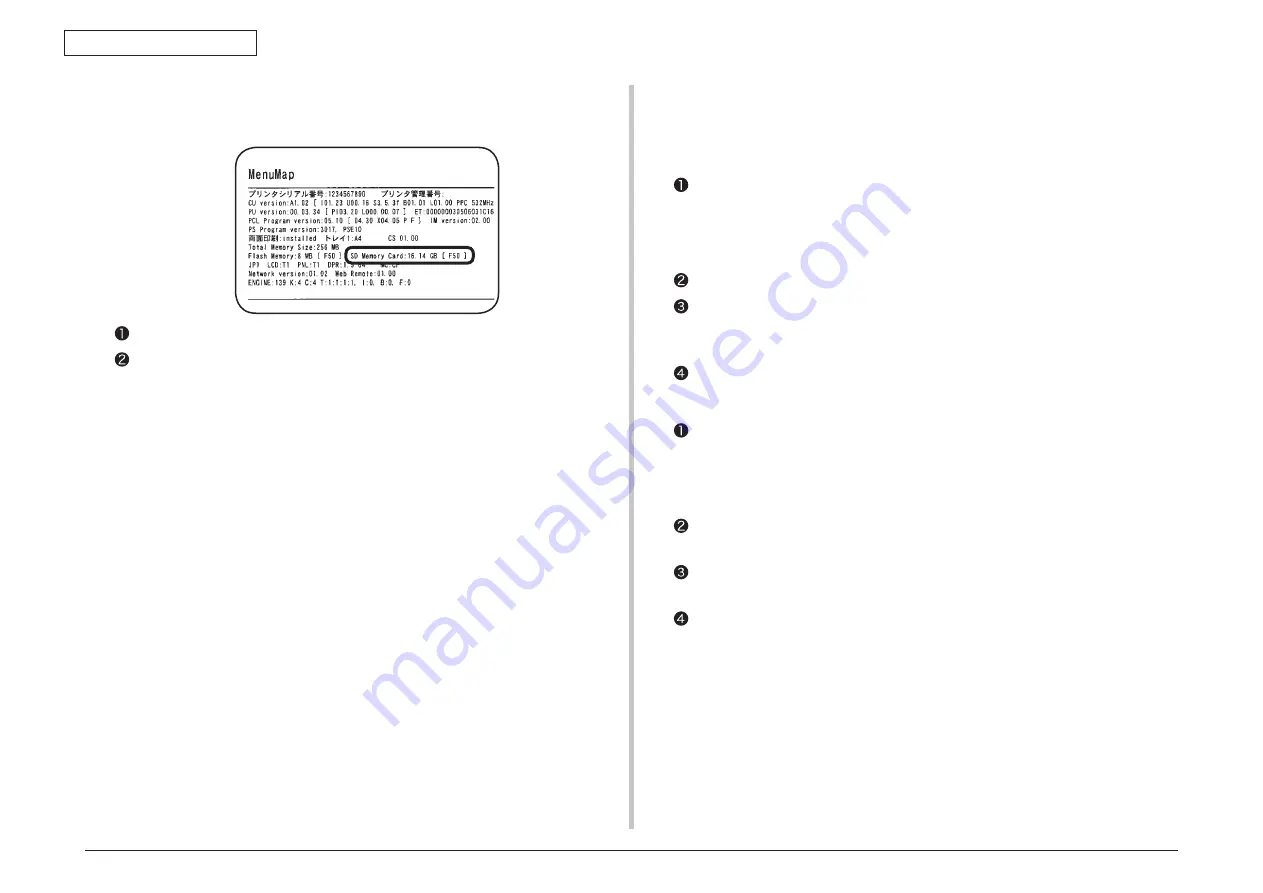
44951501TH Rev.2
3-19
Oki Data CONFIDENTIAL
3. INSTALLATION
Print the configuration report by following the steps instructed in section 3.6.
Check that the memory size is shown at “SD Memory Card.”
Memo
The size of SD memory cards may be different from the above example.
Note!
Reinstall the SD memory card if its size is not shown there.
Subsequently, it is required to make settings in the printer driver to have the SD memory card
recognized by the printer driver.
If the printer driver hasn’t been set up, set up the printer driver by referring to the relevant
user’s manual (Setup) and then perform the following setup by taking steps described on the
following pages.
11. Print the configuration repor t and check the printout for
successful installation of the SD memory card.
12. Set up SD Memory Card in the printer driver.
Note!
Administrator privileges on the computer are required.
For Windows PS printer driver
For Windows Vista, select [Start] - [Control Panel] and click [Printers].
For Windows XP, select [Start] - [Control Panel] - [Printers and Other Hardware] -
[Printers and Faxes].
For Windows Server 2003, select [Start] - [Printers and Faxes].
Right-click the [C531 (PS)] icon and select [Properties].
Click [Get printer information] in [Installable Options] on the [Device Settings] tab,
and click [Setup] or [Obtain printer information]. For USB connection, manually
specify [Installed] for [SD Memory Card].
Click [OK].
For Windows PCL / PCL XPS Printer Driver
For Windows Vista, select [Start] - [Control Panel] and click [Printers].
For Windows XP, select [Start] - [Control Panel] - [Printers and Other Hardware] -
[Printers and Faxes].
For Windows Server 2003, select [Start] - [Printers and Faxes].
Right-click the [C531 (**)] (** is PCL or XPS, which is a type of the printer driver)
icon and select [Properties].
Select [Obtain printer information] on the [Device Options] tab. For USB connection,
check the [SD Memory Card] checkbox manually.
Click [OK].
















































