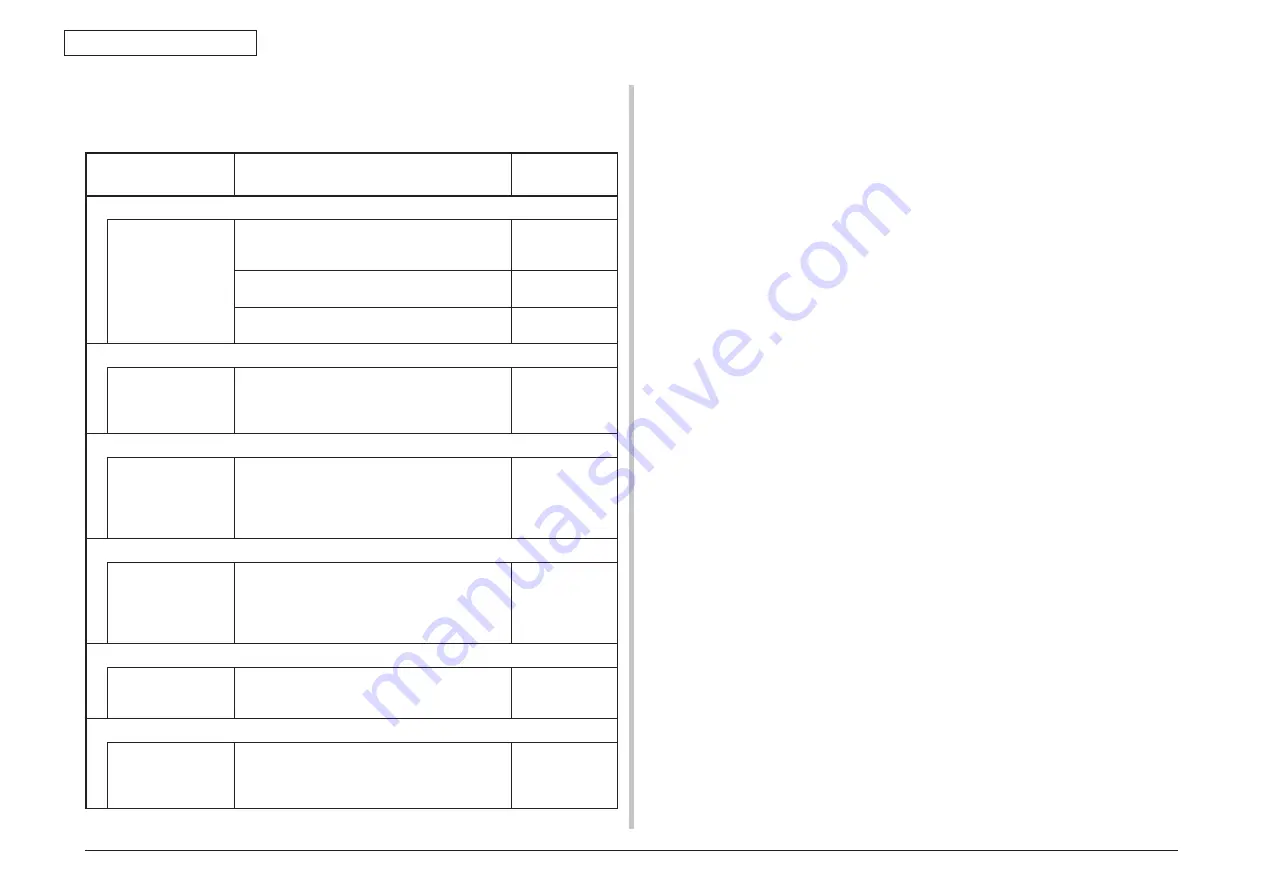
44951501TH Rev.2
7-64
Oki Data CONFIDENTIAL
7. TROUBLESHOOTING
7.5.4 Network troubleshooting
(1) Printing cannot be performed from the utility
Check item
Check operation
Actions for NG
results
(1) Check the LINK light.
Check if the LINK
light (green) is on.
Check if the HUB and the printer is connected
properly. (Check that the network cable is
connected properly.)
Reconnect the
network cable
properly.
Check that a straight cable is being used.
Replace it with a
straight cable.
Connect the network cable to another port of
the HUB.
Use another
HUB.
(2) Check the network information
Check if the
network information
cane be printed
correctly.
Select Information Menu - Network/Execute
on the panel and print the network information.
Rewrite the NIC
firmware using
the utility.
(3) Check the contents of the network information.
Check the IP
address, SUB net
mask and gateway
address.
Check the IP address, SUB net mask and
gateway address in a printed network
information page.
Set the IP
address, SUB
net mask and
gateway address
correctly.
(4) Check if communication is possible via a network.
Check if a ping
command is sent
from the PC to the
printer.
Send a ping command from the PC to the
printer and check if the printer responds it
correctly.
Set the IP
address, SUB
net mask and
gateway address
correctly.
(5) Check the utility.
Check OKILPR
utility settings.
Check setting items of the OKILPR utility.
Set OKILPR
utility settings
correctly.
(6) Perform a check using an OS standard port.
Make a check
using a Windows
standard LPR port.
Set up a Windows standard LPR port and
check if printing can be performed.
Set up a
Windows
standard LPR
port correctly.
7.5.4.1 Connection errors occur by use of a Web browser
(C331/C531 only)
If the printer setting page cannot be displayed at “https://<printer IP address>” by a Web
browser, check the followings.
Establish connection by https://<printer IP address>.
1) If the printer setting page is displayed, the followings are probable.
Take an appropriate measure by referring to the following sections.
* A certificate is not created yet (or creation of a certificate failed).
-> Refer to section “7.5.4.1.1 Has a certificate been created?”
* A certificate has been created but the SSL/TLS setting is set to OFF.
-> Refer to section “7.5.4.1.2 Is the SSL/TLS setting set to ON?”
2) If the printer setting page is not displayed, the followings are probable.
* The version number of the browser is old.
-> Refer to section “7.5.4.1.3 Check the version number of the Web
browser.”
* Encryption strength is set to Strong.
-> Refer to section “7.5.4.1.4 Check the encryption strength of the printer.”
















































